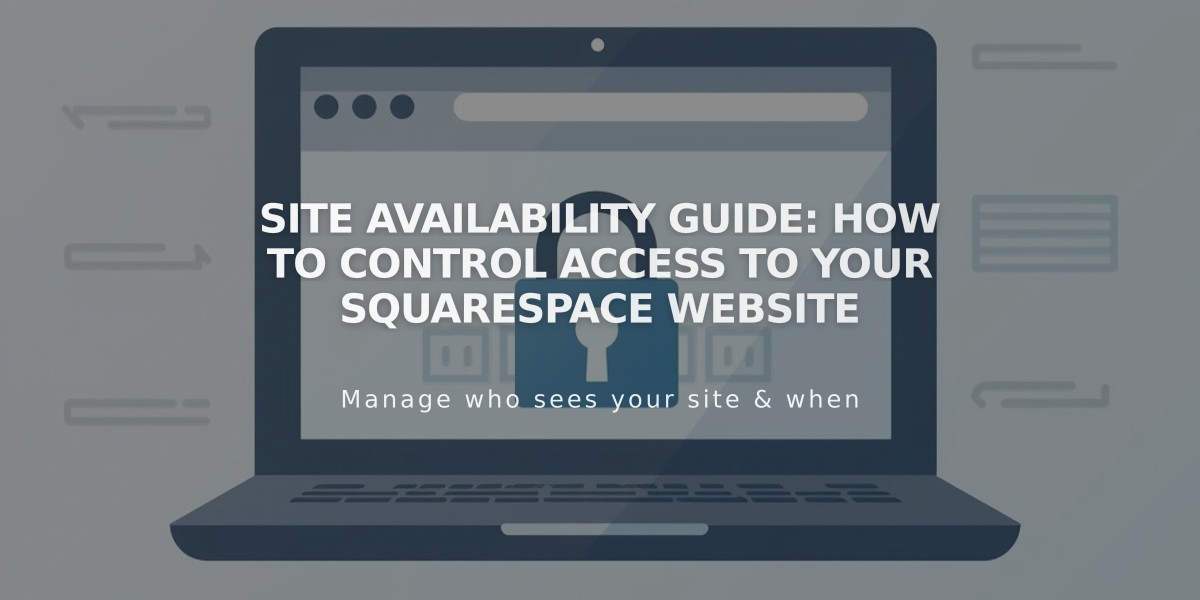
Site Availability Guide: How to Control Access to Your Squarespace Website
Private or public, your site's visibility can be controlled through Site Availability settings to determine who can access it.
Choose from these visibility options:
Public
- Visible to all visitors and search engines
- Allows online store transactions (with connected payment processor)
- Enables social media sharing
- Available for paid sites
Password Protected
- Requires visitors to enter a password
- Available for trial and paid sites
- Useful for sharing with specific audiences
Black and white chessboard
Private
- Only accessible to owners and collaborators
- Shows "Private site" message to visitors
- Ideal during site development
- Available for trial and paid sites
- Default setting for trial sites
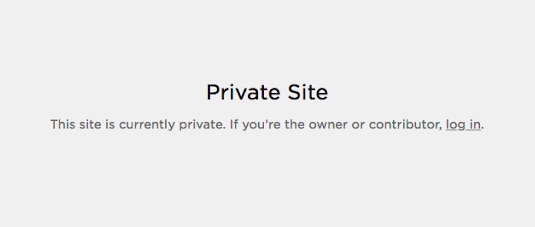
Gray box with black text
SSO Protected (Enterprise plans only)
- Requires authentication through SSO providers
- Supports Okta, Azure, ClassLink, or Google
- Ideal for business sites
How to Change Site Availability:
- Open Site Availability panel
- Select desired visibility option
- Click Save
Additional Control Options:
- Hide individual pages while keeping others visible
- Set up a Coming Soon page
- Exclude site from search results or AI crawls
- Cancel subscription or trial if no longer needed
Site promotion through Squarespace's channels can be enabled or disabled in Website Settings under "Allow Squarespace promotion."
Related Articles

How to Add Custom Name Servers to DNS Records: A Step-by-Step Guide

