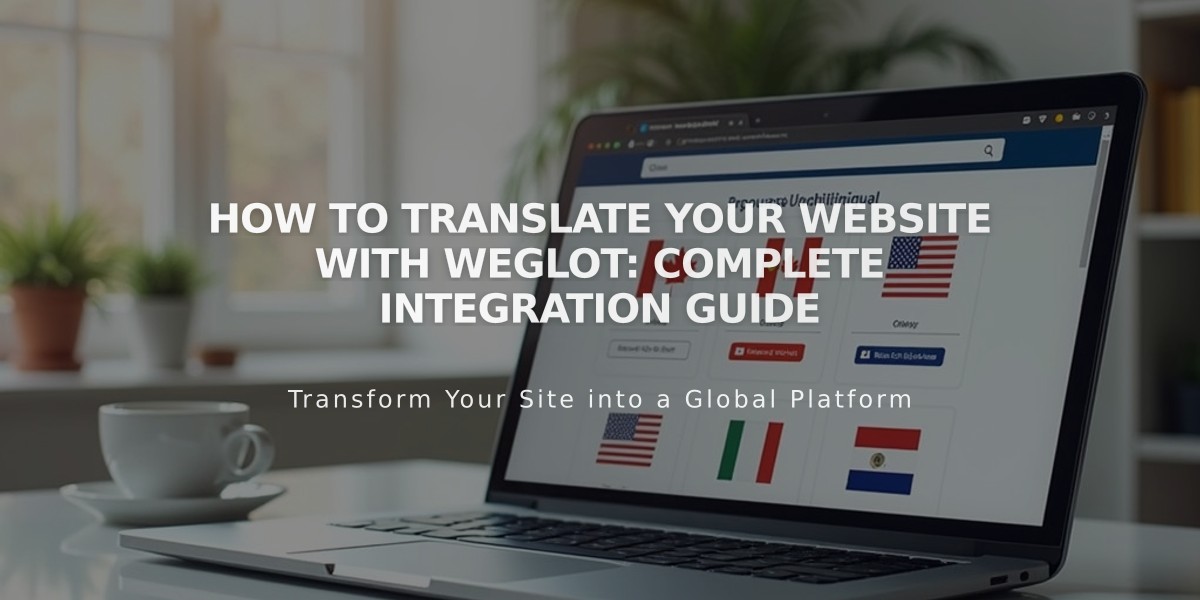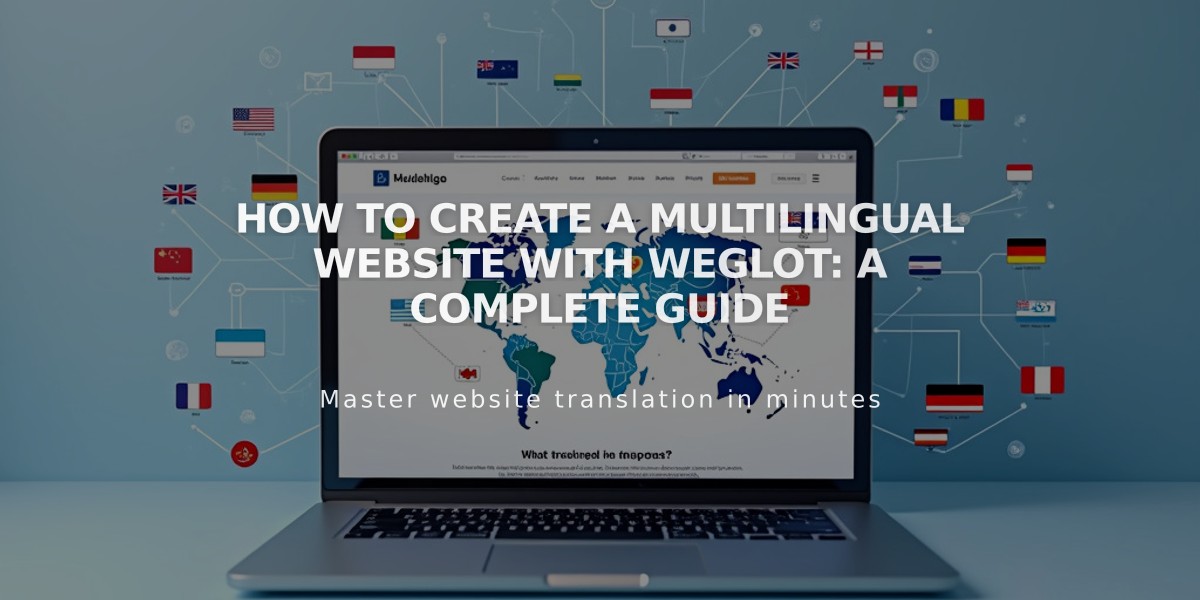
How to Create a Multilingual Website with Weglot: A Complete Guide
Visitors navigate translated versions of your website through a language drop-down menu in the header. This integration ensures your content reaches international audiences effectively.
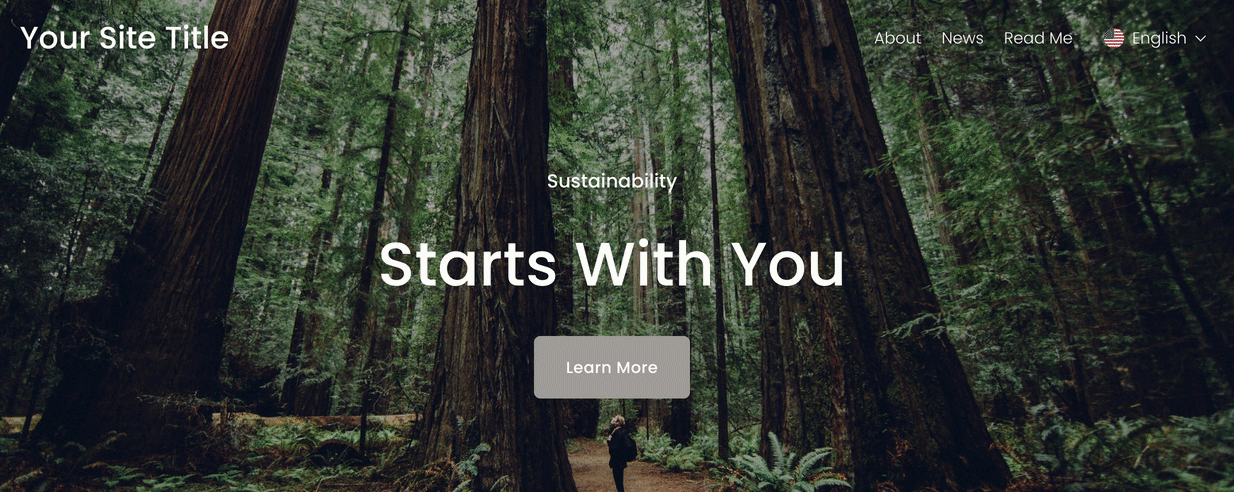
Sustainability starts with you
Weglot offers a free tier for one language and up to 2,000 words, with a 10-day trial allowing up to 10,000 words. After the trial, you can:
- Subscribe to a paid plan for more words/languages
- Use free subscription (limit 2,000 words)
- Remove content to stay within limits
Content Not Translated:
- Email marketing
- Acuity Scheduling
- Third-party content blocks
- Member website/customer account screens
Connecting Weglot:
- Open Website Languages menu (v7.1) or Language and Region menu (v7.0)
- Click Connect under Multilingual Content
- Create Weglot account or log into existing paid account
- Select source and target languages
- Save settings
- Test in incognito window
- Set up subdomains (optional)
Managing Translations:
- Access Website Languages menu
- Click Edit Translations
- Make changes in Weglot dashboard
Translation Visibility:
- Set languages as public or private
- Public shows language switch to visitors
- Private hides translations from visitors
Email Notifications:
- Enabled by default
- Customers receive emails in their browsing language
- Can be disabled in language settings
Custom Languages (Advanced subscription):
- Create regional variants
- Use standard language codes
- Maintains compatibility with all features
Word Count Management:
- Monitor usage in language settings
- Free plan: Translations stop when limit reached
- Paid plan: New translations pause, existing remain
Tips for Reducing Word Count:
- Delete demo content
- Disable unnecessary email notifications
- Exclude low-traffic pages
- Remove inactive translations
Language Subdomains:
- Recommended for each target language
- Improves loading speed
- Enhances SEO
- Prevents duplicate content issues
- Format: https://language-code.yourwebsite.com
Customizing Language Switch:
- Access language settings
- Click Design Language Dropdown
- Choose display options:
- Text only
- Icon and text
- Flag and text
- Adjust flag shape and size
- Save changes
To Disconnect Weglot:
- Open Extensions menu
- Click Connected Extensions
- Select Disconnect under Weglot options
Related Articles

Report Malware in Multi-Language Websites Using Weglot