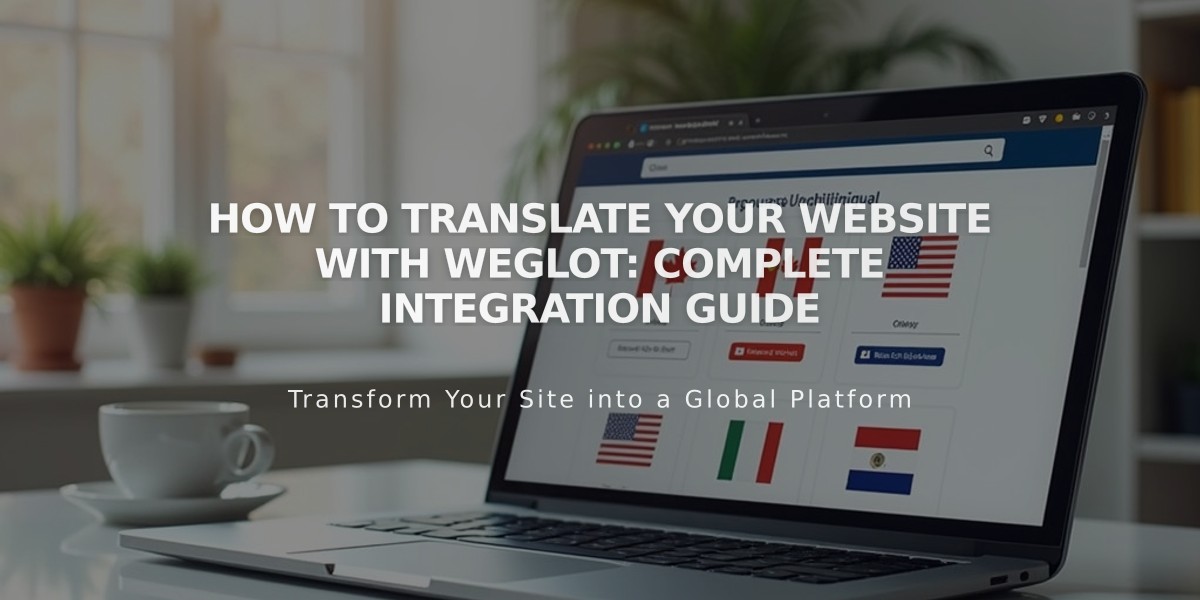
How to Translate Your Website with Weglot: Complete Integration Guide
Weglot integration enables website translation into multiple languages, displaying a language switcher in your site header for visitors to access different translations.
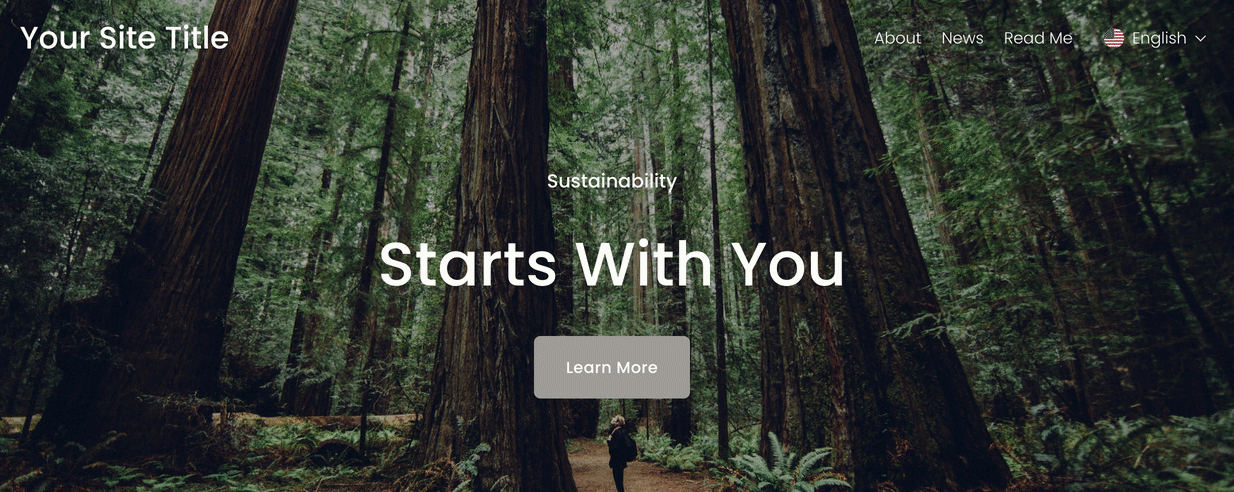
A person walking in the forest
Free Trial and Pricing
- Free plan: 1 language, up to 2,000 words
- 10-day trial: Up to 10,000 words, multiple languages
- Paid plans available for higher word counts and additional languages
Non-Translatable Elements
- Email campaigns
- Acuity Scheduling
- Third-party content blocks
- Member site and customer login screens
Setting Up Weglot
- Access Site Language/Language and Region panel
- Connect to Weglot
- Create account or sign in
- Set original and translation languages
- Save and test translations
- Optional: Set up language subdomains
Translation Management
- Edit translations through Weglot dashboard
- Set languages as public or private
- Enable/disable customer email notifications
- Create custom languages (Advanced plan)
Word Count Management Tips
- Complete site building before translation
- Use word count calculator
- Delete demo content
- Disable unnecessary email notifications
- Exclude content-heavy pages
Language Subdomains
- Recommended for optimal performance
- Improves SEO and indexing
- Prevents duplicate content issues
- Format: https://language-code.yourdomain.com
Customization Options
- Language switcher visibility
- Display format (text, icon, flags)
- Flag shape and size
- Font and color (follows site's global styles)
Disconnecting Weglot
- Open Extensions panel
- Select Connected extensions
- Click [...] next to Weglot
- Choose Disconnect
Managing translations effectively ensures a smooth multilingual experience while staying within your plan's limits. Regular monitoring of word count and strategic content management helps maintain optimal site performance across all languages.
Related Articles

How to Choose and Customize Your Squarespace Template - A Complete Guide

