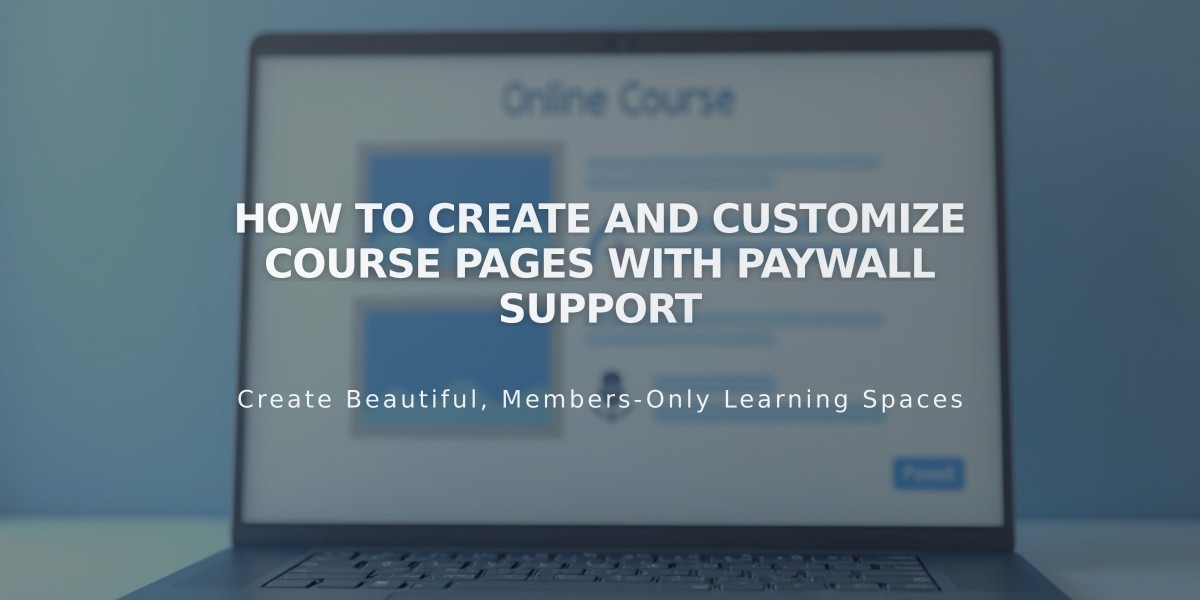
How to Create and Customize Course Pages with Paywall Support
Pre-packaged Course Content
A Course page allows you to create structured online learning experiences with lessons, chapters, and progress tracking. There are two main components: the Course Overview page and individual Lesson pages.
Course Structure
Course Overview Page
- Serves as course homepage
- Features course description, Start Course button, and progress bar
- Displays chapters and lessons
- Visible to all visitors when placed in main Navigation
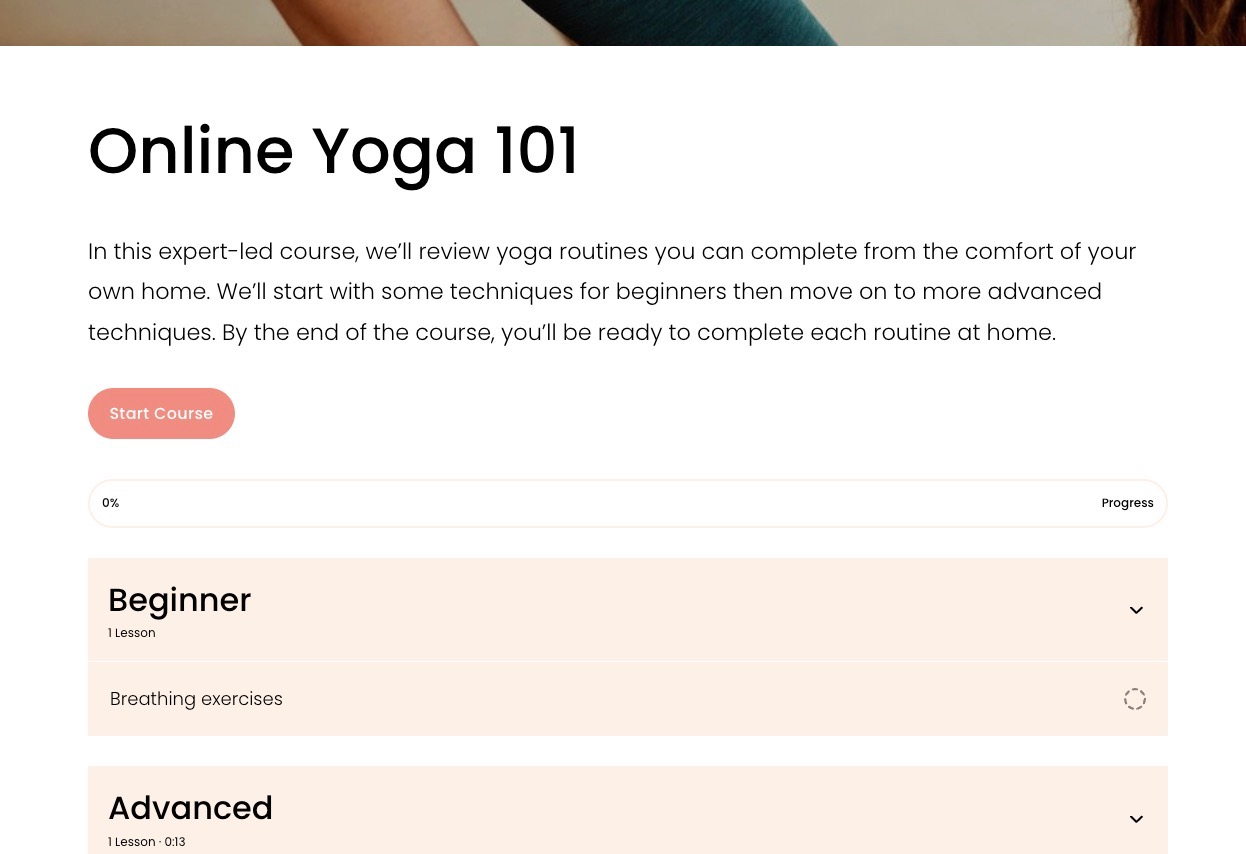
Woman in lotus yoga pose
Lesson Pages
- Contains lesson content and Finish/Continue buttons
- Only accessible to enrolled and logged-in students
- Progress tracking updates as lessons are completed
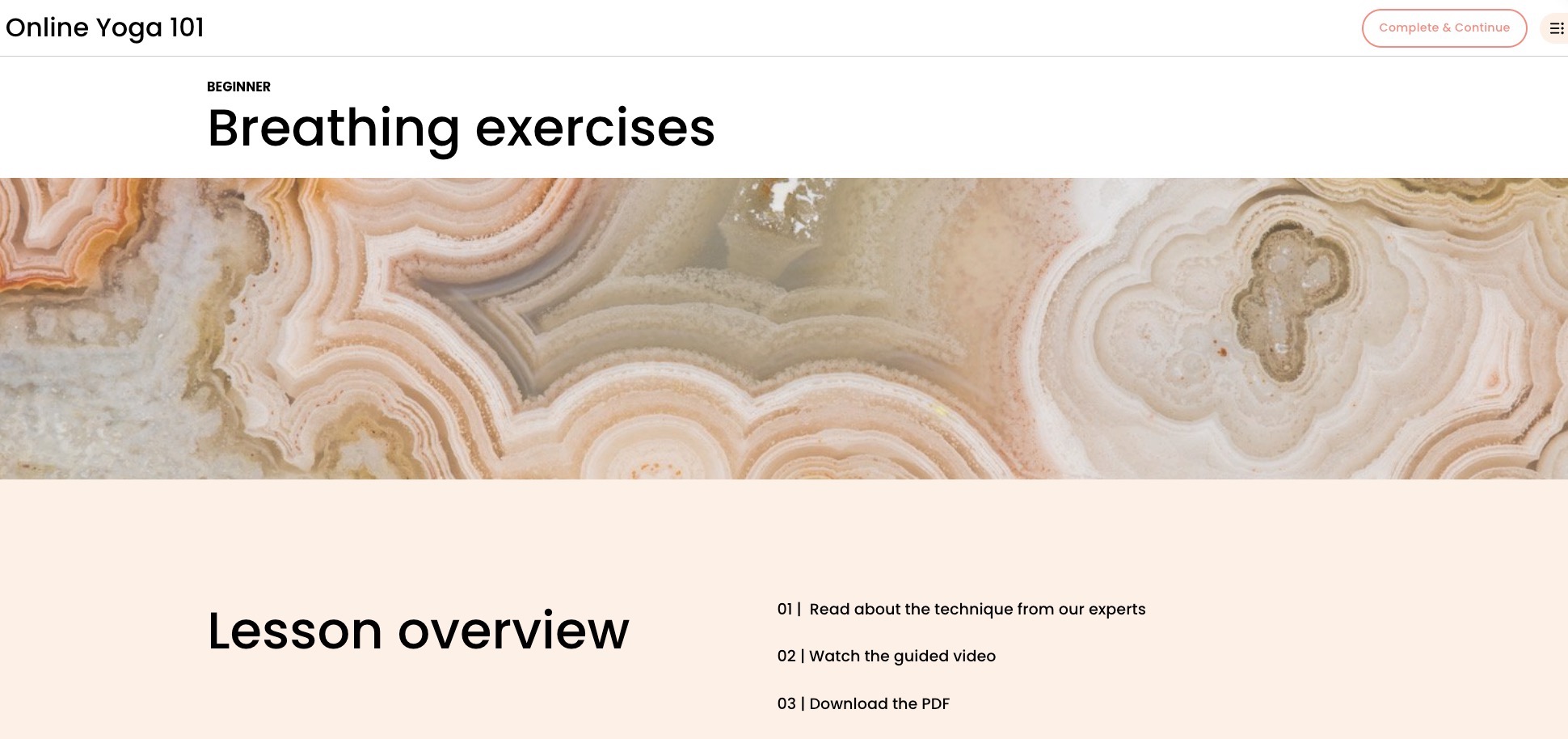
Woman meditating in a flower field
Chapters (Optional)
- Group related lessons together
- Display titles on Course Overview page
- Help organize course content
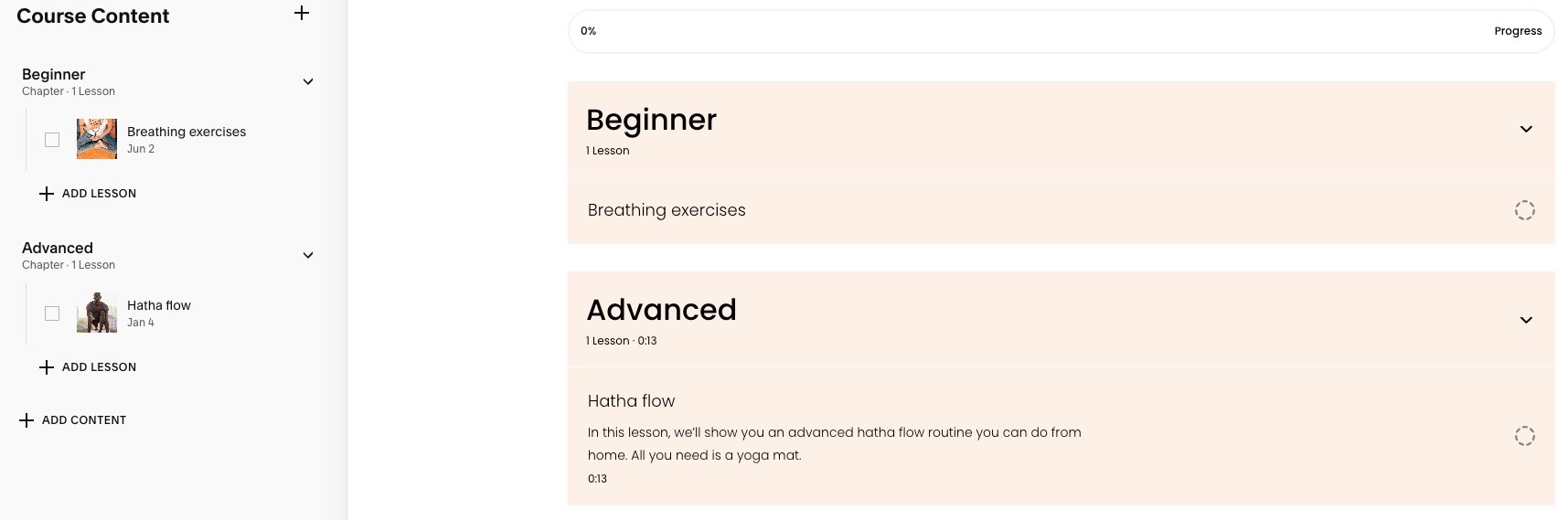
Screenshot of Squarespace content
Navigation & Progress
- Course navigation menu shows lessons, chapters, and progress
- Progress bar indicates completion percentage
- Navigation icon expands full menu
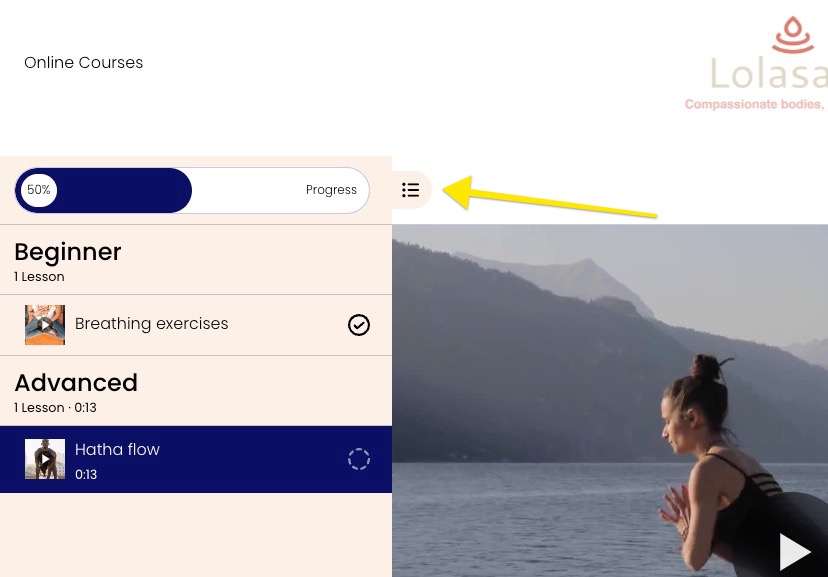
Woman doing yoga near water
Creating Your Course
- Add Course Page:
- Open Pages panel
- Click + next to Navigation section
- Select Course under Collections
- Choose layout
- Enter title
- Add Lessons (up to 250 per course):
- Click Course Content > +
- Select Lesson
- Add title (max 200 characters)
- Include excerpt, custom URL, and thumbnail
- Add video content (optional)
- Create lesson content using page sections
- Add Chapters (optional):
- Click Course Content > +
- Select Chapter
- Enter chapter title
- Drag lessons into chapters
Video Guidelines
- Up to 3 hours per video
- 30 minutes storage included
- Custom featured images available for uploaded videos
- Supports direct uploads or embedding from YouTube/Vimeo
Customization Options
- Adjust colors and fonts
- Customize Course Overview and Lesson page layouts
- Choose list or grid layout
- Modify element visibility
- Style buttons and navigation
- Set spacing and alignment
Monetization
- Sell access through packages
- Offer free packages with email capture
- Hide entire course or just lesson pages
- Set specific lessons as public preview
- Maintain consistent styling across all lessons
Remember to test your course navigation and progress tracking in preview mode before publishing.
Related Articles

How to Choose and Customize Your Squarespace Template - A Complete Guide

