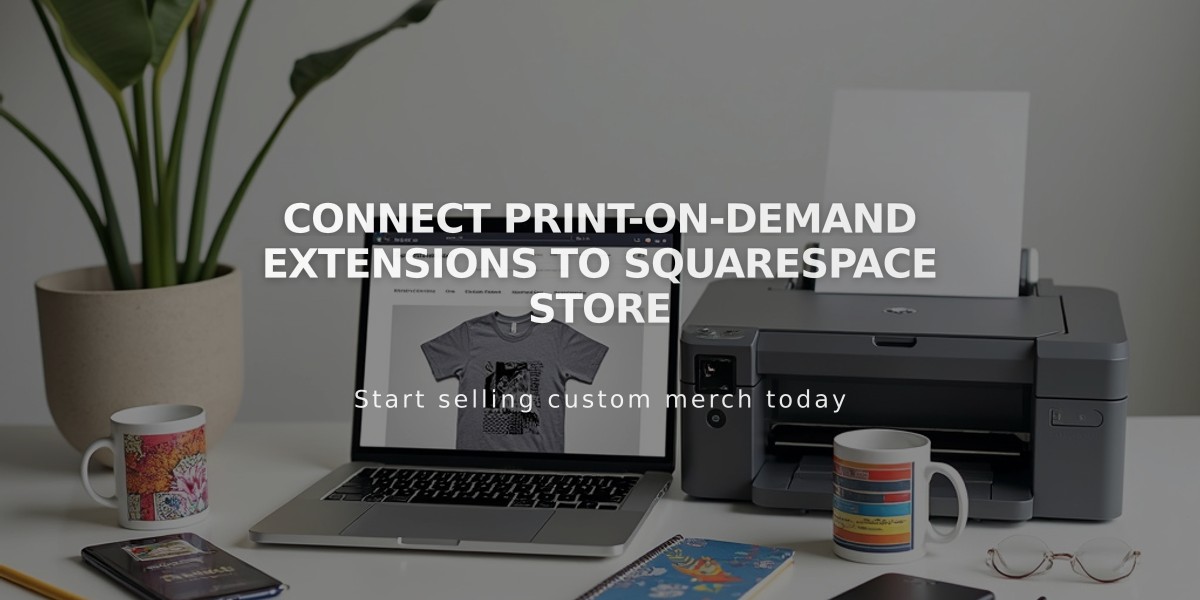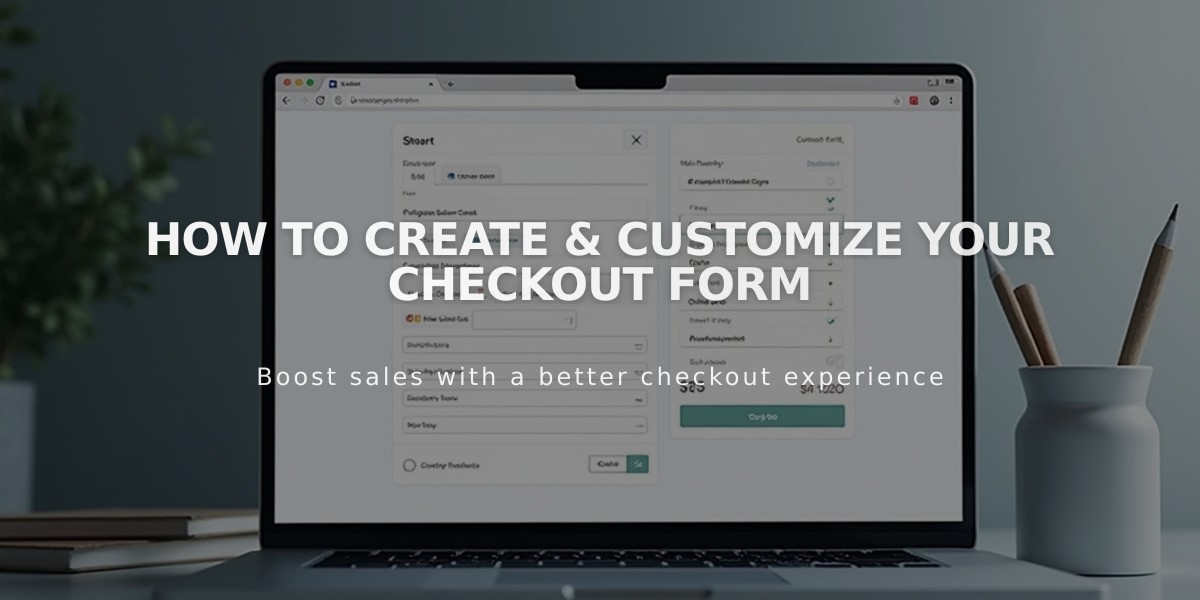
How to Create & Customize Your Checkout Form
Easily gather essential customer information during checkout with a customized form that collects gift messages, delivery instructions, or special requests.
Activating Custom Checkout
- Navigate to "Checkout" menu
- Scroll to Additional Fields
- Enable Custom Checkout Form
- Click Edit Custom Checkout Form
Creating Your Form
- Replace placeholder text with your form name (e.g., "Gift Message" or "Delivery Instructions")
- Add new fields using Add Form Field button
- Customize each field with:
- Title
- Description/instructions
- Required field option
- Click Finish after creating fields
- Save to publish changes
Form Location and Display
- Physical products: Appears below Shipping field
- Digital products: Shows below Email field
- Apple Pay: Displays on order summary page (non-required fields in accordion menu)
Practical Uses
- Gift messages
- Delivery instructions
- Terms of service agreement
- Referral surveys
- Special requests
Accessing Form Submissions
View submitted forms in:
- Order Details section
- Email notifications
- Exported CSV order files
Important Notes
- Minimum one field required
- Not available for personal sales
- Some fields (like File Upload) aren't supported
- You can edit fields anytime
- Test your form by placing a sample order
This custom checkout form enhances your customer service while collecting valuable information for order fulfillment and business insights.
Remember to review submissions regularly and adjust form fields based on customer engagement and business needs.
Related Articles

Fonts Discontinued: Important Updates to Available Font Catalog