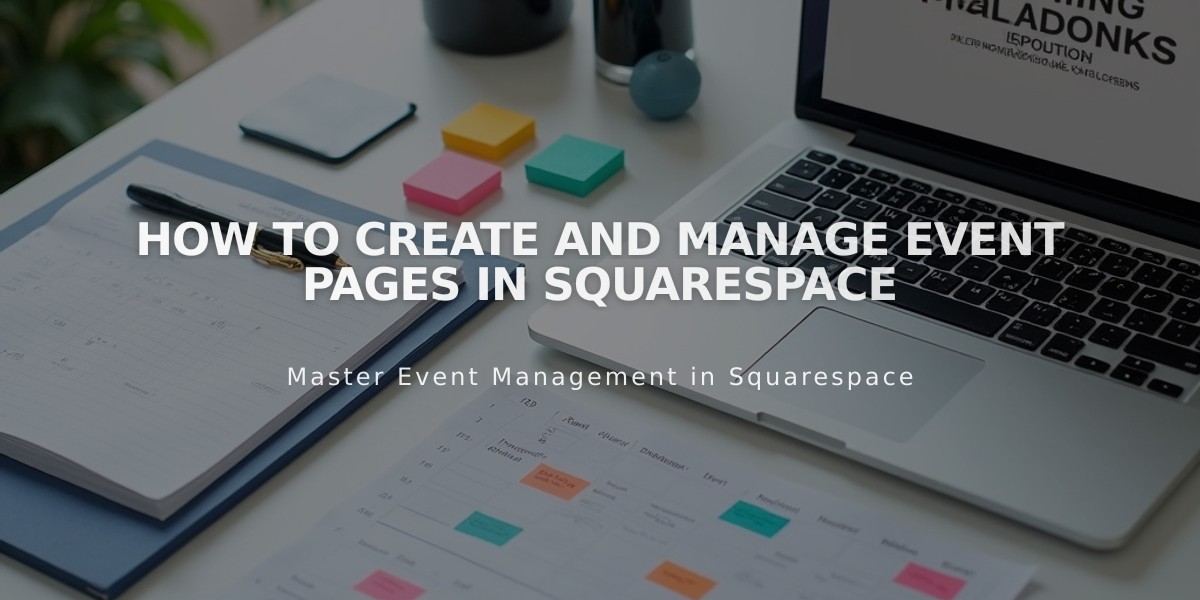
How to Create and Manage Event Pages in Squarespace
Event Pages: A Complete Guide
Creating event pages helps visitors find schedules, locations, and details for up to 350 events per month. Each page can display 250 upcoming and 30 past events.
Key Limitations:
- No built-in reservation support (use Acuity Scheduling instead)
- No recurring events feature
- Manual event duplication required
- Events must have end times (cannot be hidden)
Creating an Event Page:
- Open Pages panel and click +
- Select Events from Collections
- Choose event page template
- Enter page title
Adding an Event:
- Click + on event page
- Add event title
- Set start/end date and time
- Add location
- Include event description
- Save or publish
Event Settings Options:
- Date and time
- Featured image
- Location details
- Event URL
- Source URL
- Tags and categories
- SEO settings
- Social sharing options
Layout Options:
- List View
- Shows descriptions, excerpts, and featured images
- Optional past events display
- Customizable content elements
- Calendar View
- Interactive monthly display
- Featured images for single events
- Hovertips for event details
- Responsive design adjustments
Styling Features:
- Customizable fonts and colors
- Optional thumbnail images
- Date label settings
- Export calendar links
- Social media buttons
- Back navigation links
Event Management:
- Organize by upcoming/past events
- Edit/delete through sidebar
- Export to external calendars (Google/iCloud)
- Social media sharing integration
Tips:
- Schedule events up to 2 years in advance
- Use excerpts for brief descriptions
- Add featured images for visual appeal
- Enable past events to showcase history
Related Articles

How to Choose and Customize Your Squarespace Template - A Complete Guide

