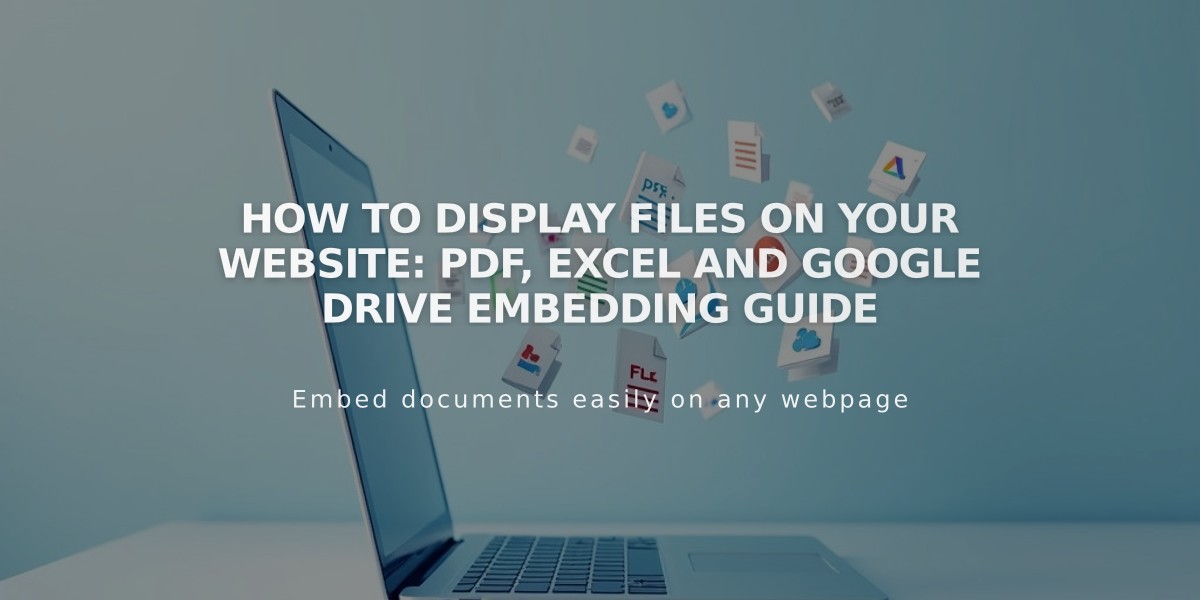
How to Display Files on Your Website: PDF, Excel and Google Drive Embedding Guide
Here's how to embed files on your website:
.PDF Files
Use Issuu to embed PDF documents directly on your website. Simply upload your PDF to Issuu and follow their embedding instructions.
Excel and PowerPoint Files
- Upload your file to Microsoft OneDrive
- Navigate to the Files page in OneDrive
- Right-click the document (Control + click on Mac)
- Select "Embed"
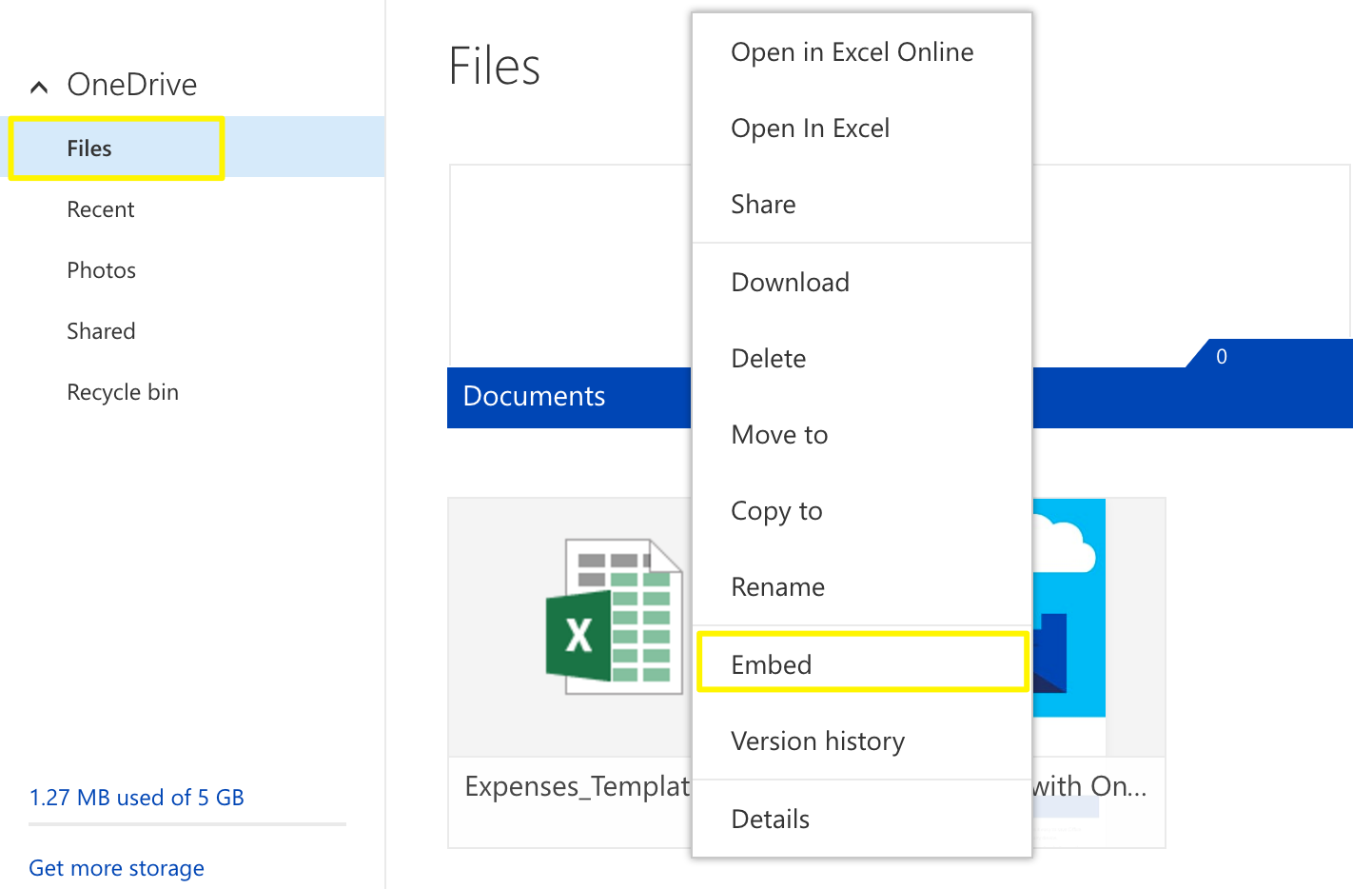
Documents folder embed icon
- Click "Generate"
- Copy the embed code
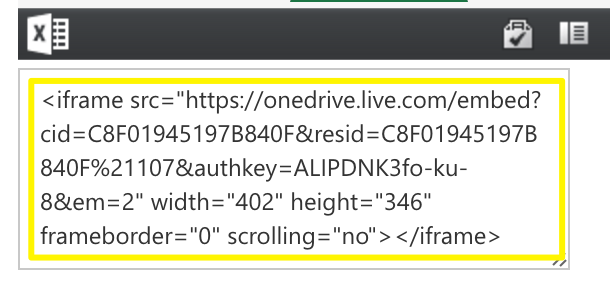
Code editor on computer screen
Google Drive Files
- Open your document in Google Drive
- Click File
- Select "Publish to the web"
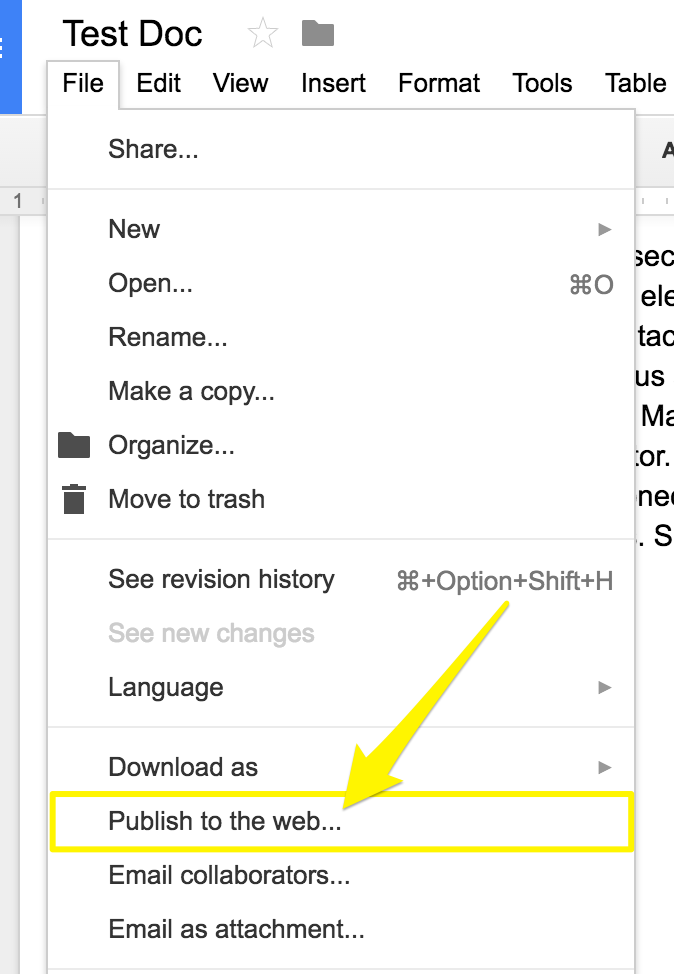
Horizontal menu dropdown in grey
- Click "Publish"
- Copy the code from the Embed tab
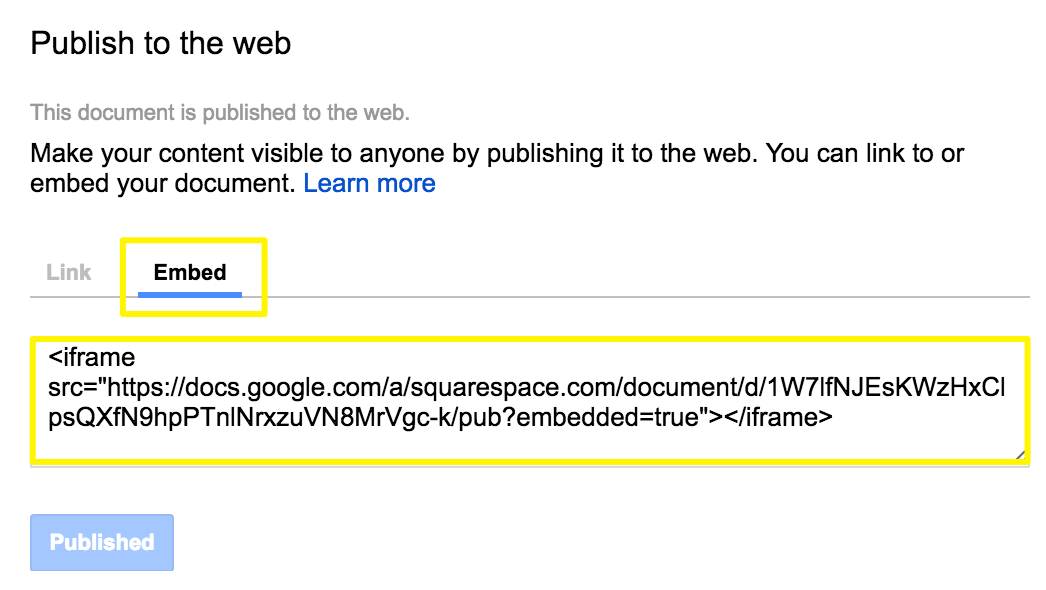
Squarespace embed link example
Adding Embedded Files to Your Site
- Open your page editor
- Click an insert point
- Add a code block
- Paste the embed code
- Save your changes
Resizing Documents
- For Google Slides: Adjust "height" and "width" values in the embed code
- For documents and spreadsheets: Add height and width parameters after the URL
- Example:
style="height: 600px; width: 100%"
Note: Adjust the "600px" value to change height. Setting width to 100% makes the document span the full column width.
Related Articles

Fonts Discontinued: Important Updates to Available Font Catalog

