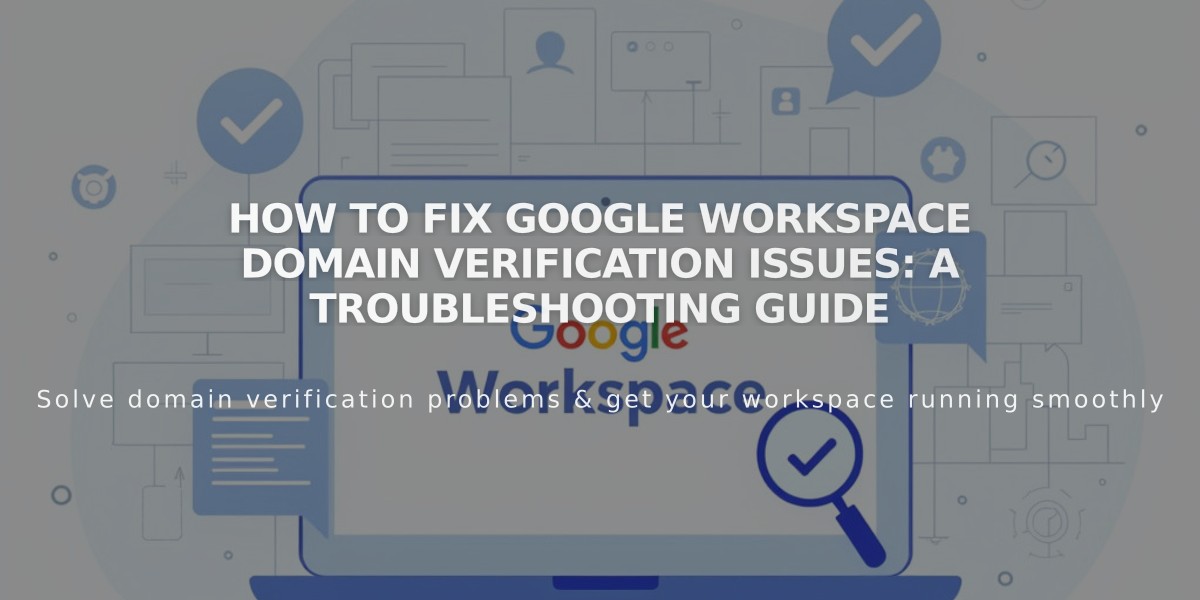
How to Fix Google Workspace Domain Verification Issues: A Troubleshooting Guide
Domain verification challenges with Google Workspace can typically be resolved by following these troubleshooting steps. You may encounter verification errors when accessing the Google Workspace panel or Admin Console, showing messages like "Google could not verify the domain."
Perform these initial verification steps:
- Locate your temporary password from the Google Workspace welcome email
- Accept Google's Terms of Service
- Complete domain verification in the Admin Console
For Squarespace sites experiencing verification issues:
- Remove any homepage password protection (can be restored later)
- Enable your homepage if disabled
- Ensure homepage isn't a demo page
- Verify third-party domain connections are correct (allow up to 72 hours after connection)
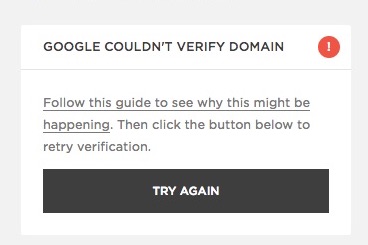
Error message and action button
To retry domain verification:
- Open Google Workspace panel
- Click "Retry" under the verification error message
- Refresh your browser
- Verification is successful if the retry button disappears
If retry fails, add a TXT record:
- Open Google Workspace Admin Console in private/incognito mode
- Get your unique verification record (starts with "google-site-verification=")
- Access domain dashboard
- Navigate to DNS settings
- Add Google Workspace verification preset
- Input TXT record
- Wait 10-60 minutes for verification
For third-party domains, add the TXT record through your domain host's DNS settings following their specific guidelines.
Remember that DNS changes may take up to 72 hours to fully propagate, though most changes take effect within a few hours.
Related Articles

DNS Propagation: Why Domain Changes Take Up to 48 Hours

