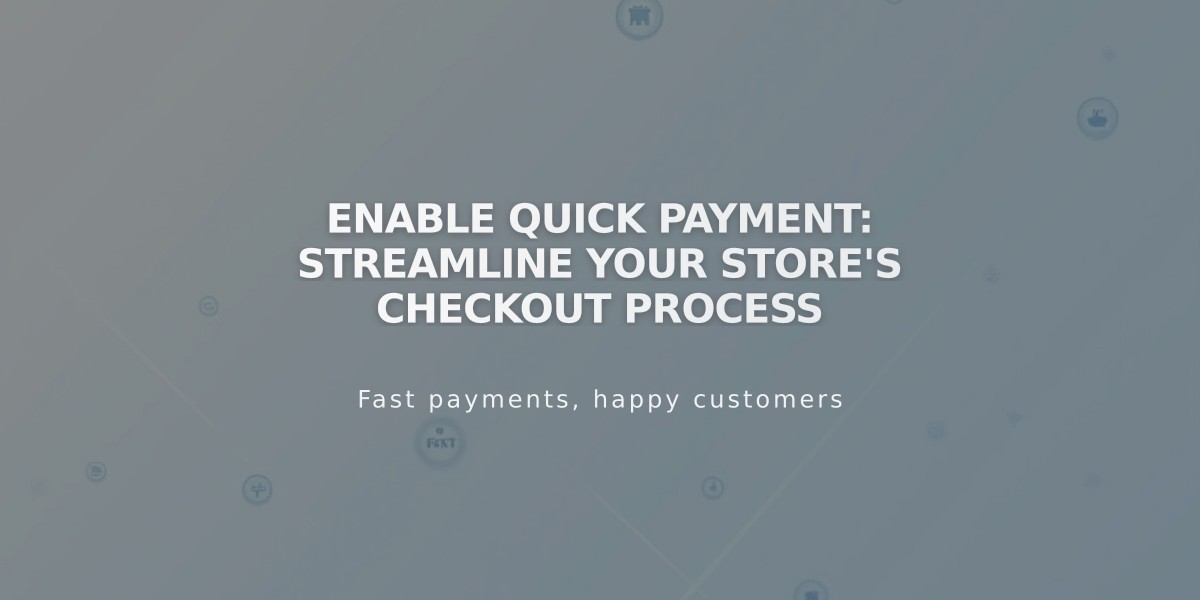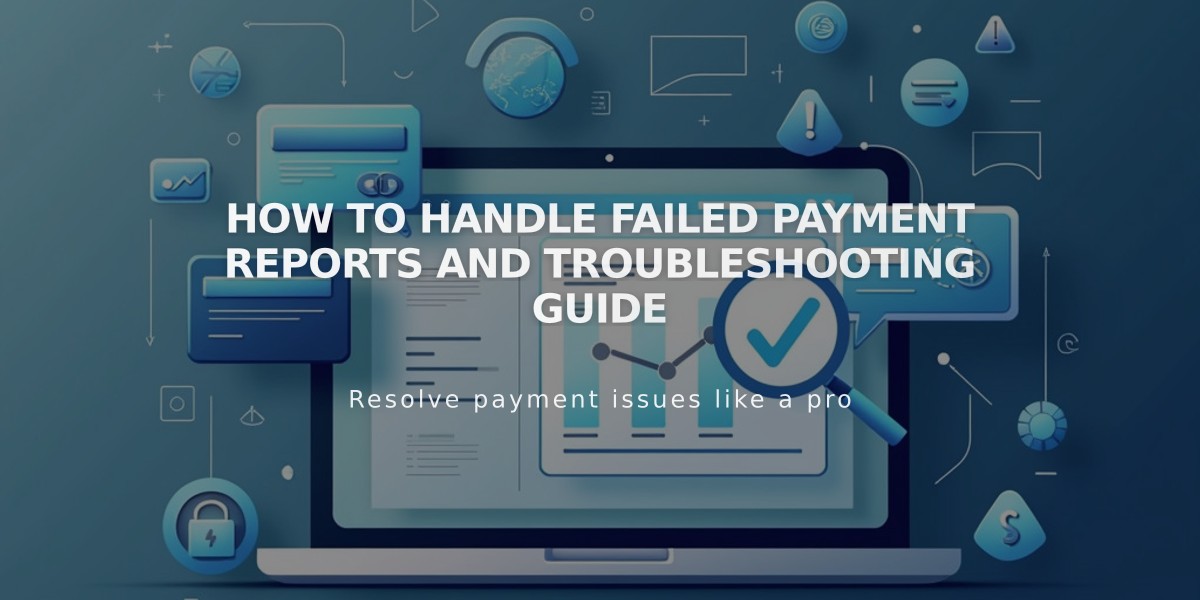
How to Handle Failed Payment Reports and Troubleshooting Guide
When a customer's payment fails on the Commerce platform, their order won't register or affect your inventory. Here's what you need to know about handling failed payments:
Reviewing Failed Payments
For Squarespace Payments:
- Access the Finance panel
- Select Payments
- Click Failed to view declined transactions
For Stripe:
- Open the Payments panel
- Navigate to Stripe
- Check the Failures tab for transaction details

Payment declined error on Squarespace
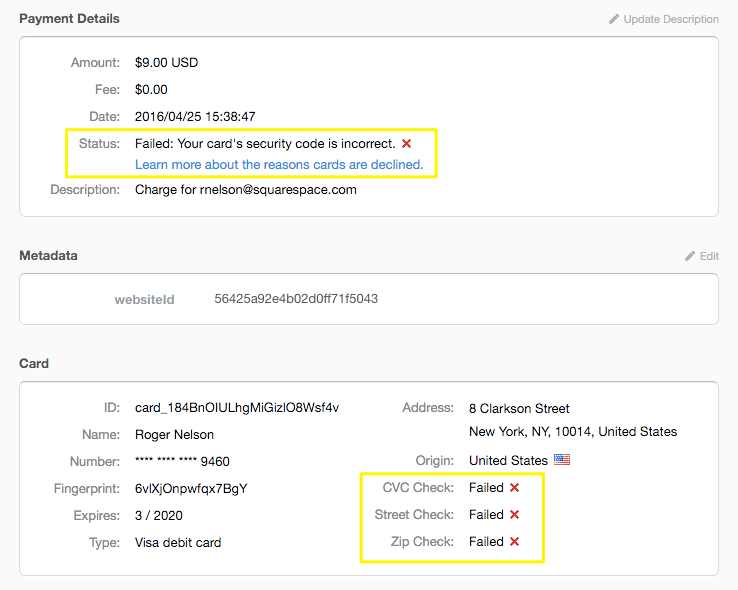
Card security code error message
Recurring Payment Failures
For subscription products, digital products, and donations:
- Failed payments trigger email notifications to both merchant and customer
- Customers receive a link to update billing information
- System attempts three charges over ten days
- Subscription cancels after three failed attempts
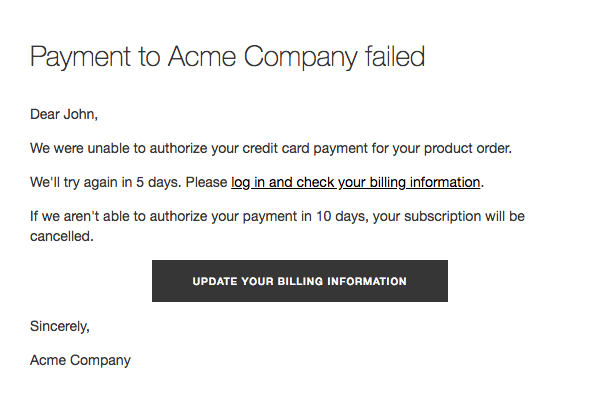
Payment error alert
Handling Afterpay/Clearpay Issues
If payment confirmation doesn't appear:
- Check Stripe dashboard for "Uncaptured" payments
- Advise customers to:
- Update browser and operating system
- Try different browsers (avoid in-app browsers)
- Use another device
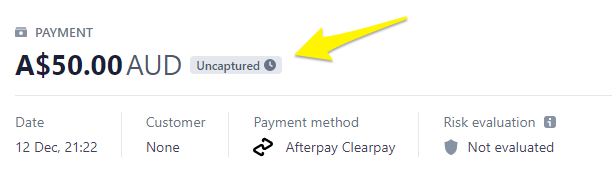
Payment status interface
European Customer Authentication
For EEA-issued cards:
- Additional authentication may be required
- Typically involves browser pop-up or banking app notification
- Failed authentication requires customer to retry transaction
Support Options
- Squarespace Payments issues: Contact Squarespace support
- Stripe transactions: Contact Stripe directly
- Customers should contact their bank for card-related issues
Related Articles
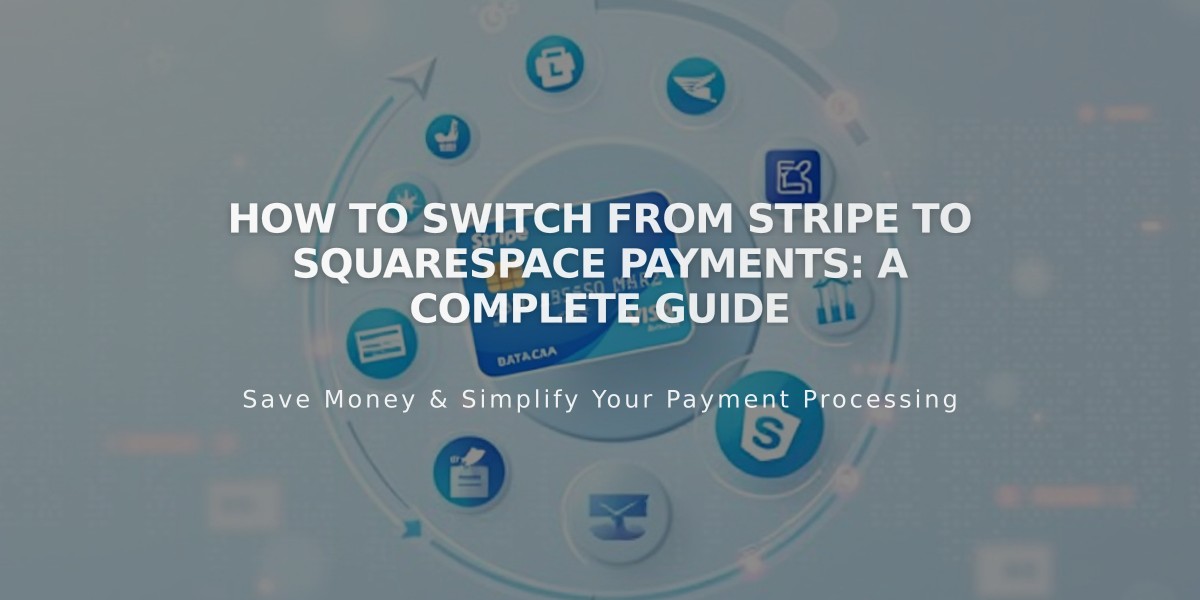
How to Switch from Stripe to Squarespace Payments: A Complete Guide