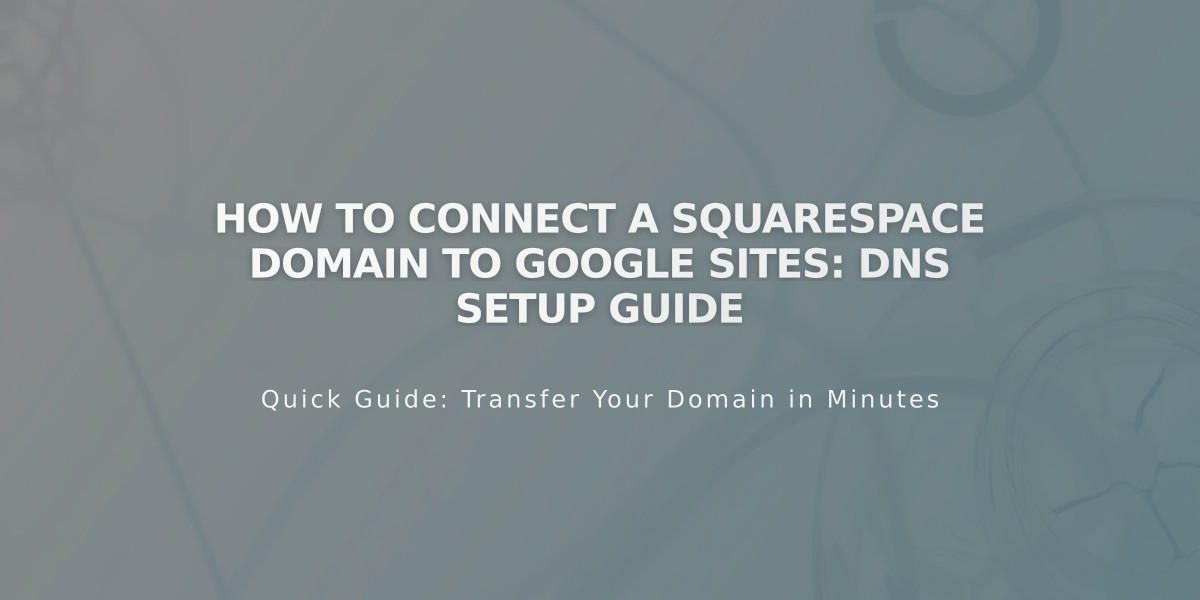![How to Hide Pages from Navigation Menu Using [No Link] Section](/api/files/image/cm6ss1h8x0as1w4jsh2zb412b/thumbnail.jpg)
How to Hide Pages from Navigation Menu Using [No Link] Section
Pages in the [No Link] section remain accessible but won't appear in your site's navigation menu. While visitors can reach these pages through direct URLs or links, they're effectively hidden from casual browsing.
To manage [No Link] pages:
- Add new pages directly or drag existing ones into the section
- Access [No Link] at the bottom of the [Pages] panel
- Pages remain published and indexable by search engines by default
Hiding options for [No Link] pages:
- Password-protect for specific audience access
- Disable pages to restrict to site creators only
- Hide from search engines while maintaining visitor access
Share [No Link] pages through:
- Text links on other pages
- Button blocks
- Clickable images
- Email campaigns
- Social media posts
Common uses for [No Link]:
- Temporary storage for works in progress
- Archive for reference pages
- Housing collection pages (like blogs) for display elsewhere
- Testing new layouts before publishing
Remember: [No Link] pages remain publicly accessible unless additional privacy measures are implemented. Think of them as items stored in a cabinet rather than displayed on a table – accessible to those who know where to look.
For collection pages, you can place them in [No Link] while still displaying their items (such as blog posts) throughout your site, offering flexible content arrangement options.
Related Articles
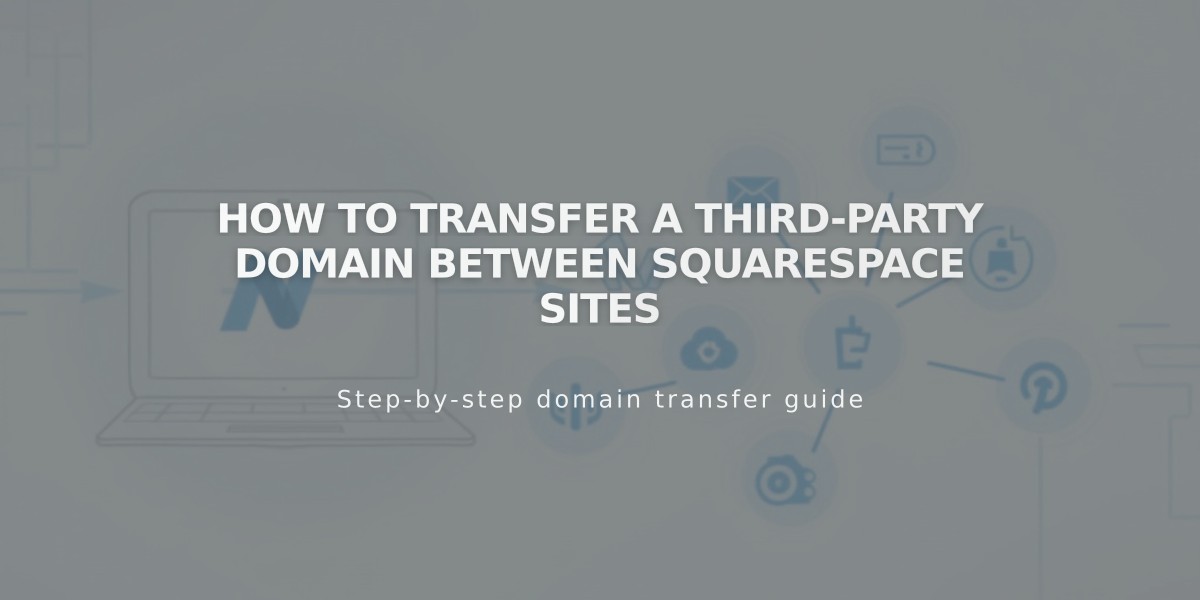
How to Transfer a Third-Party Domain Between Squarespace Sites