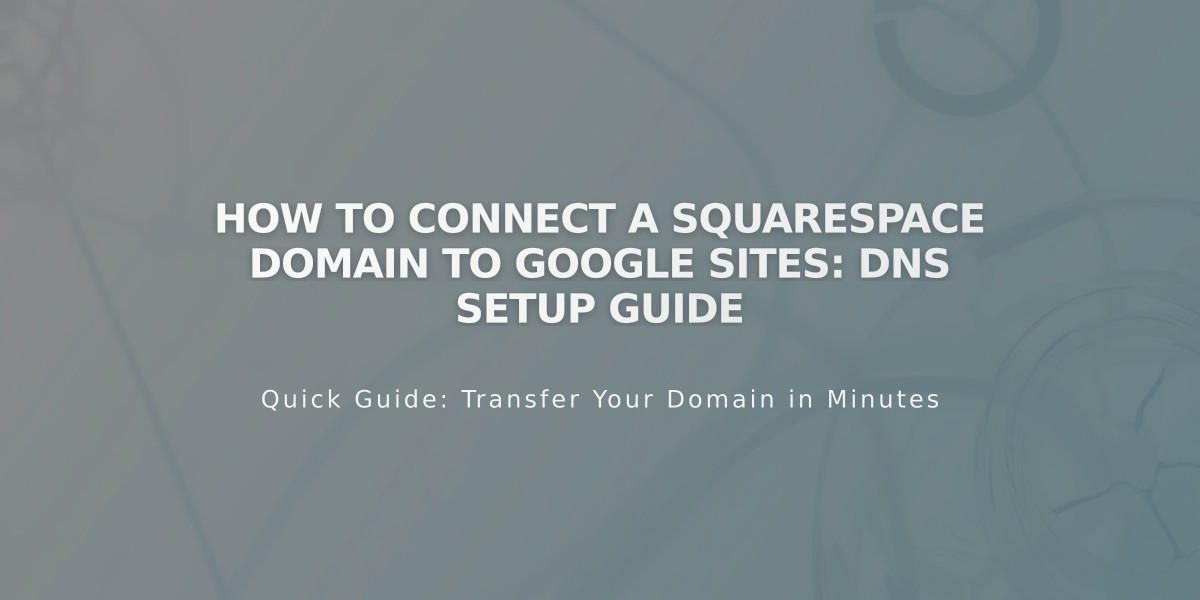
How to Connect a Squarespace Domain to Google Sites: DNS Setup Guide
Connect your Squarespace domain to Google Sites by following these simple steps:
Prerequisites:
- Verify your Squarespace domain with Google Search Console
- Maintain your Squarespace subscription to keep the domain connection active
Step 1: Configure Google Sites
- Log in to Google Sites
- Select your website
- Click Settings > Custom domains
- Click Start setup
- Enter your domain name and click Next
- Keep the setup window open for reference
Step 2: Configure Squarespace DNS Settings
- Log in to Squarespace
- Open Domain Dashboard
- Select your domain
- Click DNS
- Delete Squarespace defaults
- Add CNAME record:
- Type: CNAME
- Host: WWW
- Data: ghs.googlehosted.com
- Priority: Leave default
- Add Domain Forwarding Rule:
- Click Website
- Add rule
- Subdomain: @
- URL: www.yourdomain.com
- Select redirect type (301 or 302)
- Keep SSL on
- Choose path forwarding option
- Save changes
Step 3: Complete Connection
- Return to Google Sites
- Click Done in the connection window
- Wait 24-72 hours for changes to take effect
- Verify connection in Google Sites dashboard
Troubleshooting:
- For DNS setting errors: Contact Squarespace support
- For Google Sites errors: Contact Google support
- For access issues: Check Google Sites privacy settings
Note: Google Workspace users must connect domains through the Admin Console following Google's documentation.
Related Articles

DNS Propagation: Why Domain Changes Take Up to 48 Hours

