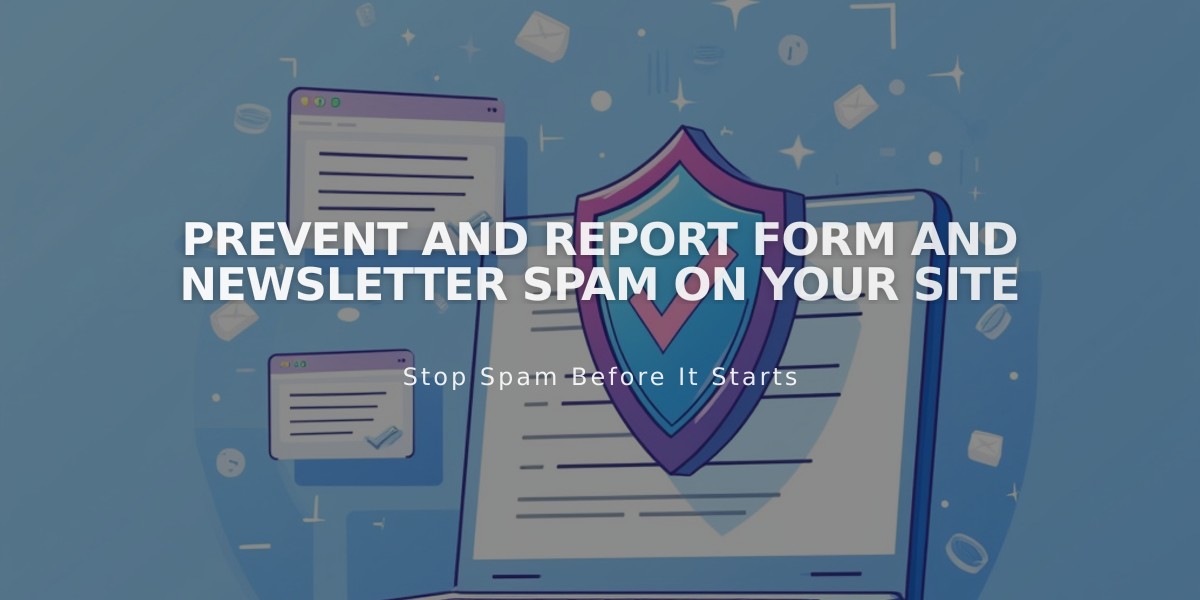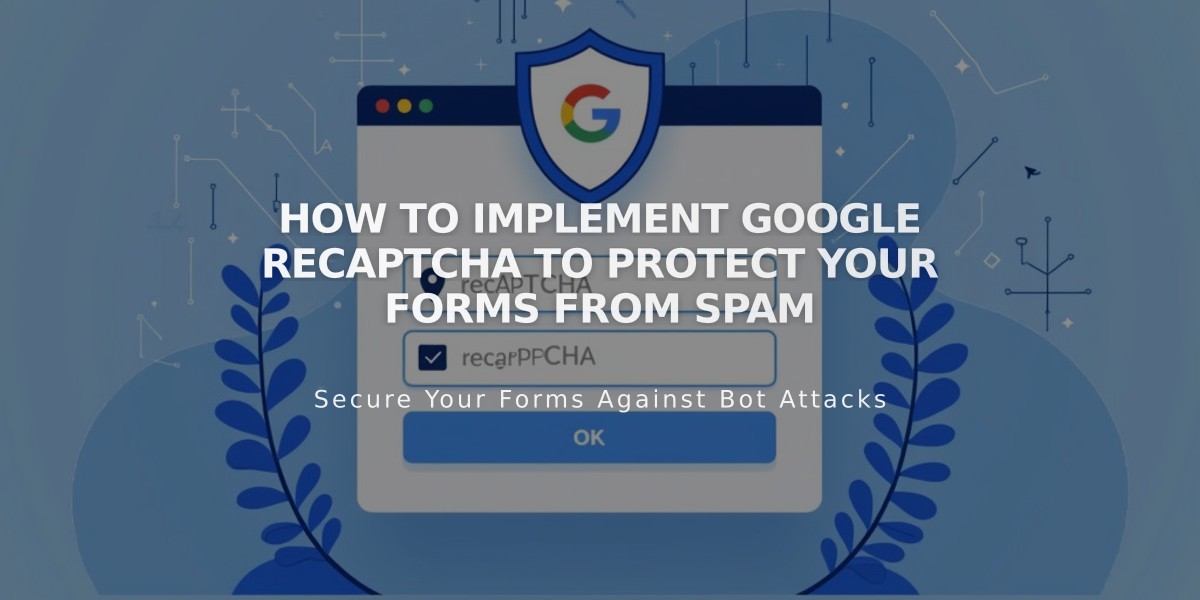
How to Implement Google reCAPTCHA to Protect Your Forms from Spam
Google reCAPTCHA protects your forms from spam submissions by implementing an invisible security feature. Here's how to set it up and manage it effectively.
Default Implementation
- reCAPTCHA v3 runs automatically on most sites
- Forms on homepages use reCAPTCHA v2
- No user interaction required for v3 (invisible protection)
- Automatically enabled on newsletter blocks and product waitlists
Enabling reCAPTCHA on Forms
Form Blocks:
- Edit page > Click pencil icon
- Go to Storage tab
- Select Google reCAPTCHA
- Toggle Enable option
Newsletter Blocks:
- Edit page > Click pencil icon
- Access Storage tab
- Connect Squarespace storage
- Enable Google reCAPTCHA
Promotional Pop-ups:
- Open Promotional pop-up panel
- Choose "Sign up for your newsletter"
- Click Verification
- Select Activate reCAPTCHA
Homepage Forms (Version 7.0)
Setup Process:
- Access Development Tools
- Go to External API Keys
- Get API Keys from Google
- Choose reCAPTCHA V2
- Add your domain(s)
- Copy and paste site/secret keys
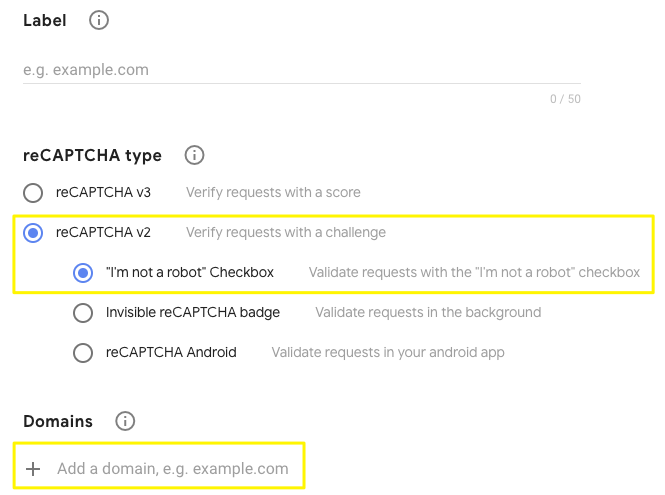
"reCAPTCHA I'm not a robot checkbox"
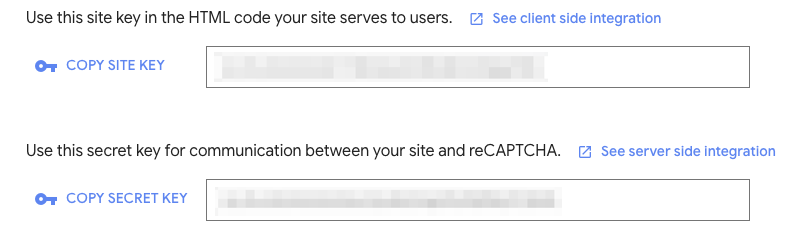
Copy reCAPTCHA secret key
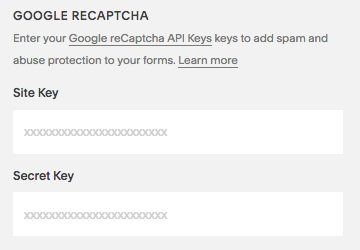
Google reCAPTCHA form
Troubleshooting Common Issues:
Invalid Domain:
- Add all domains including integrated domain
- Allow 30 minutes for updates
- Ensure correct domain format (without https://)
Invalid Key Type:
- Use reCAPTCHA V2 for homepages
- Create new keys if needed
- Update External API Keys panel
Form Submission Errors:
- Verify Secret Key formatting
- Remove any extra spaces
- Ensure correct key copying
Note: iOS devices may experience scrolling issues due to system conflicts with Google reCAPTCHA.
Related Articles
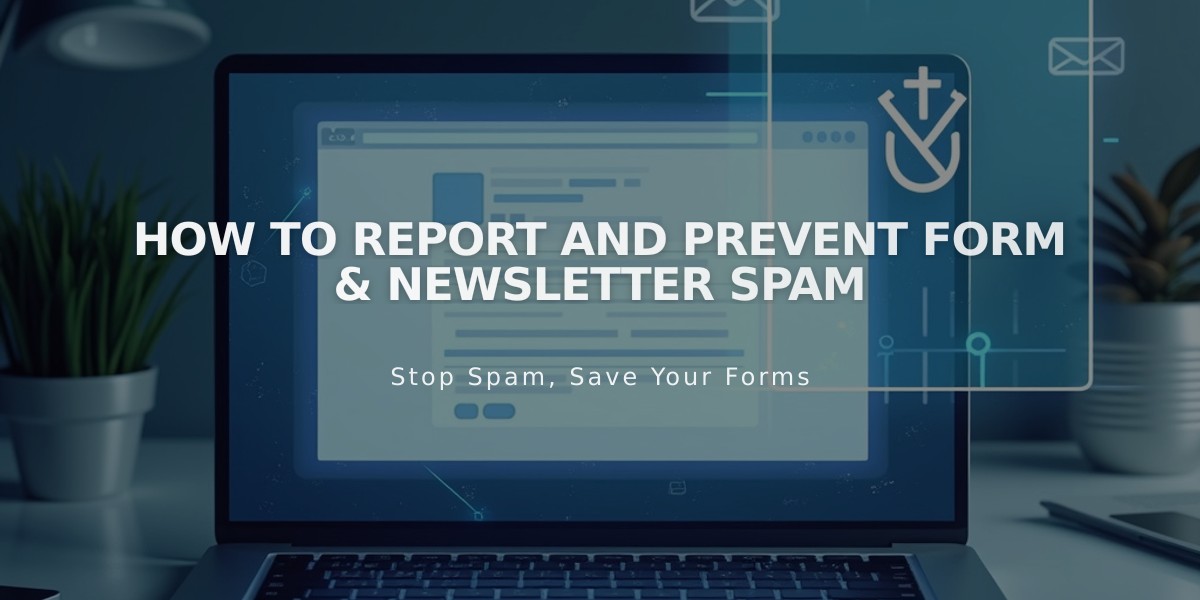
How to Report and Prevent Form & Newsletter Spam