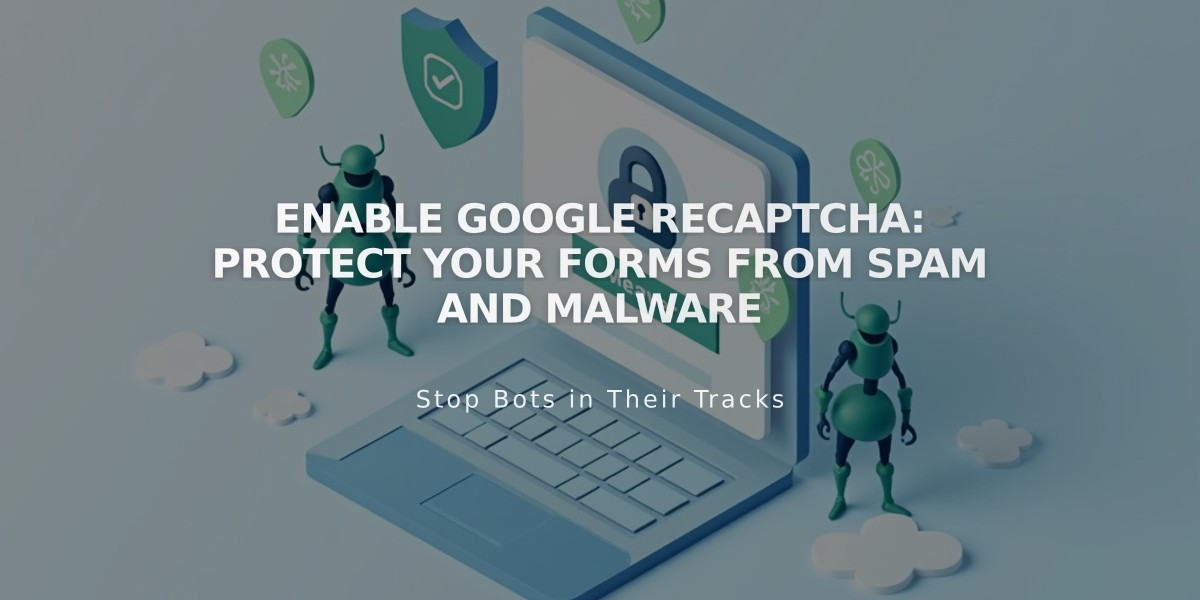
Enable Google reCAPTCHA: Protect Your Forms from Spam and Malware
Prevent spam on your forms with Google reCAPTCHA, an invisible security feature that validates form submissions. Here's how to set it up and manage it effectively.
Default reCAPTCHA Settings:
- Automatically enabled for newsletter blocks, form blocks, and product waitlists
- Uses reCAPTCHA v3 (invisible, no user interaction required)
- Cover pages use reCAPTCHA v2 (requires Google account)
Enable reCAPTCHA for Form Blocks:
- Edit page and click pencil icon on form block
- Go to Storage tab
- Click Google reCAPTCHA
- Toggle Enable Google reCAPTCHA on
Enable reCAPTCHA for Newsletter Blocks:
- Edit page and click pencil icon
- Navigate to Storage tab
- Click Squarespace and connect if needed
- Toggle Enable Google reCAPTCHA on
Enable reCAPTCHA for Promotional Pop-ups:
- Open Promotional pop-up panel
- Click Action
- Select "Sign up for a newsletter"
- Click Verification
- Check "Turn on reCAPTCHA"
Set Up reCAPTCHA for Cover Page Forms (Version 7.0):
- Open Developer tools panel
- Click External API Keys
- Get Google reCAPTCHA API Keys
- Select reCAPTCHA V2
- Choose "I'm not a robot" Checkbox
- Add your domains (built-in and custom)
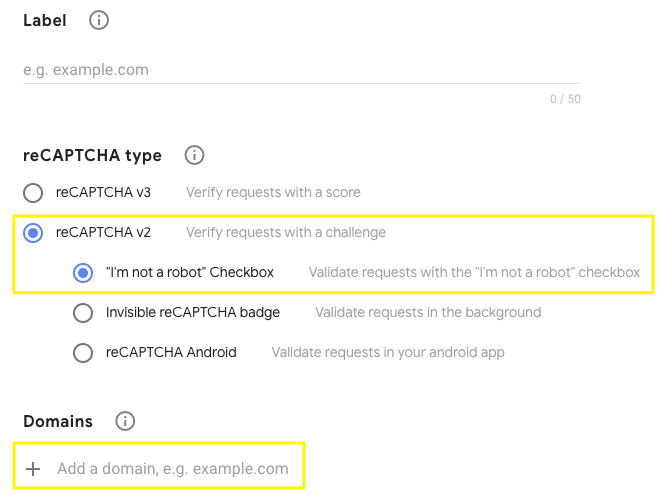
reCAPTCHA checkbox verification interface
- Copy Site and Secret Keys
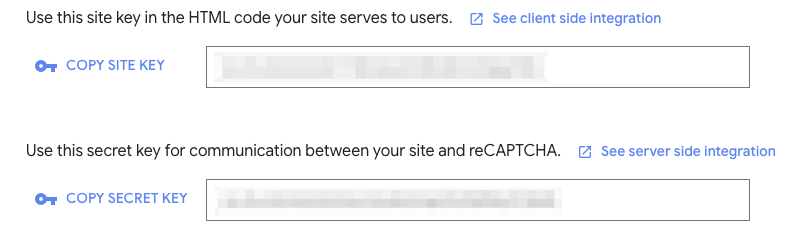
Blank website CAPTCHA field
- Paste keys in External API Keys panel
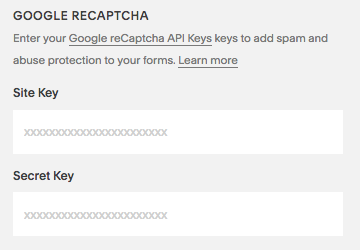
Google reCAPTCHA verification interface
Troubleshooting Common Issues:
- Invalid domain error: Add all domains and wait 30 minutes
- Invalid key type: Use reCAPTCHA V2 for cover pages
- Submission errors: Check for correct Secret Key formatting
- iOS scrolling issue: Known limitation between iOS and Google
Update reCAPTCHA After Domain Changes:
- Access Developer tools
- Go to External API Keys
- Click Google reCAPTCHA API Keys
- Add new domain in v3 Admin Console
- Save changes and wait 30 minutes for updates
Related Articles

Fonts Discontinued: Important Updates to Available Font Catalog

