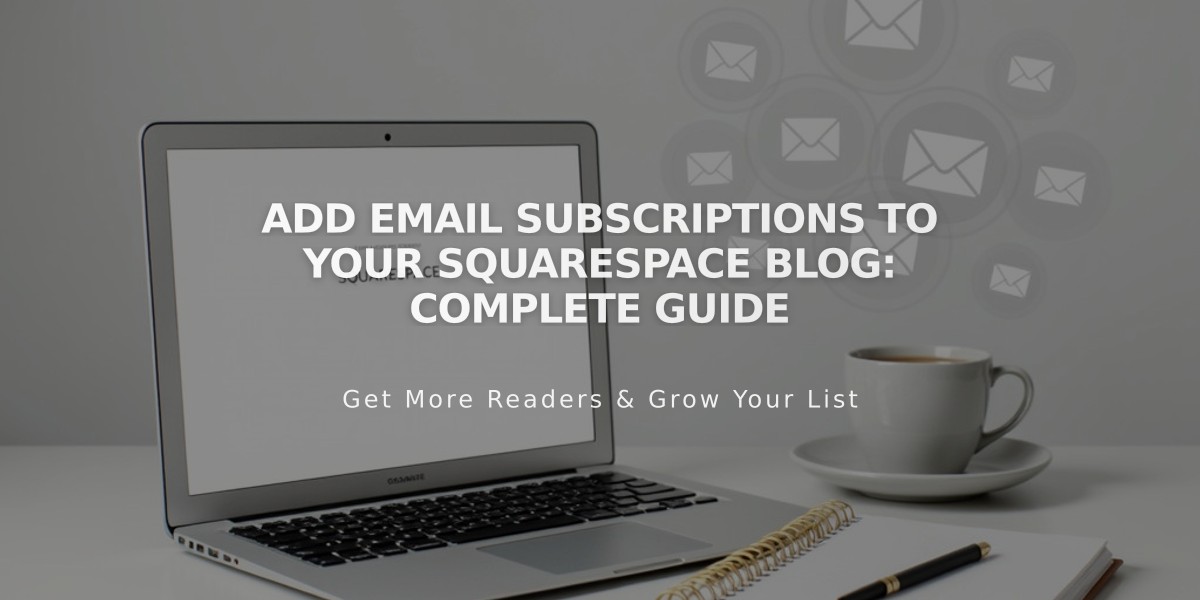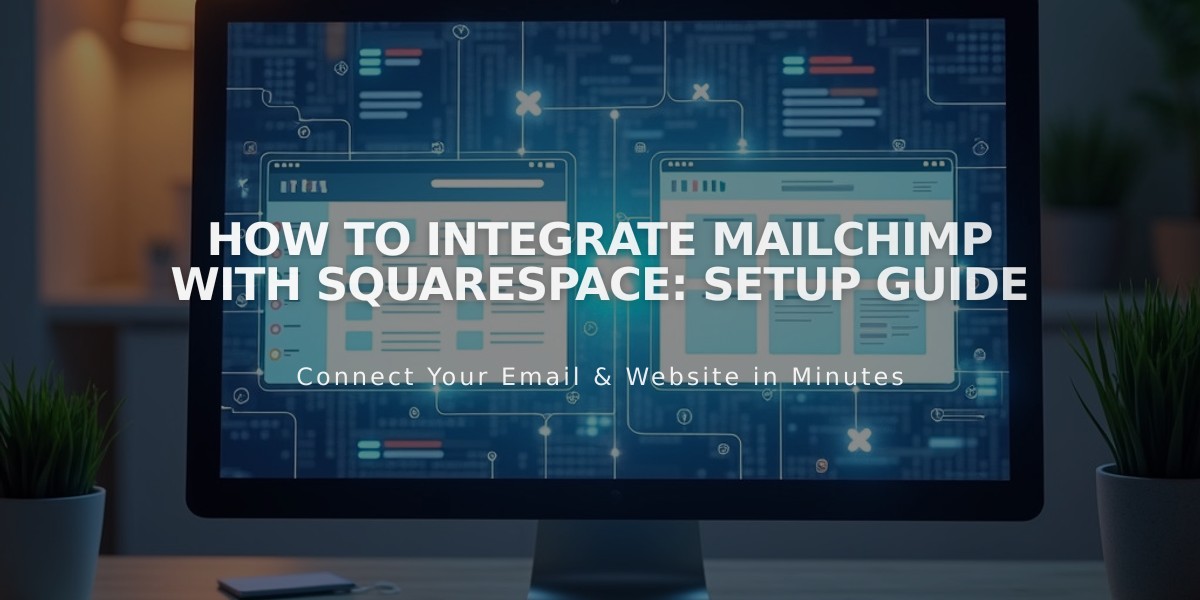
How to Integrate Mailchimp with Squarespace: Setup Guide
Mailchimp and Squarespace work together to help you grow your email list, manage newsletters, and sync your online store data. Here's everything you need to know about using these platforms together effectively.
Core Integration Features:
- Collect email addresses through forms and newsletter blocks
- Create newsletter pop-ups
- Add newsletter signup options during checkout
- Send automated blog newsletters via RSS
- Sync products, orders, and customer data
Domain Authentication Setup
- Create CNAME Records in Squarespace DNS:
- First Record: Type: CNAME, Host: k2._domainkey, Data: dkim2.mcsv.net
- Second Record: Type: CNAME, Host: k3._domainkey, Data: dkim3.mcsv.net
- Complete authentication in Mailchimp (allow time for CNAME propagation)
Form and Newsletter Block Integration
- Connect forms to Mailchimp audiences
- Ensure only Email is marked as required in Mailchimp
- Keep field count under 30 (Mailchimp limit)
- Field values must be under 255 characters
- Use separate audiences for different forms to avoid conflicts
Double Opt-in Management
- Enabled by default for spam prevention
- Recommended for EU compliance
- Can be disabled in form editor settings
- Access via Storage tab > Mailchimp settings
Important Considerations:
- Multiple forms can connect to different Mailchimp accounts
- Each form storage works independently
- Traffic analysis tracks all Mailchimp campaign visits
- Domain authentication prevents emails from being marked as spam
- Forms must be identical when sharing the same audience
Store Synchronization
- Use Mailchimp extension to sync:
- Products
- Orders
- Customer information
- Marketing data
Advanced Features:
- RSS-to-email campaigns for blog content
- Checkout page newsletter signup options
- Entry Page form integration (version 7.0)
- Traffic source metrics for campaign analysis
Note: Third-party extensions like Mailchimp fall outside of Squarespace's direct support scope. Contact Mailchimp support for extension-specific issues.
Related Articles
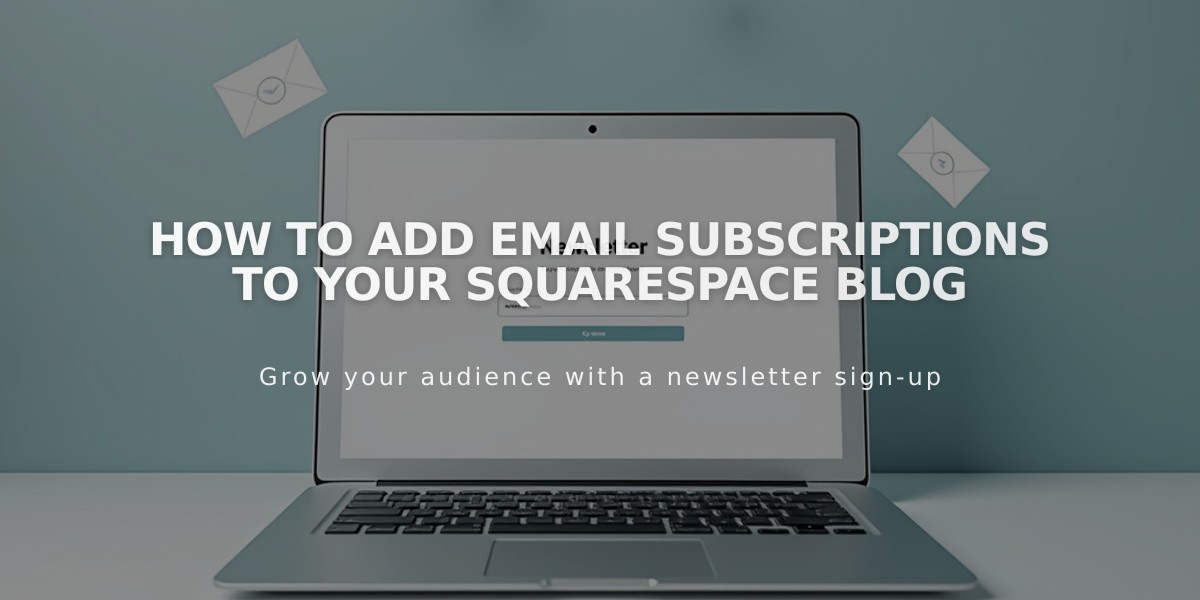
How to Add Email Subscriptions to Your Squarespace Blog