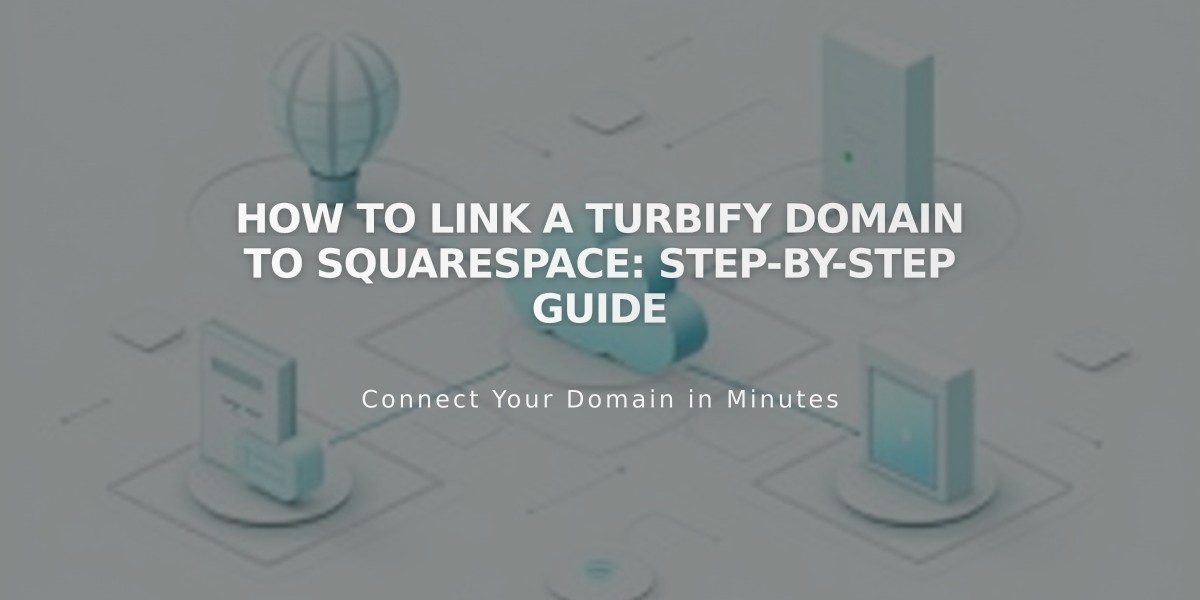
How to Link a Turbify Domain to Squarespace: Step-by-Step Guide
Learn how to link your Turbify domain to Squarespace by following these simple steps:
Before Starting:
- Review Squarespace's third-party domain connection requirements
- If you have website hosting with Turbify, switch to a domain-only plan first
Step 1: Connect in Squarespace
- Go to Domains panel
- Click "Use My Domain"
- Enter your domain name
- Click "Link Domain"
- Select Turbify from dropdown
- Click "Continue"
- Keep the DNS records panel open for reference
Step 2: Access Turbify
- Log in to your Turbify account
- Find your domain in the Domains section
- Click "Domain" in Control Panels
Step 3: Add First CNAME Record
- Host: [unique verification code]
- Type: CNAME
- Points to: verify.squarespace.com
Step 4: Add Second CNAME Record
- Host: * (asterisk)
- Type: CNAME
- Points to: ext-cust.squarespace.com
Step 5: Add A-Record
- Host: @
- Type: A
- Points to: 198.185.159.144
Important Notes:
- Don't delete any Mail or Email host records
- Keep existing email-related records intact
- Remove any empty host records only if they don't match this guide
Wait Time and Verification:
- Allow 24-72 hours for changes to take effect
- Monitor progress in Squarespace's DNS Settings
- Look for green labels in the Current Data column
- Domain will show "Linked" when properly connected
Troubleshooting:
- Use the DNS checker tool if you see "Could not confirm domain ownership"
- Verify all CNAME and A-records are correct
- Contact Turbify support for account-specific issues
The domain is successfully linked when it appears with a "Linked" label in your Squarespace Domains panel.
Related Articles

DNS Propagation: Why Domain Changes Take Up to 48 Hours

