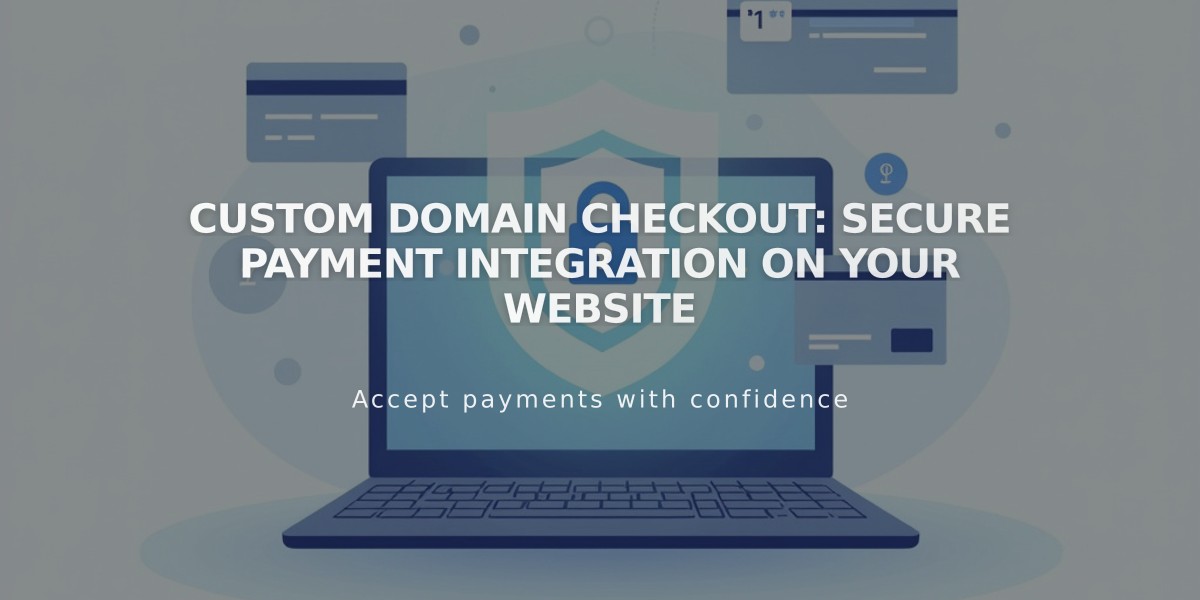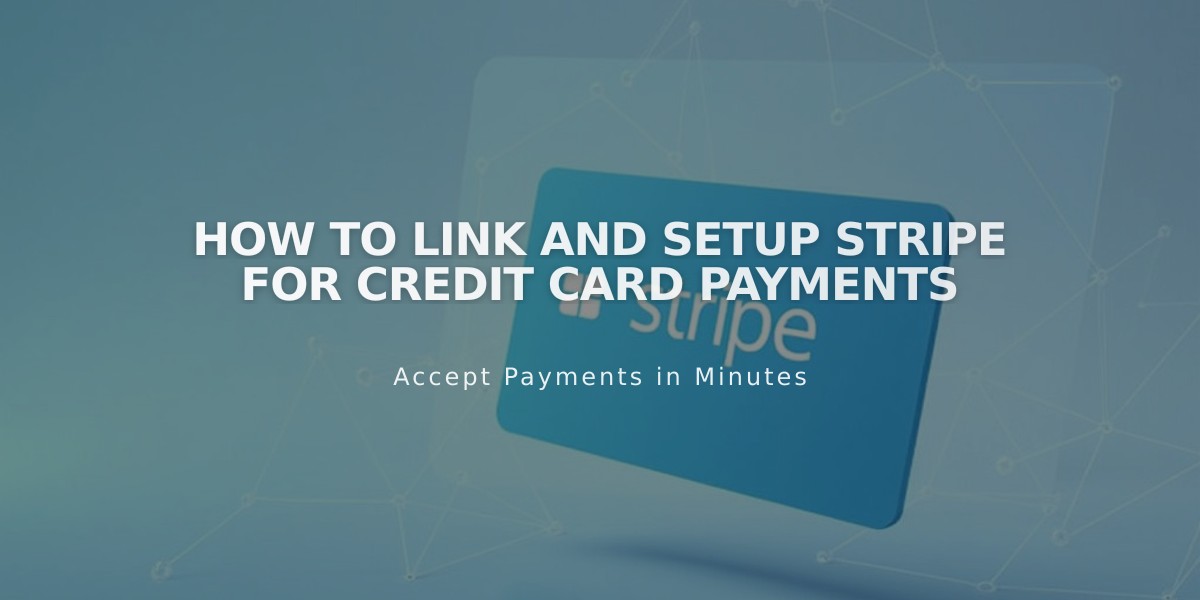
How to Link and Setup Stripe for Credit Card Payments
Accept credit and debit cards with Stripe by following these simple steps:
Link Your Stripe Account
- Access the store payment panel
- Click "Link an existing Stripe account"
- Log in to your Stripe account or create a new one
- Complete the activation process
Note: Allow pop-ups in your browser if the window doesn't appear.
Connect a New Stripe Account
- Provide email and password
- Complete all registration fields
- Enter tax ID/EIN or Social Security Number
- Confirm account details
For existing accounts, simply log in with your email and password.
Payment Options at Checkout
Customers can pay using:
- Credit cards
- Debit cards
- Apple Pay
- Afterpay/Clearpay (if eligible)
Testing Your Setup
- Enable "Test Mode" in settings
- Run test transactions without actual charges
- Verify payment process works correctly
Important Considerations
- Use one Stripe account per site
- Unlinking Stripe cancels active subscriptions
- Password changes may require reconnection
- Keep bank account information updated
Support Guidelines
Contact Squarespace for:
- Account linking issues
- Refunds
- Checkout problems
- Order management
Contact Stripe directly for:
- Declined charges
- Prohibited products
- Account verification
- Banking information updates
- Payment processing errors
Remember to maintain your Stripe account regularly and update payment information as needed to ensure smooth transactions. You can also use Stripe alongside PayPal for maximum payment flexibility.
Related Articles
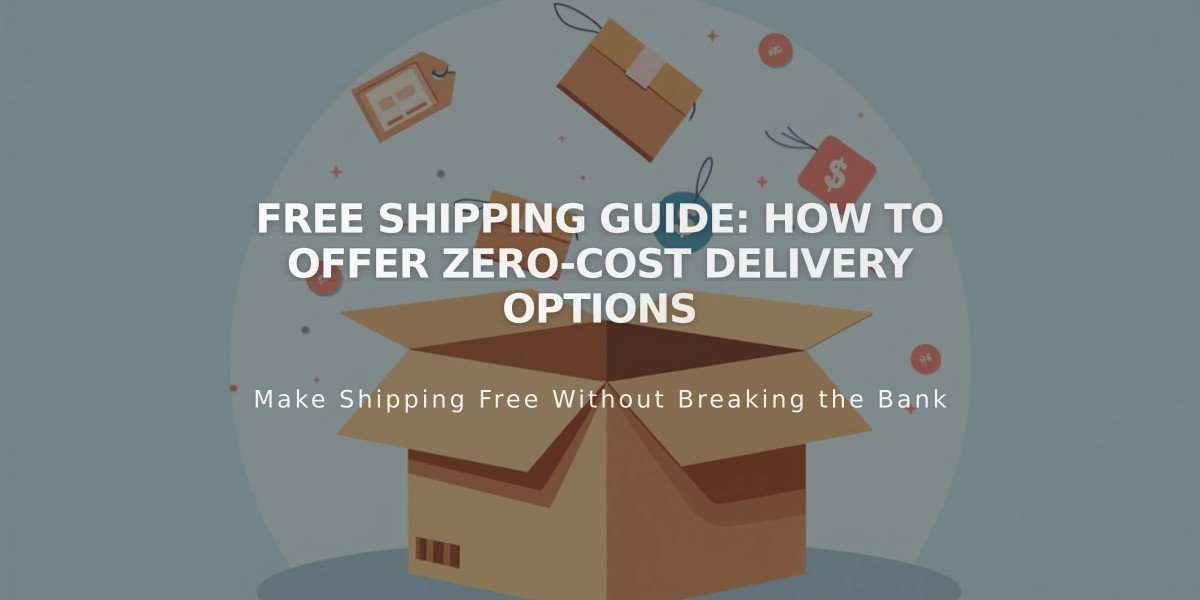
Free Shipping Guide: How to Offer Zero-Cost Delivery Options