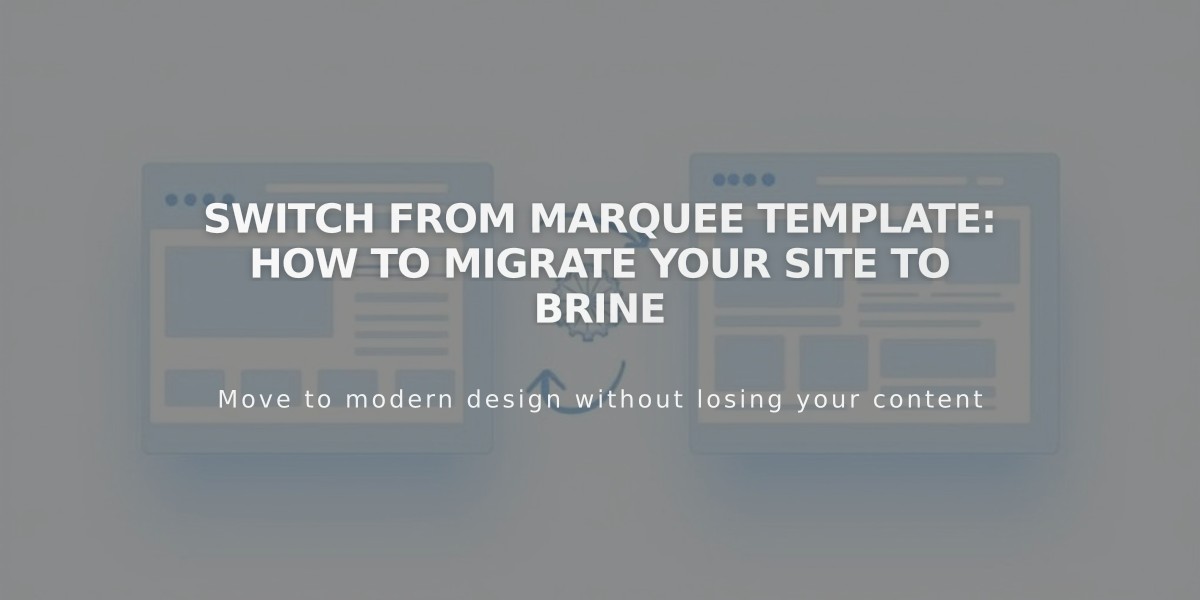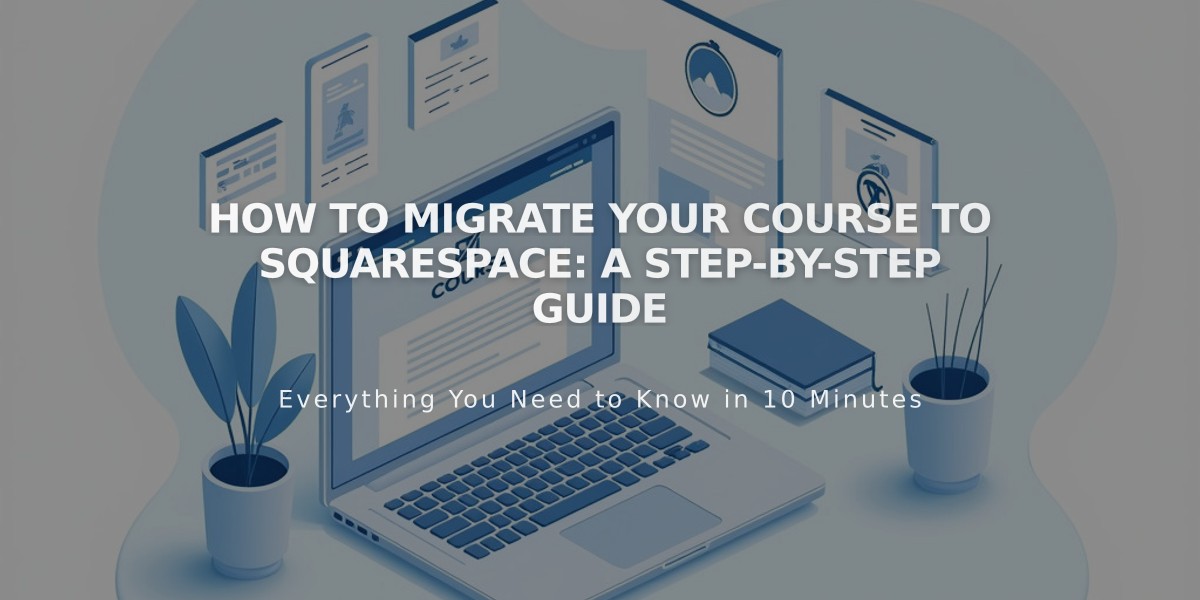
How to Migrate Your Course to Squarespace: A Step-by-Step Guide
Moving Your Course to Squarespace - Essential Steps
Before starting, ensure you have:
- A Squarespace website (course-specific templates available)
- A custom domain
- An active billing plan
- Create Your Course Structure
- Build a course overview page
- Create lesson pages
- Organize content into chapters
- Add progress tracking features
- Transfer Media Content
- Upload images and videos to the asset library
- Note: 30 minutes of free video storage included
- Additional storage available with Digital Products plan
- Alternative: Embed videos from platforms like YouTube
- Transfer Course Content
- Manually copy and paste text into lessons
- Format content using Squarespace's text editor
- Review and adjust formatting as needed
- Set Up Payment Options
- Create pricing plans for new students
- For existing students, choose from:
- Temporary free access (100% off discount code)
- Permanent free access (hidden free pricing plan)
- Discounted access (custom discount codes)
- Invite Existing Students
- Import student email addresses
- Create an email campaign
- Share access codes or passwords
- Provide clear migration instructions
- Promote Your Course
- Optimize for SEO
- Send promotional email campaigns
- Create course previews
- Share on social media
- Build a Bio Site for links
- Add email collection forms
Additional Resources:
- Register for free Squarespace webinars
- Join the Squarespace Forum
- Consider hiring a Squarespace Expert
Note: Direct content import from other platforms isn't currently supported, but these steps ensure a smooth transition while maintaining your student base.
Remember to provide clear communication to existing students throughout the migration process to ensure a seamless transition to your new platform.
Related Articles
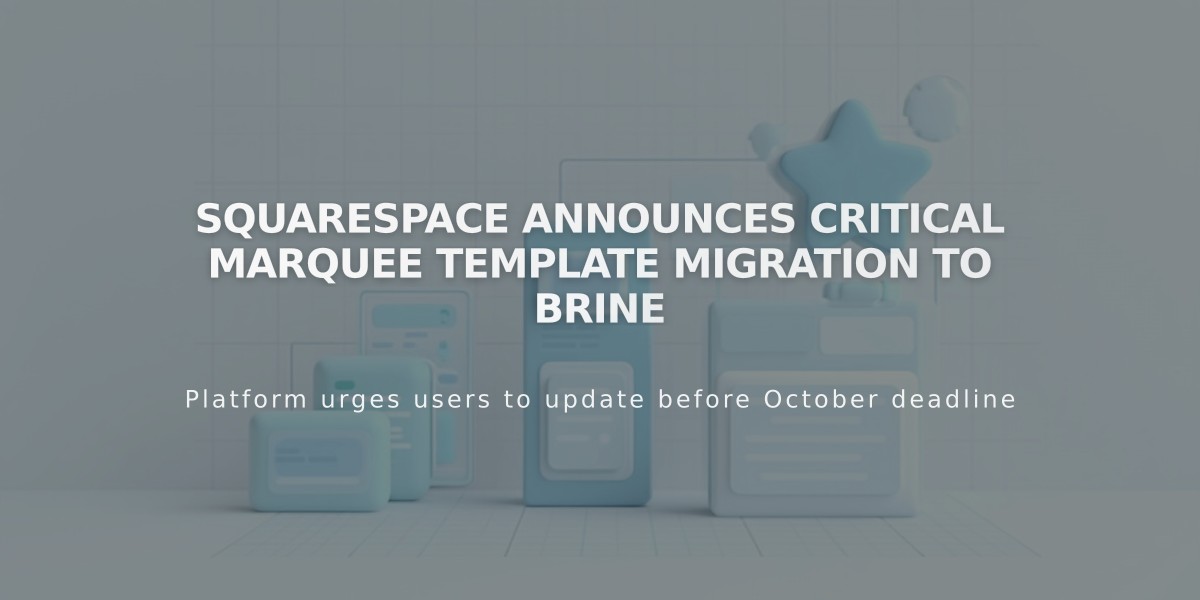
Squarespace Announces Critical Marquee Template Migration to Brine