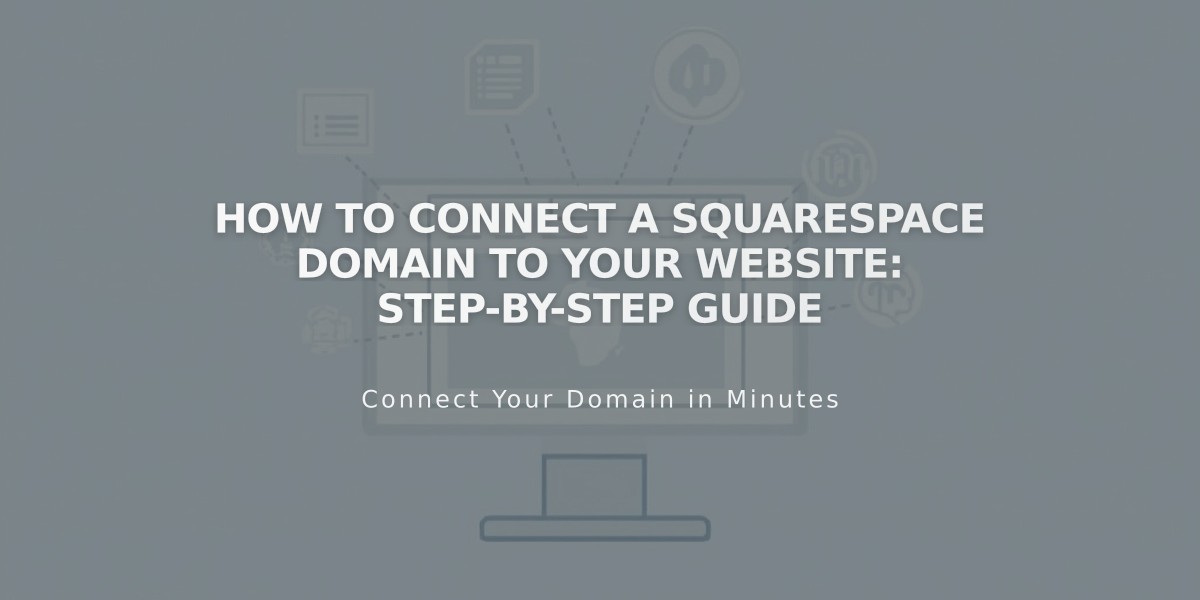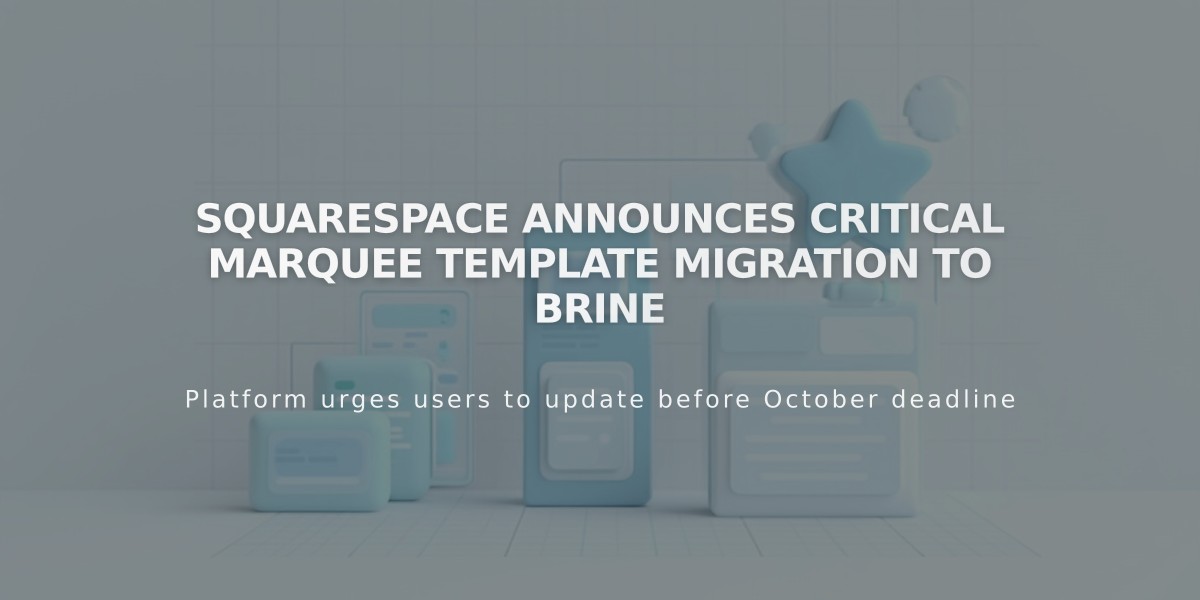
Squarespace Announces Critical Marquee Template Migration to Brine
Starting with Marquee family templates will not impact your current site, but migrating to newer templates like Brine offers better maintenance and features. Here's how to switch effectively:
Preparation Steps
-
Document your current style settings:
- Font choices
- Color schemes
- Layout preferences
-
Preview the new template:
- Navigate to Design > Templates
- Click "Install New Template"
- Choose the recommended template based on your current one:
- Marquee → Basil
- Adversary → Polaris
- Alex → Sonny
- Eamon → Ethan
- Ginger → Basil
- Mint → Basil
- Shift → Burke
Key Adjustments
-
Banner and Index Pages:
- Duplicate the page within index
- Move duplicate to "No Link" section
- Remove content from top section (banner only)
- Add page title as Heading 1
- Remove feature image from lower section
-
Style Settings to Focus On:
- Two header sections configuration
- Mobile-specific styles
- Sharing button options
- Store page settings
- Content embedding features
-
Collection Pages Modifications:
- Albums: Enable page banners
- Blogs: Configure grid layouts
- Events: Manage past event display
- Gallery: Set up page banners
- Store: Implement advanced features
Publishing Process
- Review all changes in preview mode
- Click "Set as Published Template" when ready
- Keep original template installed for reference
Important Notes
- All content transfers automatically
- Style settings reset to template defaults
- Brine family maintains most Marquee features
- You can revert to Marquee if needed
- Template switch preserves all site content
The migration process preserves functionality while providing access to newer features and better platform support.
Related Articles
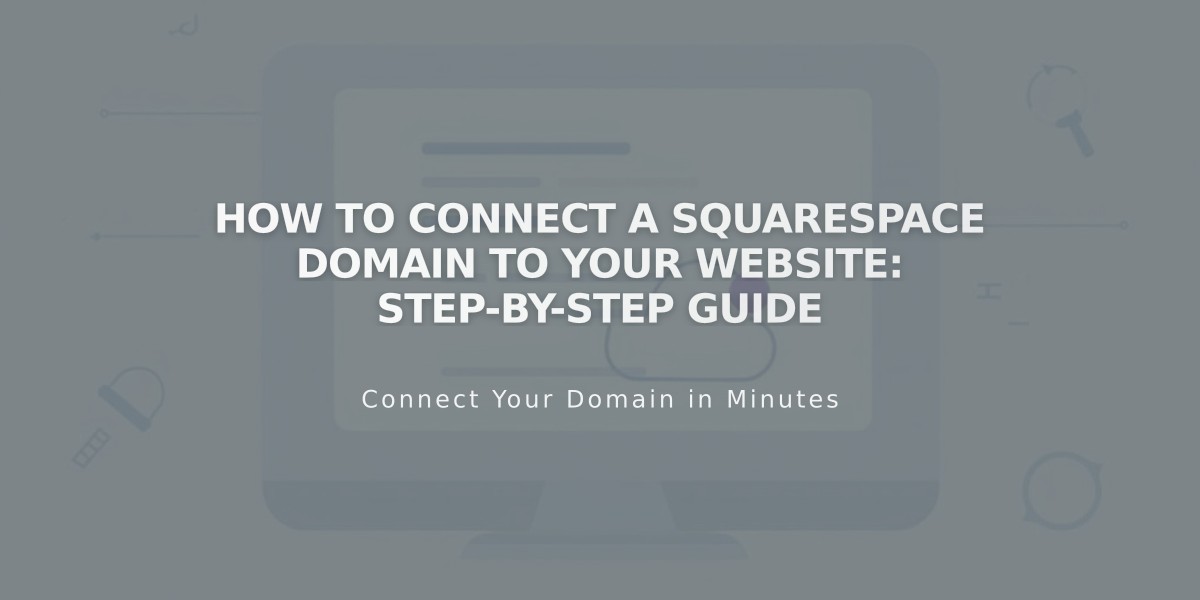
How to Connect a Squarespace Domain to Your Website: Step-by-Step Guide