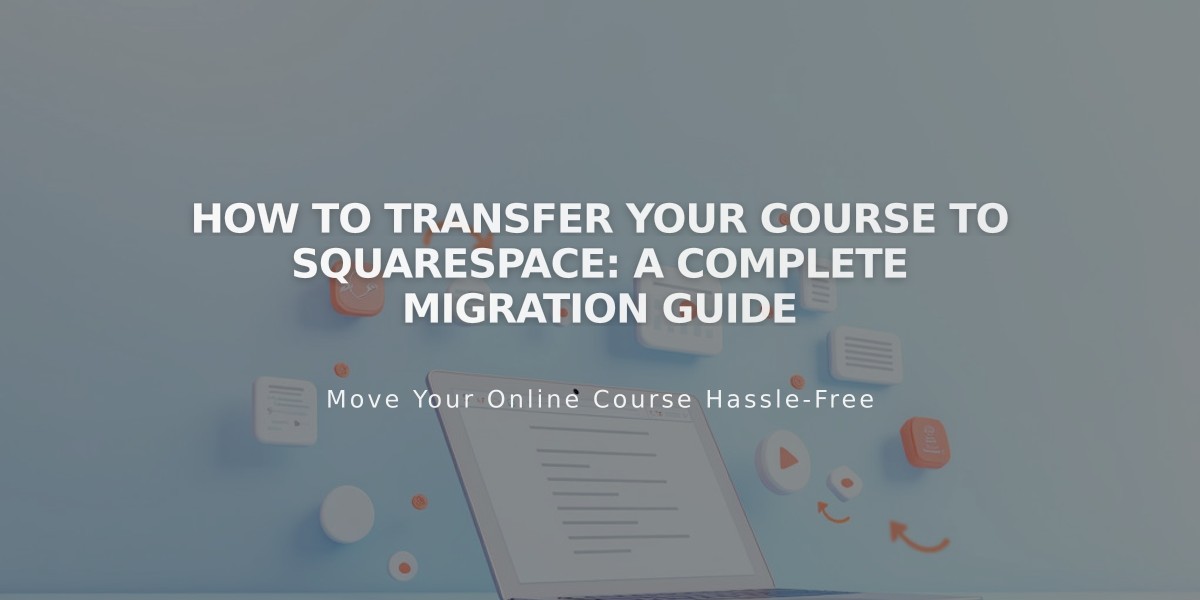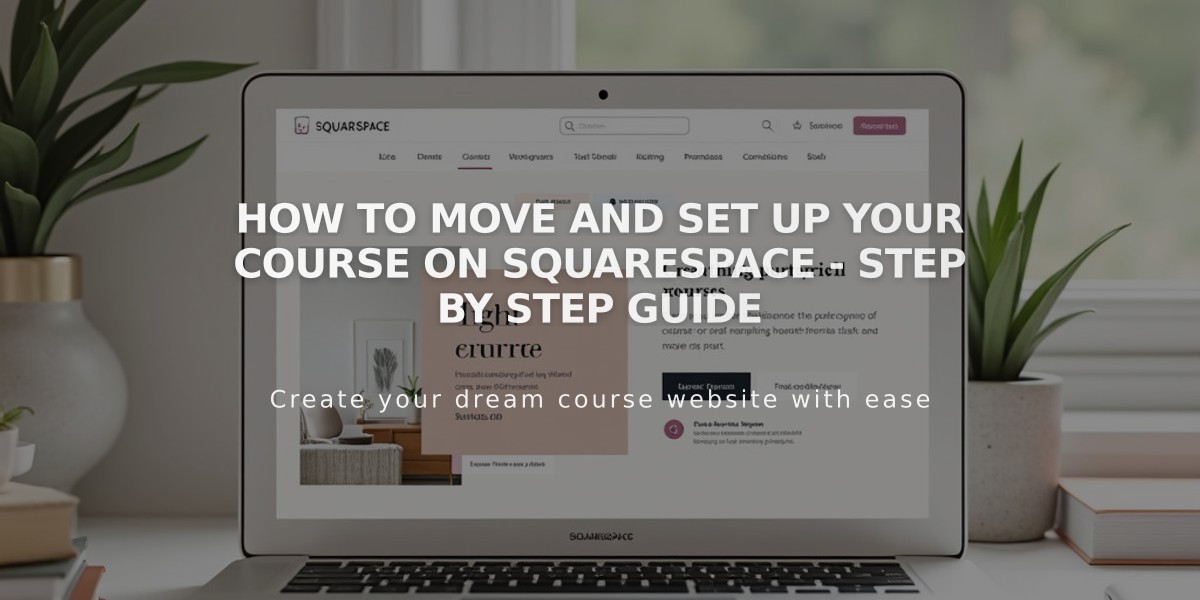
How to Move and Set Up Your Course on Squarespace - Step by Step Guide
Moving a Course to Squarespace
Before starting, ensure you have:
- A Squarespace website
- A custom domain
- An active billing plan
Step 1: Create Your Course Page Create a course page with:
- Course overview page (landing page with description and chapter outline)
- Lesson pages (individual topic sections)
- Chapters (themed lesson groups)
Step 2: Transfer Media Content
- Upload images and videos to the resource library
- Note: Sites include 30 minutes of video storage
- For additional storage, purchase a Digital Products Plan
- Alternatively, embed videos from platforms like YouTube
Step 3: Transfer Text Content
- Copy and paste text into lessons manually
- Review formatting after pasting
Step 4: Configure Pricing Plans For existing students:
-
Temporary Free Access:
- Create 100% discount codes for subscription transitions
- Limited-time access to honor previous payments
-
Permanent Free Access:
- Set up zero-cost pricing plans
- Use password-protected pages for exclusive access
-
Discounted Access:
- Offer special rates for current students
- Create unique discount codes
Step 5: Student Migration
- Import student email addresses as contacts
- Send personalized email campaigns
- Provide clear enrollment instructions
Step 6: Course Promotion
- Implement SEO best practices
- Use email campaigns
- Create public course previews
- Share mobile screenshots on social media
- Set up a Bio Site
- Add email collection forms
Additional Support:
- Attend free webinars
- Join Squarespace Forum
- Consider hiring a Squarespace Expert
Tips for Success:
- Maintain consistent communication with students
- Ensure smooth transition period
- Monitor student feedback
- Keep content regularly updated
- Track engagement metrics
- Provide technical support resources
Related Articles
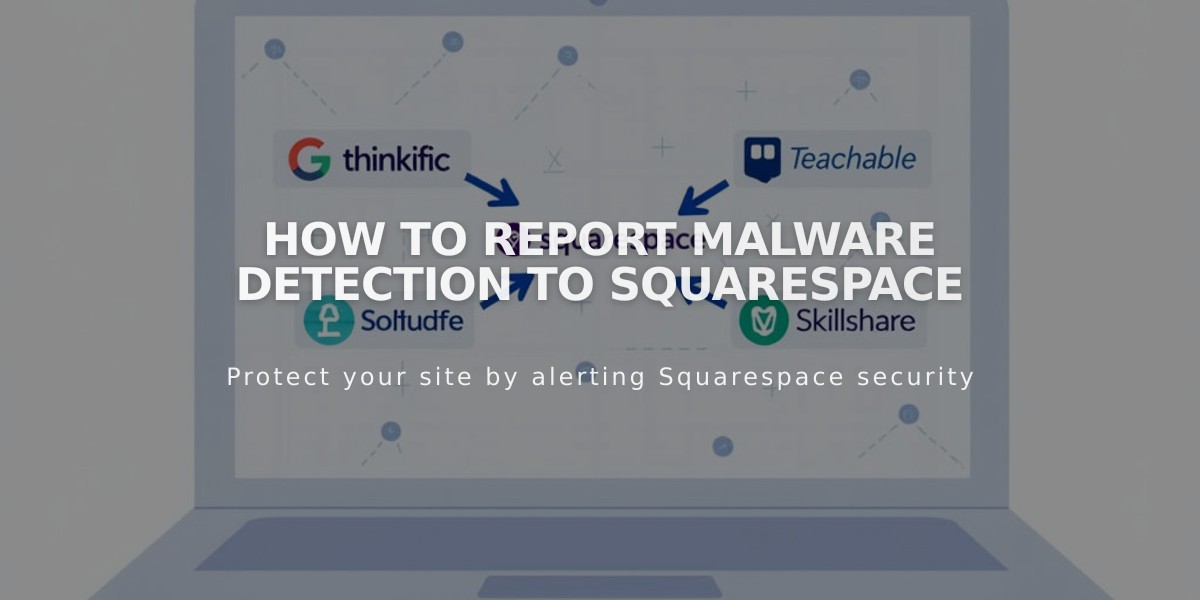
How to Report Malware Detection to Squarespace