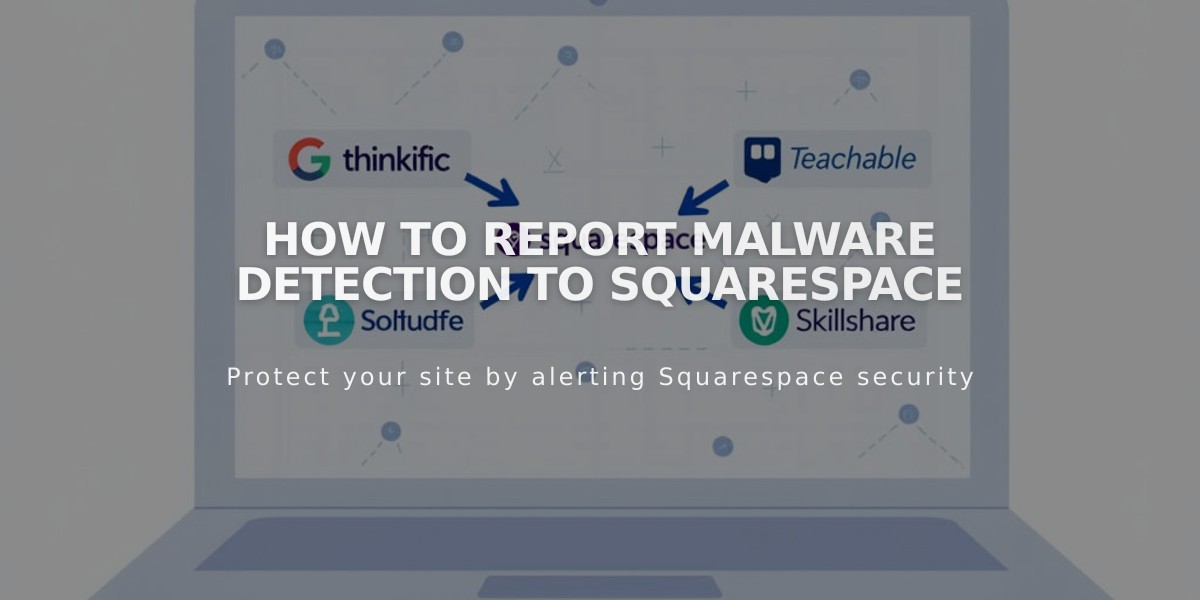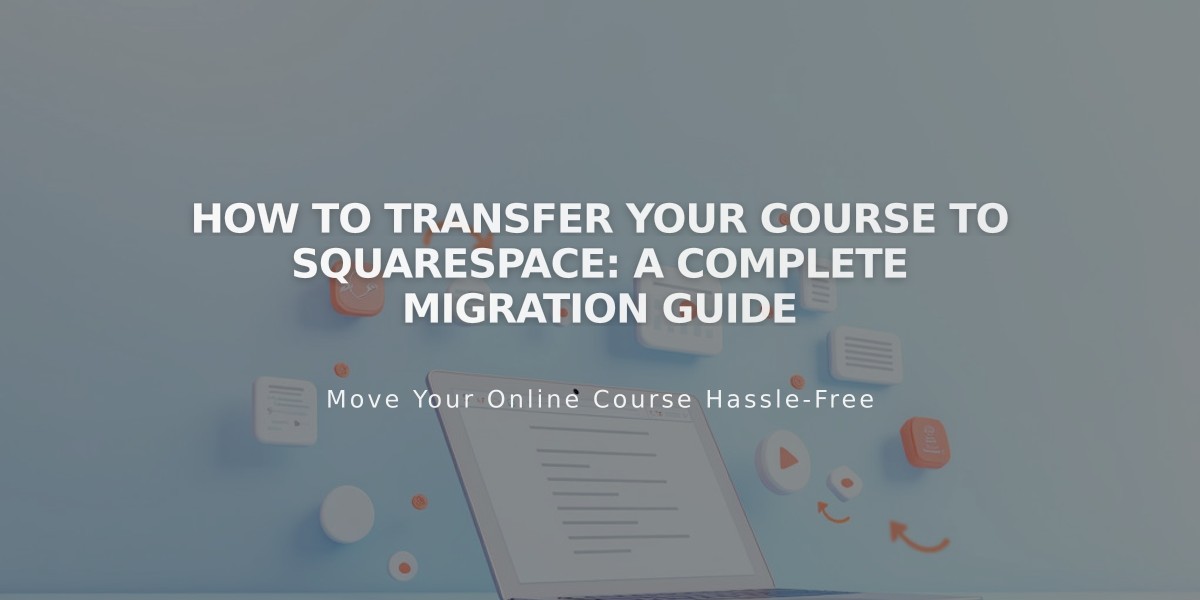
How to Transfer Your Course to Squarespace: A Complete Migration Guide
Transfer a course from another platform to Squarespace in 6 simple steps:
- Build Your Course Page:
- Add a course page with an overview section
- Create individual lesson pages
- Organize lessons into chapters
- Set up progress tracking features
- Move Visual Content:
- Upload images and videos to the resource library
- Add media to your lessons
- Note: 30 minutes free video storage included
- Use YouTube embeds for additional video content
- Transfer Text Content:
- Copy and paste text into lesson pages
- Format text properly after pasting
- Review and organize content structure
- Configure Pricing Plans: For existing students:
- Offer temporary free access via 100% discount codes
- Set up permanent free access through hidden pricing plans
- Create special discount codes for loyal students
- Invite Current Students:
- Import student email addresses as contacts
- Send personalized email campaign
- Provide clear registration instructions
- Include discount codes or free access links
- Promote Your Course:
- Optimize SEO for the new platform
- Send marketing emails
- Create public course previews
- Share mobile screenshots on social media
- Add email collection forms
- Build a Bio Site with course links
Platform Requirements:
- Active Squarespace site
- Custom domain
- Active billing plan
Additional Support Options:
- Attend free webinars
- Join Squarespace Forum
- Hire a Squarespace Expert
Note: Direct content import and student data migration are not currently supported.
Remember to: Monitor student transition, gather feedback, and maintain communication throughout the process.
Related Articles
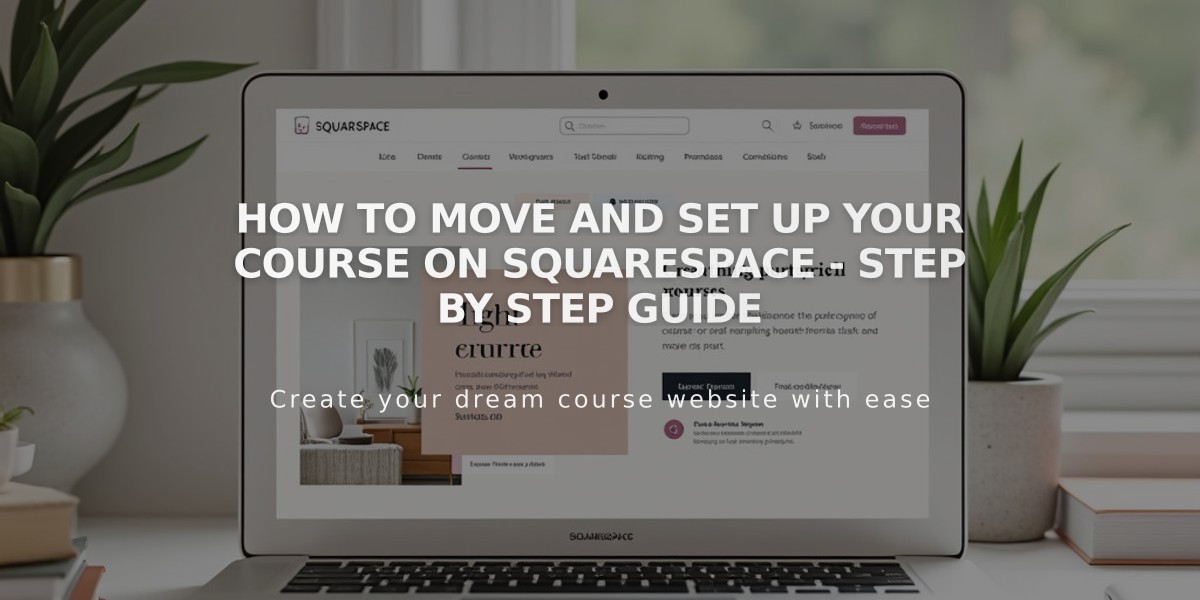
How to Move and Set Up Your Course on Squarespace - Step by Step Guide