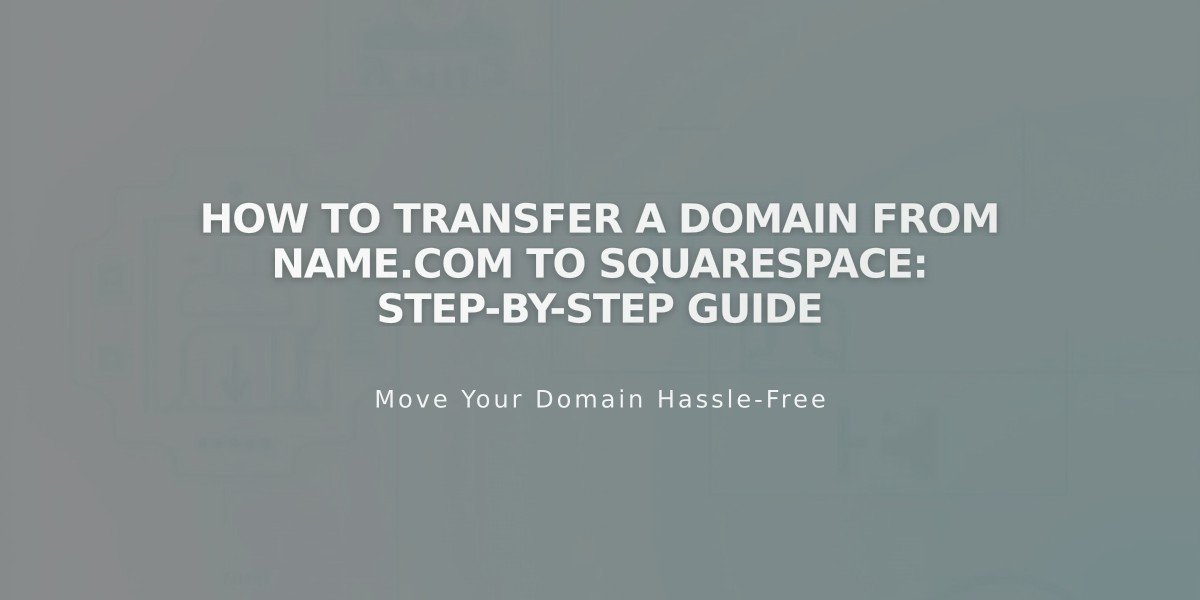
How to Transfer a Domain from Name.com to Squarespace: Step-by-Step Guide
Start by contacting Name.com to back up all your domain data. Then follow these steps to transfer your domain to Squarespace:
-
Sign in to Name.com and access your domain settings
-
Prepare your domain:
- Remove Name.com nameservers (Domain Details > Nameservers > Delete All)
- Unlock the domain
- Verify contact information is current
- Opt out of the 60-day transfer lock

Gray Out Lock Icon
- Get your authorization code:
- Find "Transfer Auth Code" in Domain Details
- Click "Show Auth Code" and copy it
- Initiate transfer in Squarespace:
- Go to Domains panel
- Click "Use Your Domain"
- Enter domain name and click "Transfer Domain"
- Input authorization code
- Complete transfer setup:
- Review/update registration details
- Confirm payment information
- Review order details and terms
- Click "Confirm & Purchase"
- Monitor and finalize:
- Check transfer status in Domains panel
- Wait for Name.com to approve (5-7 days)
- Verify DNS settings if needed
- Look for confirmation email from Squarespace
Important notes:
- Transfer takes up to 15 days
- Avoid changing DNS or adding services during transfer
- Keep MX records if using custom email
- Contact Name.com support if transfer fails after 15 days
After successful transfer:
- Set as primary domain
- Enable SSL
- Add email services
- Manage all settings through Squarespace
For transfer issues, contact Name.com support or consider connecting your domain instead of transferring it.
Related Articles

DNS Propagation: Why Domain Changes Take Up to 48 Hours

