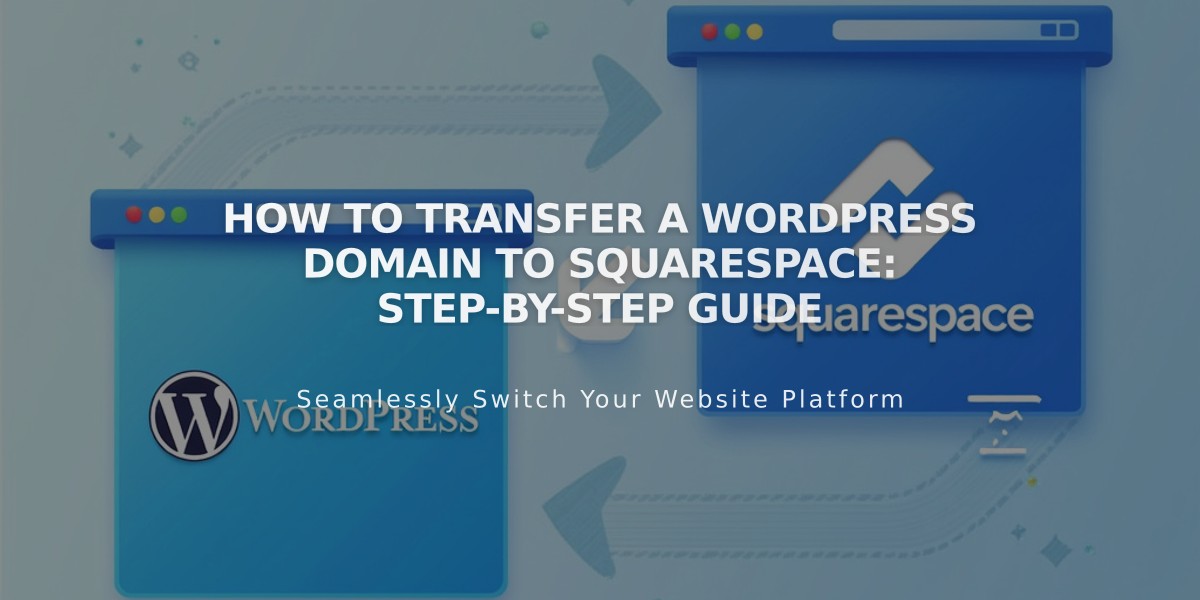
How to Transfer a WordPress Domain to Squarespace: Step-by-Step Guide
Working with WordPress and want to bring your domain over to Squarespace? Here's how to successfully transfer your domain while keeping everything running smoothly.
Before Starting:
- Check domain transfer pricing
- Review transfer requirements
- Verify timing considerations
- Plan for custom email transfer
Step-by-Step Transfer Process:
- Access Your WordPress Account
- Log in to WordPress
- Navigate to My Site > Upgrades > Domains
- Select your target domain
- Update Contact Information
- Click "Update Contact Information"
- Verify all details are current
- Ensure email address is accessible
- Get Your Transfer Code
- Click "Transfer Your Domain"
- Select "Transfer to Another Registrar"
- Receive transfer code via email
- Initiate Squarespace Transfer
- Open Domains menu in Squarespace
- Click "Use External Domain"
- Enter domain name
- Select "Transfer Domain"
- Input the transfer code
- Complete Registration Details
- Review WHOIS information
- Update contact details if needed
- Verify email address
- Handle Payment
- Confirm payment method
- Enter new card if needed
- Review charges
- Approve Transfer
- Check final details
- Confirm purchase
- Watch for WordPress approval email
- Allow up to 5 days for automatic approval
- Monitor Progress
- Check transfer status in Domains menu
- Update status as needed
- Address any error messages promptly
Important Notes:
- Don't modify DNS settings during transfer
- Wait to add Google Workspace until complete
- Transfer takes up to 15 days
- You'll receive confirmation email when complete
After Transfer:
- Cancel WordPress hosting if desired
- Set as primary domain
- Configure SSL
- Add custom email if needed
- Update billing information
Troubleshooting:
- For locked domains: Unlock in WordPress
- For authorization issues: Verify transfer code
- For failed transfers: Check registration details
- Contact support if transfer exceeds 15 days
Remember: You can cancel the transfer while pending or remove a failed transfer to start fresh. Keep your WordPress hosting active until the transfer completes successfully.
Related Articles

DNS Propagation: Why Domain Changes Take Up to 48 Hours

