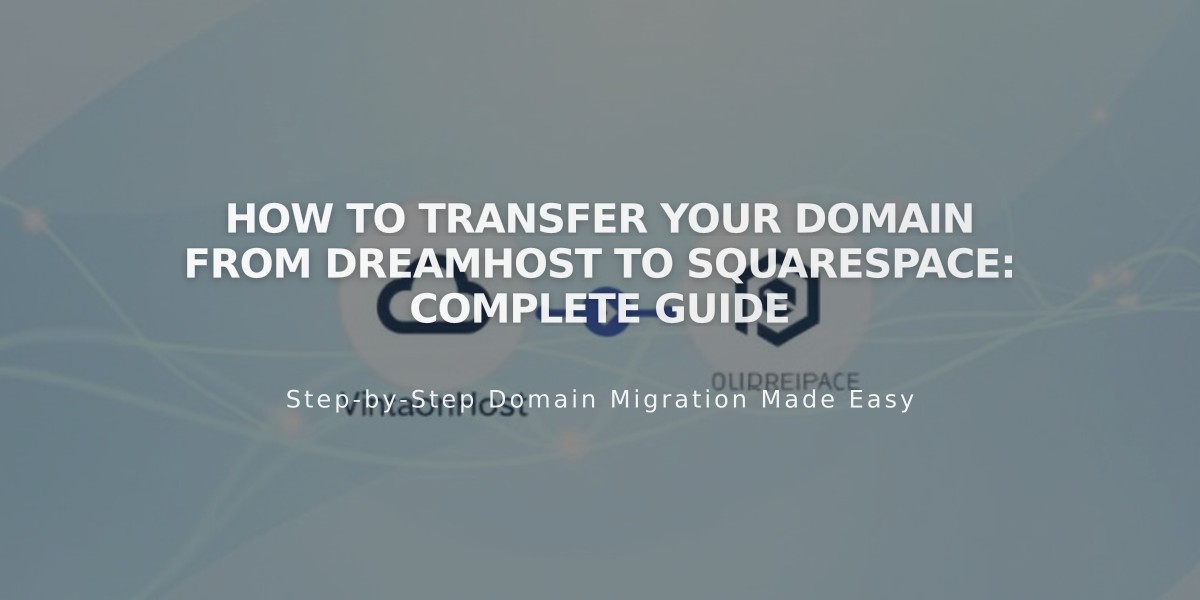
How to Transfer Your Domain from DreamHost to Squarespace: Complete Guide
Transfer domains from DreamHost to Squarespace by following these essential steps:
Before Starting:
- Check domain transfer requirements
- Review pricing and billing details
- Consider timing and email migration needs
Step-by-Step Transfer Process:
- Log into DreamHost
- Visit DreamHost website
- Navigate to Domains > Registries
- Unlock Your Domain
- Locate your domain
- Confirm "Is it Locked?" is set to "Unlocked"
- Change if necessary
- Verify Contact Information
- Access Whois Information
- Confirm Registrant and Admin details
- Update if needed (check box to cancel 60-day transfer lock if editing Registrant)
- Get Authorization Code
- Go to Domains > Transfer Registry
- Click "Transfer out of DreamHost"
- Get authorization code (may be sent via email)
- Initiate Squarespace Transfer
- Open Domains panel in Squarespace
- Click "Use a domain you own"
- Enter domain name
- Input authorization code
- Complete Transfer Details
- Verify registration information
- Update contact details if necessary
- Confirm email address is correct
- Process Payment
- Review payment method
- Confirm one-year registration charge
- Accept terms and conditions
- Accept Transfer
- Watch for email from DreamHost
- Approve transfer (auto-approves after 5 days)
- Monitor Transfer Status
- Check Domains panel for "Transfer Pending"
- Watch for error messages
- Resolve any issues promptly
Important Notes:
- Transfers typically take 5-15 days
- Don't modify DNS settings during transfer
- Wait to add Google Workspace until complete
- Keep MX records if using custom email
Post-Transfer Tasks:
- Set as primary domain
- Enable SSL
- Add custom email (if needed)
- Review domain settings
If transfer fails:
- Check registration information
- Contact DreamHost support
- Consider connecting domain instead of transferring
You'll receive confirmation email from [email protected] when transfer completes successfully.
Related Articles

DNS Propagation: Why Domain Changes Take Up to 48 Hours

