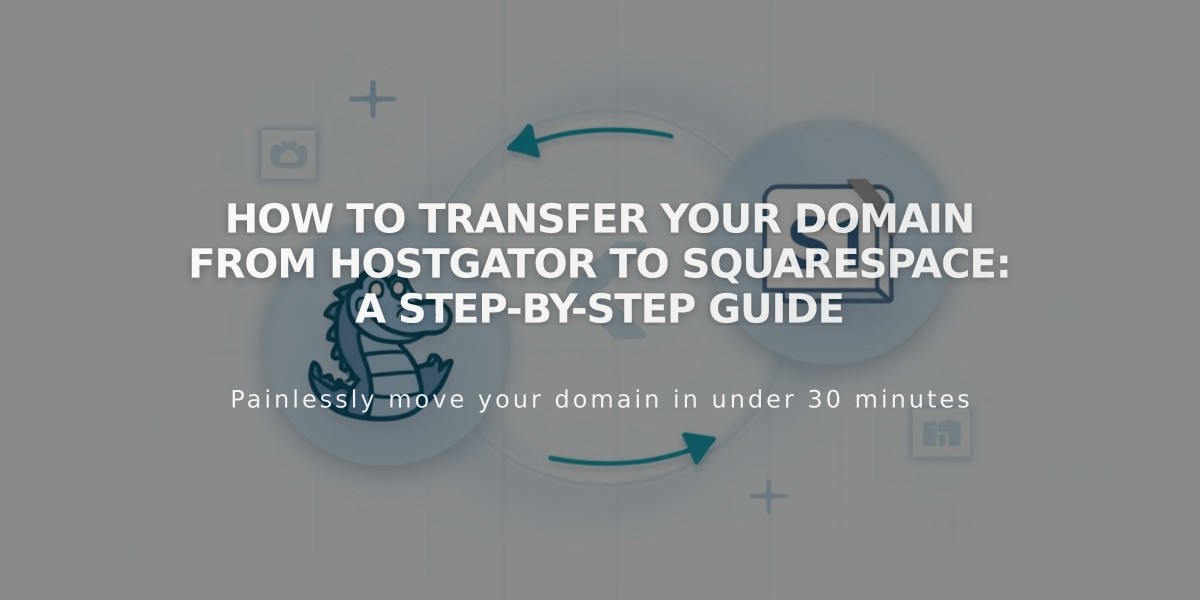
How to Transfer Your Domain from HostGator to Squarespace: A Step-by-Step Guide
Moving a domain from HostGator to Squarespace requires several key steps to ensure a smooth transfer. Before starting, verify that you meet all transfer requirements and understand the pricing implications.
Step 1: Prepare Your HostGator Domain
- Log into your HostGator account
- Navigate to Domains in the sidebar
- Verify your contact information is current
- Unlock your domain
- Request and save your EPP code
Step 2: Initiate Transfer in Squarespace
- Go to Domains menu in Squarespace
- Click "Use External Domain"
- Enter your domain name
- Select "Transfer Domain"
- Input the EPP code
Step 3: Complete Transfer Details
- Verify registration information
- Review payment details
- Confirm purchase (includes one year of registration)
Step 4: Monitor Transfer Status
- Check transfer progress in Domains menu
- Look for "Transfer Pending" status
- Address any error messages promptly:
- "Domain is Locked": Unlock in HostGator
- "Authorization Code Required": Re-enter correct EPP code
Step 5: Wait for Completion
- Transfer typically takes up to 15 days
- Avoid DNS changes during transfer
- Watch for confirmation email from Squarespace
Post-Transfer Actions:
- Cancel HostGator account (optional)
- Set as primary domain
- Enable SSL
- Add custom email (if needed)
- Update DNS settings
Important Notes:
- Keep domain unlocked during transfer
- Maintain accurate contact information
- Don't modify DNS settings during transfer
- Transfer includes one-year registration renewal
If the transfer fails, you'll receive an email notification. Contact HostGator support for assistance or consider keeping the domain with HostGator and connecting it to Squarespace instead.
Related Articles

DNS Propagation: Why Domain Changes Take Up to 48 Hours

