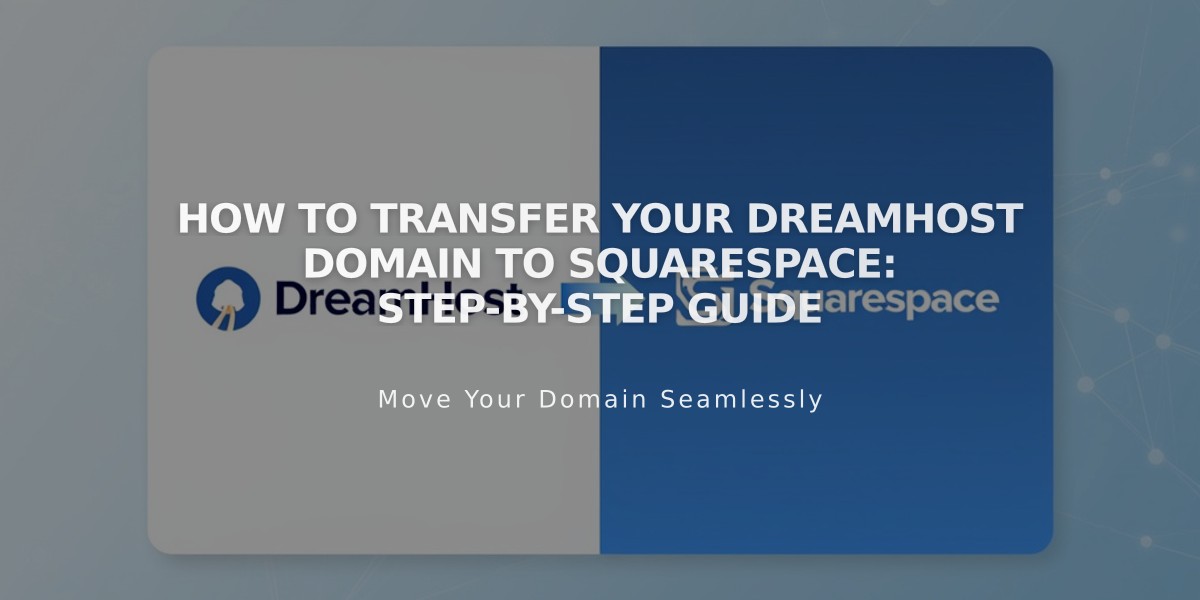
How to Transfer Your DreamHost Domain to Squarespace: Step-by-Step Guide
Stay with Squarespace and manage your DreamHost domain seamlessly by following this domain transfer process.
Before Starting:
- Review pricing and billing details
- Check domain transfer requirements
- Consider timing implications
- Plan for custom email migration
Step-by-Step Transfer Process:
- Access DreamHost Account
- Visit DreamHost website and log in
- Navigate to Domains > Registrations
- Unlock Your Domain
- Locate your domain
- Toggle the "Locked?" setting to "Unlocked"
- Verify Contact Information
- Click "Whois Info" under "Modify Whois"
- Ensure Registrant and Admin details are accurate
- Update if needed and opt-out of 60-day transfer lock
- Obtain Authorization Code
- Go to Domains > Reg. Transfer
- Click "Or transfer away from DreamHost"
- Click "Reveal Auth Code" or "Send Auth Code"
- Save the code securely
- Initiate Squarespace Transfer
- Open Domains panel in Squarespace
- Select "Use a domain I own"
- Enter domain name
- Input authorization code
- Update Registration Details
- Verify contact information
- Ensure email address is correct
- Complete all required fields
- Handle Payment
- Confirm payment method
- Enter new card details if on trial
- Review and Confirm Order
- Check pricing details
- Verify domain expiration date
- Accept terms and complete purchase
- Approve Transfer Request
- Check registrant email for approval link
- Approve transfer (auto-approves after 5 days)
- Monitor Transfer Status
- Check Domains panel for progress
- Address any error messages promptly
- Manage DNS Settings (Optional)
- Review existing records
- Keep MX records if using custom email
- Add or remove records as needed
- Complete Transfer
- Wait for confirmation email
- Allow up to 15 days for completion
- Avoid DNS changes during transfer
Post-Transfer Steps:
- Set as primary domain if desired
- Configure SSL
- Set up Google Workspace email
- Review domain invoice
If transfer fails:
- Check registration information
- Contact DreamHost support
- Consider domain connection instead of transfer
Remember: Don't modify DNS settings or add Google Workspace during the transfer process. Wait for full completion before making changes.
Related Articles

DNS Propagation: Why Domain Changes Take Up to 48 Hours

