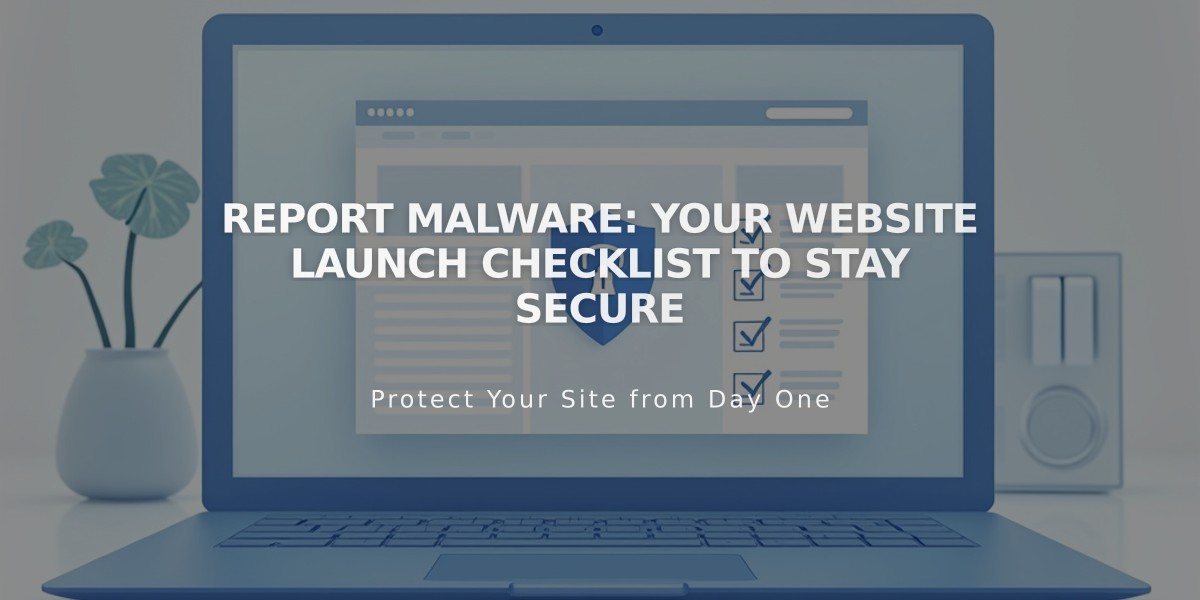Integrate your Facebook Account with Squarespace: Complete Guide
Display Facebook icons and integrate content between Squarespace and Facebook with these straightforward steps:
Connect Your Facebook Account:
- Navigate to "Connected Accounts"
- Click "Connect Account"
- Choose Facebook from "Social Media Accounts"
- Enter Facebook credentials
- Allow Squarespace permissions
- Enable "Show Push Option" and select your Facebook page
- Save changes
Note: For multiple Facebook pages, connect separate accounts by logging out and repeating the process.
Add Facebook Icon:
- Open "Social Media Links"
- Enter your Facebook profile/page URL
- Enable "Display Social Media Icon"
- Save changes
Share Features:
Enable Facebook share buttons on:
- Album pages
- Event pages
- Gallery pages
- Layout pages (Flatiron template only)
- Blog posts
- Product elements
Automatic Content Sharing:
- Posts can be automatically shared to Facebook
- Customize post appearance before publishing
- Control which content gets shared
Business Integration:
For business accounts:
- Connect business Facebook page
- Sync products for direct selling
- Set up Meta Pixel for tracking
- Customize sharing settings for brand consistency
E-commerce Features:
- Sync product catalog
- Sell directly on Facebook
- Run Facebook ads
- Track performance with Meta Pixel
Troubleshooting:
- Check permissions settings
- Verify account connections
- Ensure proper content formatting
- Monitor sharing status
This integration enables seamless content sharing, social engagement, and e-commerce functionality between your Squarespace site and Facebook presence.
Related Articles

Website Launch Checklist: The Complete Guide to Going Live