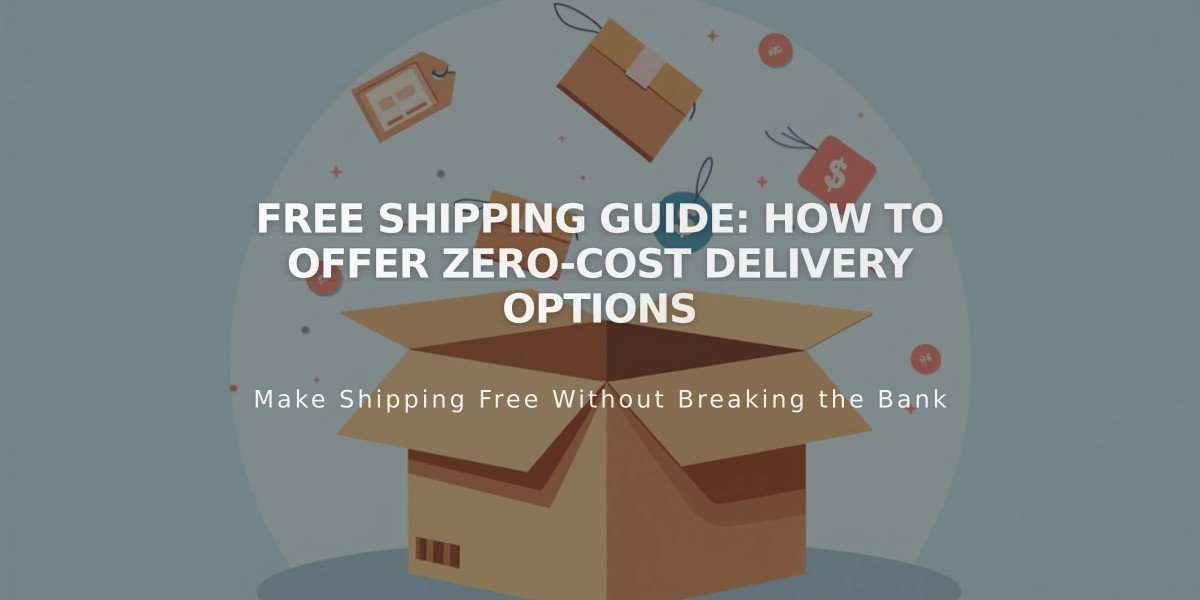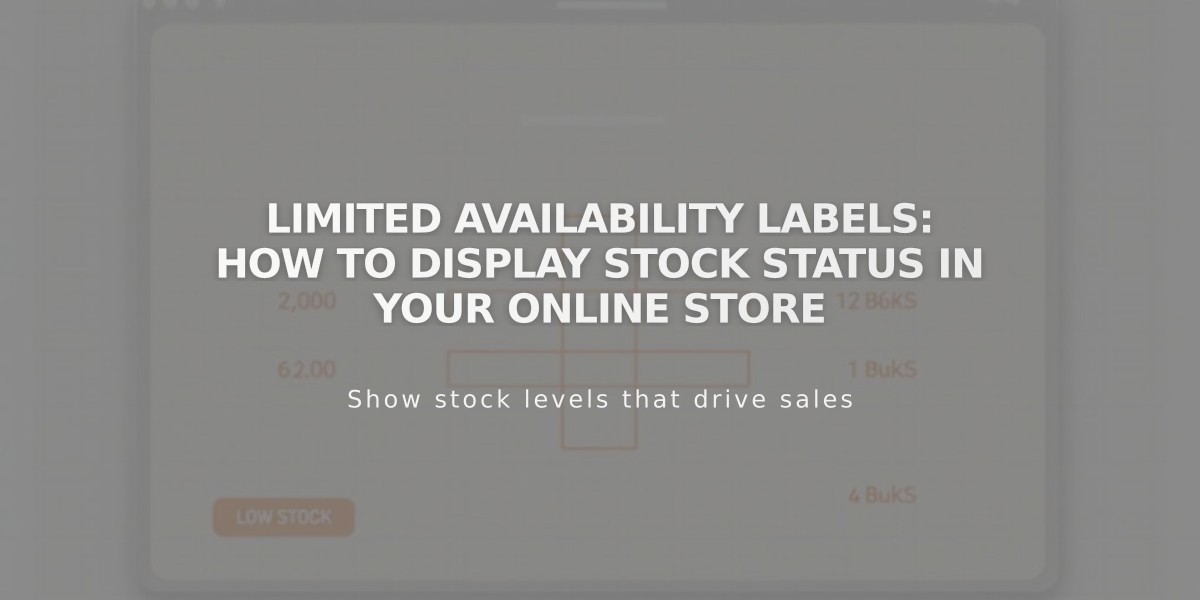
Limited Availability Labels: How to Display Stock Status in Your Online Store
Limited availability labels help notify customers when products are running low in stock. This feature is particularly effective for unique or limited edition items and applies to all physical products and services in your store.
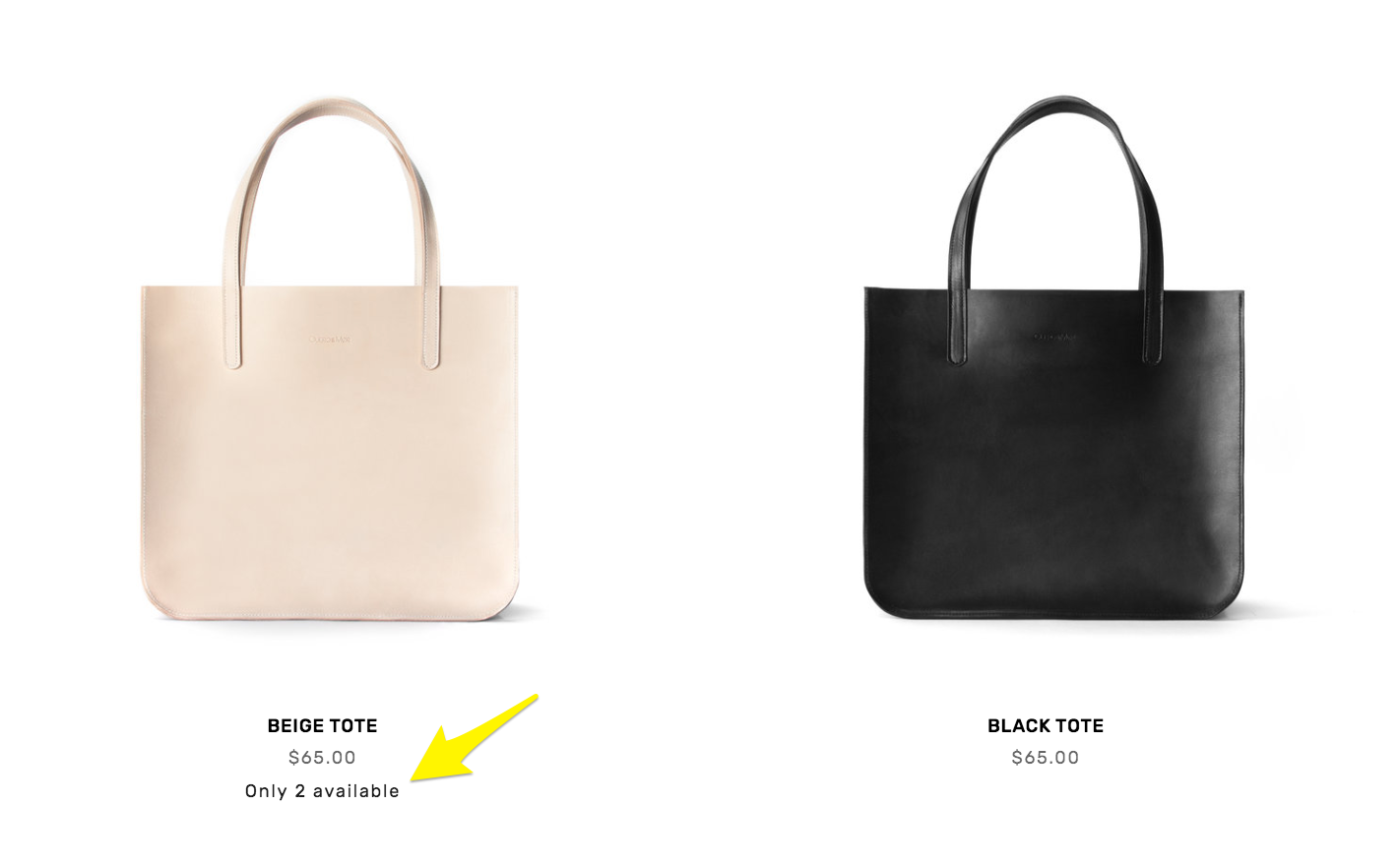
Beige tote bag on display
Setting Up Limited Availability Labels:
- Navigate to the Product Status panel
- Select Limited Availability
- Enable the Show label option
- Choose label text:
- Select a pre-filled label showing stock levels
- Create a custom message
- Set stock threshold for label display
- Choose display locations:
- Collections and blocks (Store pages, Summary blocks, Product blocks)
- Store Pages (product information pages)
- Save changes
Note: For service products, labels only appear when Services Quantity is enabled in payment settings.
Customizing Label Appearance:
Version 7.1:
- Labels use site's default font and color
- Customize through Site Styles > Fonts > Miscellaneous
- Adjust colors via Site Styles > Colors > Section Themes
- Modify Limited Availability Alert settings for different page types
Version 7.0:
- Access Site Styles panel
- Under Products: Details, adjust Label Color and Font
- Save changes
Enhance Your Store Further:
- Create special offers or promotions
- Enable Product Quick View
- Display related products by category
- Optimize SEO settings
- Monitor performance with Google Search Console
This feature helps create urgency and improves inventory transparency, ultimately enhancing the shopping experience for your customers.
Related Articles
Report: How to Create & Display Sale Pricing on Products