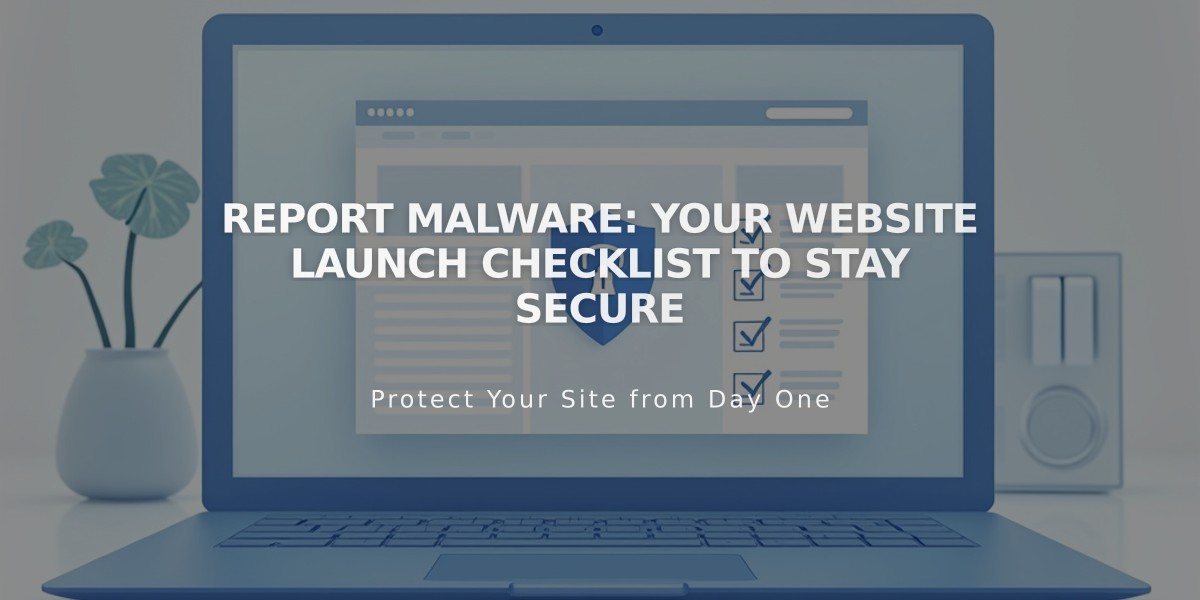Linking Facebook to Squarespace: A Setup Guide
Integrate Facebook with your Squarespace site to enhance your social media presence and share content seamlessly. Here's everything you need to know:
Connect Your Facebook Account
- Go to "Linked Accounts"
- Click "Link Account"
- Select Facebook from the menu
- Login with your Facebook credentials
- Authorize Squarespace to post on your Facebook Pages
- Enable "Show Send Option" and select your Facebook page
- Save changes
Note: To connect multiple Facebook Pages, logout and repeat the process for each account.
Display Facebook Icon
- Navigate to "Link to Social Media"
- Enter your Facebook profile/page URL
- Enable "Show Social Media Icon"
- Save changes
The icon will display automatically in most templates.
Add Share Buttons
Facebook share buttons can be added to:
- Album Pages
- Event Pages
- Gallery Pages
- Layout Pages (Flatiron template only)
- Blog Posts
- Product Items
Automatic Content Sharing
After connecting your account, you can:
- Automatically share new content to Facebook
- Customize post appearance
- Choose which Facebook Page receives your content
Business Integration Features
- Connect business/brand Facebook Pages
- Sync and sell products directly on Facebook
- Use Meta Pixel for tracking and advertising
- Customize posting settings for brand consistency
Troubleshooting
If you encounter issues:
- Verify account permissions
- Check sharing settings
- Ensure content meets Facebook's guidelines
- Confirm proper URL formatting
For advanced features and detailed troubleshooting, consult Facebook's documentation or Squarespace support resources.
This integration enables seamless content sharing, improved social presence, and enhanced e-commerce capabilities between your Squarespace site and Facebook platform.
Related Articles

Website Launch Checklist: The Complete Guide to Going Live