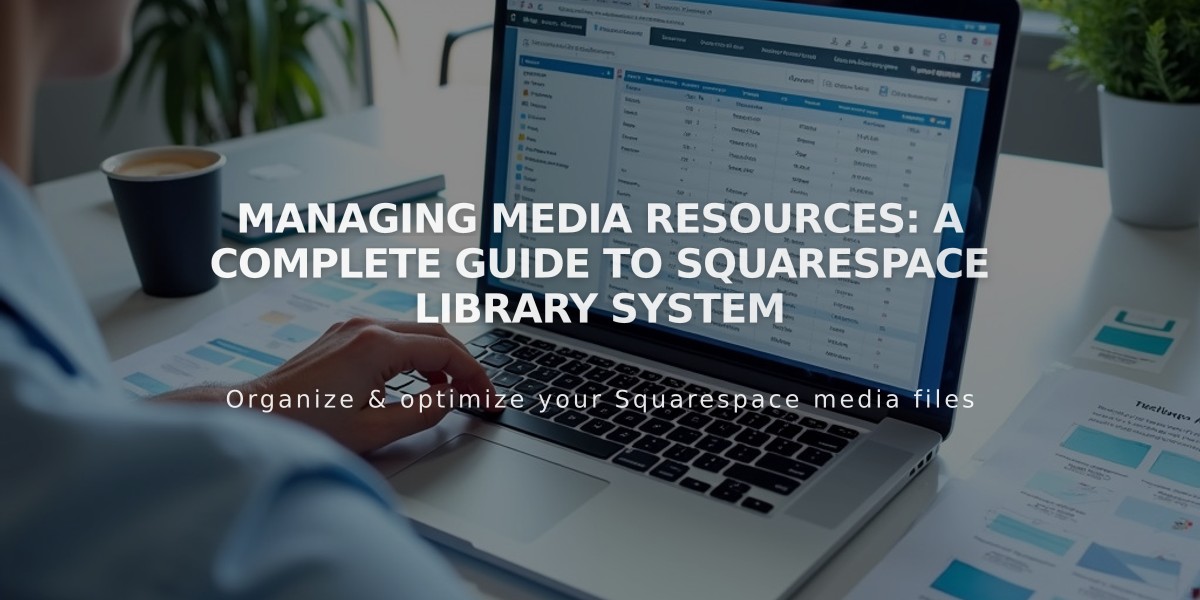
Managing Media Resources: A Complete Guide to Squarespace Library System
Managing and Reusing Digital Resources
All uploaded images and videos are saved in your resource library for reuse across your site.
Resources You Can Reuse
Images can be reused in:
- Banner images
- Featured images for blog posts, events, and pages
- Email campaigns
- Image blocks and galleries
- Product images
- Site logos (v7.1)
- Background images
Videos can be used in:
- Video blocks
- Section backgrounds
- Course pages
- Video pages
Managing Your Resource Library
To access resources:
- Open the Resources panel
- Hover over items to view file details
- Check file name, type, date, dimensions, and size
Organizing Content
Create folders to organize your library:
- Click "Add New" then "Folder"
- Name your folder (1-1024 characters)
- Move resources by selecting them and using the folder icon
- Create up to 40 nested levels and 300 subfolders per folder
Adding New Content
Desktop:
- Drag and drop files into Resources panel
- Click "Add New" > "Upload Files"
Mobile App:
- Use Home tab shortcut
- Tap "+" > "Upload assets to library"
- Select images to import
Managing Resources
To rename:
- Hover over resource
- Click "..."
- Select "Rename"
- Enter new name
- Save
To delete:
- Select resource(s)
- Click trash icon
- Confirm deletion
- Deleted items stay in trash for 30 days
- Can be restored within this period
Important Notes
- Stock images appear only in the site where purchased
- Edited images save as copies
- File names serve as alternative text
- Cannot bulk download images
- Getty Images require separate licenses for use outside Squarespace
- Unsplash images can be freely reused across sites
