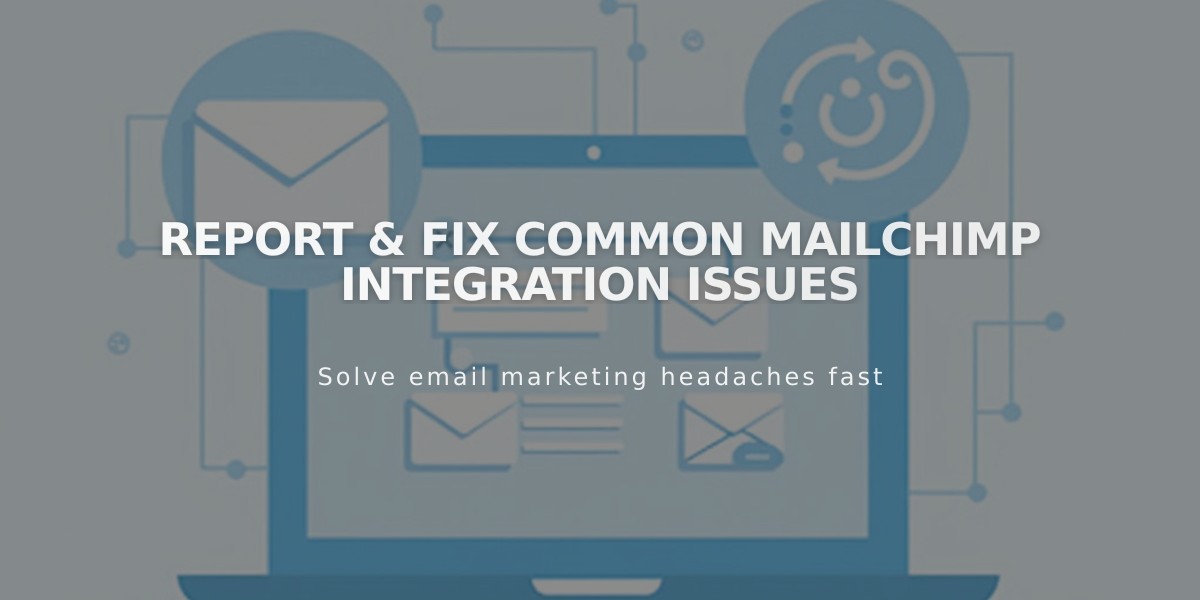
Report & Fix Common Mailchimp Integration Issues
Email addresses failing to connect with Mailchimp? Here's how to fix common integration issues:
Check List Requirements First
- Keep fields under Mailchimp's 30-field limit
- Use consistent fields across all connected blocks
- For testing, use new email addresses not already subscribed
Fixing Form Submission Errors
-
Reset the Mailchimp Connection:
- Open the Pages panel
- Double-click the form block
- Go to Storage tab
- Disconnect and reconnect to Mailchimp
- Reselect your audience
-
Adjust Mailchimp Settings:
- Uncheck required fields in Mailchimp
- Create a new empty audience if needed
- Reset permissions in Mailchimp

Squarespace logo in black and white
Resolve Subscriber Issues
- Enable Google reCAPTCHA to prevent spam
- Check double opt-in settings if subscriber counts don't match
- For legitimate blocked emails, add them manually in Mailchimp
Prevent Emails Going to Spam
- Follow Mailchimp's DMARC policy recommendations
- Use authenticated domains
- Ensure clean subscriber lists
Error Prevention Tips
- Keep lists under 30 fields
- Use consistent fields across blocks
- Test with new email addresses
- Monitor submission confirmations
- Regularly check Mailchimp connections
Follow these steps to maintain a healthy Mailchimp integration and ensure successful email captures for your marketing campaigns.
Related Articles

DNS Propagation: Why Domain Changes Take Up to 48 Hours

