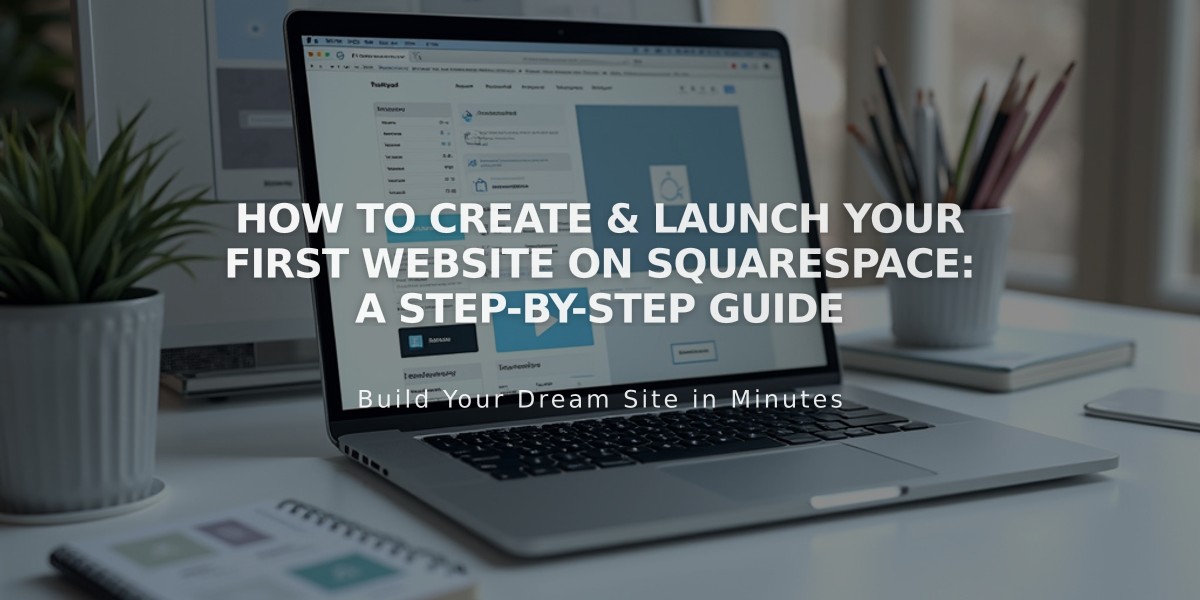Set Sale Prices and Product Discounts in Squarespace
Creating sale prices on your shop is a straightforward process that can help boost sales and attract customers. Here's how to set it up effectively:
For Single Products (No Variants):
- Navigate to your shop page via the site menu
- Double-click the product you want to edit
- Scroll to Inventory section
- Toggle "On Sale" switch
- Enter your sale price
For Products with Variants:
- Scroll to the Variants section
- Click "Edit All"
- Select variants for sale
- Toggle "On Sale" switch
- Set sale prices for each variant
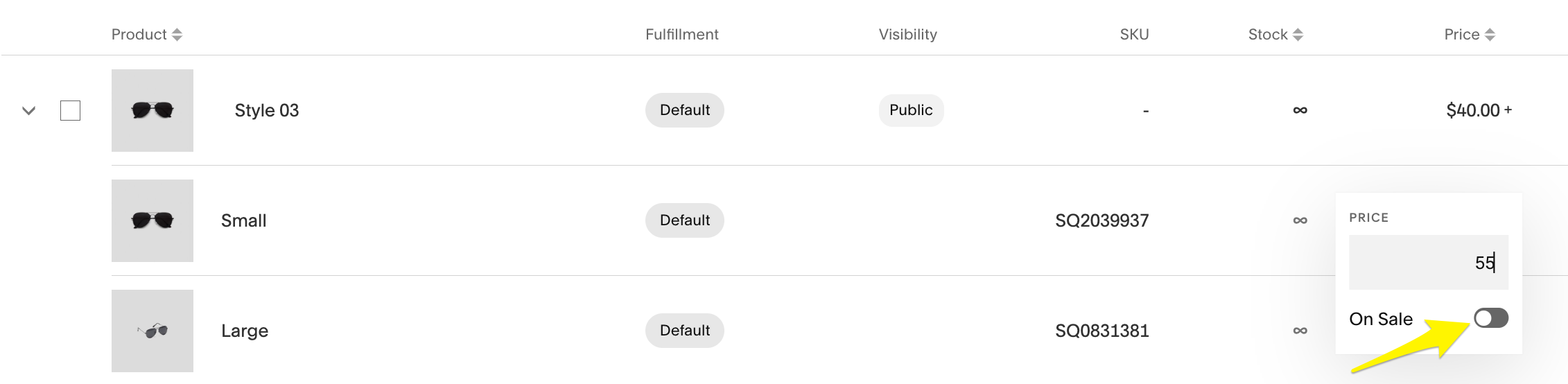
Three gray product icons with description
Display Format:
- Single-price products: Shows new price, strikethrough original price, and sale badge
- Multi-variant products: Displays "From [lowest sale price]" and sale badge
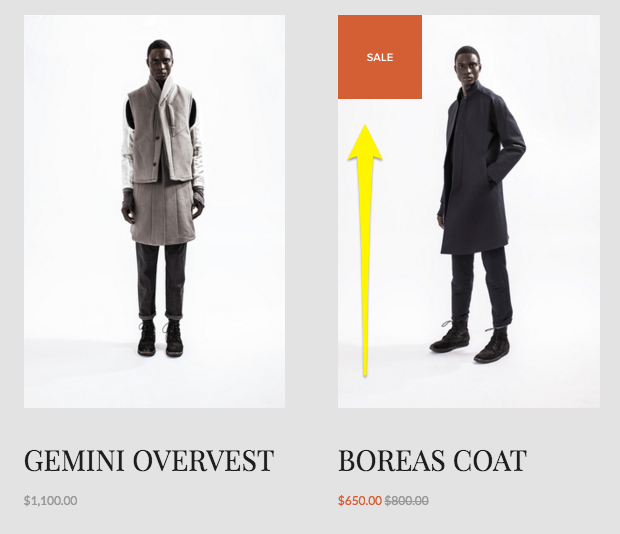
Black and white fashion collection
Bulk Sale Creation:
- Go to Products & Services > Products
- Click Price field for multiple products
- Toggle "On Sale" switch
- Set sale prices
Important Notes:
- Digital items can't have sale prices (use discount codes instead)
- Subscription sale prices apply to all future payments
- Create a sale category to help customers find discounted items easily
- Use email marketing to promote your sales to customers
For maximum impact, consider:
- Creating a dedicated sale category for easy browsing
- Setting up email campaigns to announce sales
- Using discounts for category-wide sales (e.g., 10% off all tops)
- Organizing products effectively to highlight sale items
Remember to save all changes before exiting the editor by clicking either "Save" to continue editing or "Done" and then "Save" to close the editor.
Related Articles
Report: How to Create & Display Sale Pricing on Products