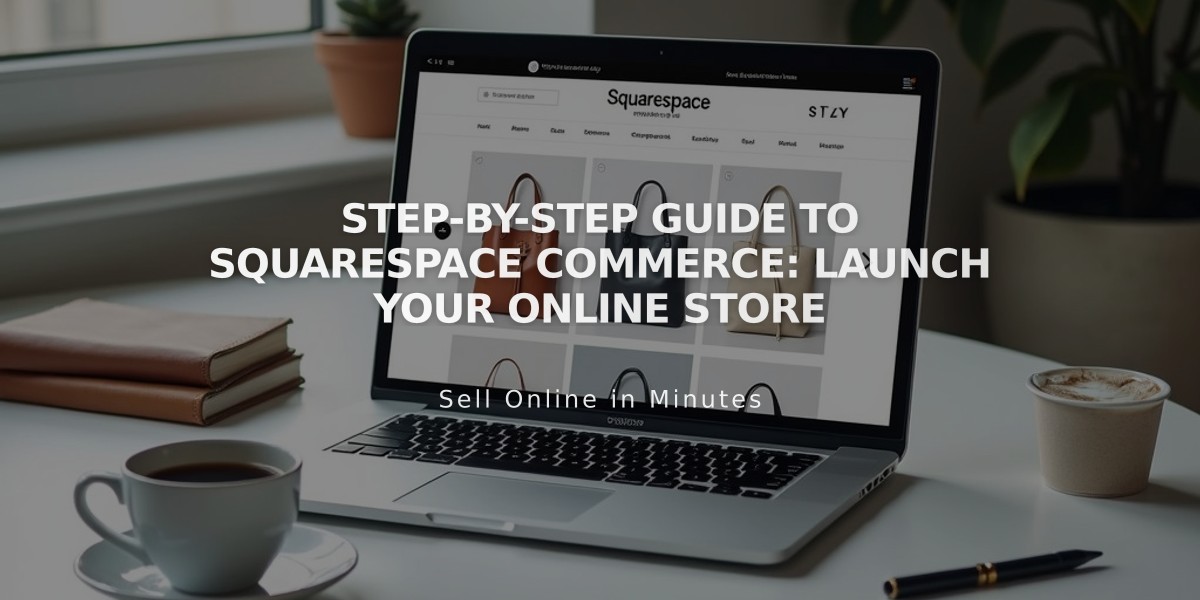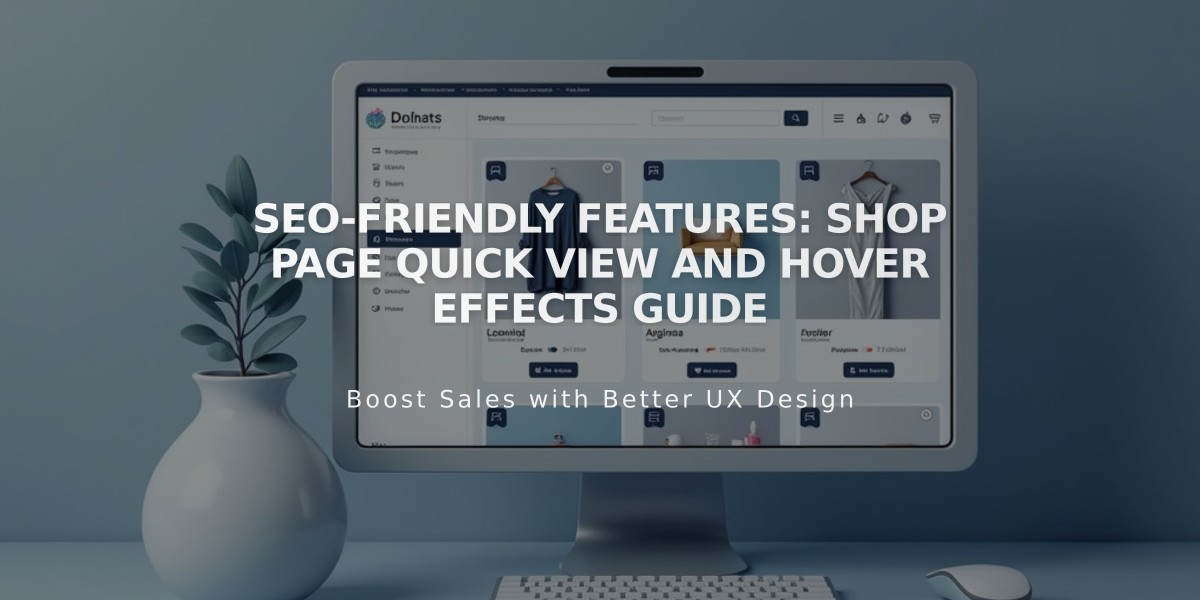
SEO-Friendly Features: Shop Page Quick View and Hover Effects Guide
Squarespace Shop pages offer several features to enhance customer experience and increase sales. Here's what you need to know about the main features:
Image Zoom
This feature lets customers see product details up close by enlarging product images. It works on:
- Product Information pages
- Quick view lightboxes
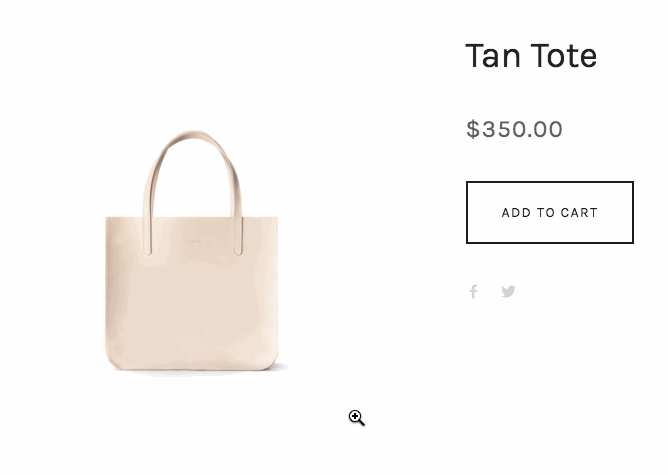
Beige leather tote bag
To enable image zoom (Version 7.1):
- Edit Product Information page
- Click pencil icon
- Select Zoom from Action dropdown menu
Important notes:
- Not available on mobile devices
- Displays enlarged version, doesn't actually zoom image file
- Works best with properly formatted images
- Transparent backgrounds show original image behind enlarged version
Quick View
Allows customers to see product details in a lightbox without leaving the current page. Available on:
- Summary Blocks
- Product Blocks
- Shop Pages

Black dress on a white background
To enable Quick View:
- For Product Blocks: Enable Quick View button in Design tab
- For Summary Blocks: Activate Product Quick View in Design tab
- For Shop Pages: Enable Quick View in Advanced settings
Key considerations:
- Not available on mobile
- Button text cannot be changed
- Images appear as cropped squares
- Applied site-wide for consistency
Hover Effects
Adds interactivity when customers hover over product images:
- Shows alternative product images
- Displays product information overlays
- Creates fade effects (version-dependent)
Version-specific features:
- 7.1: Displays second product image on hover
- 7.0: Offers additional effects like fade and information overlay in specific templates
These features work together to create an engaging shopping experience while helping customers make informed purchase decisions.
Related Articles
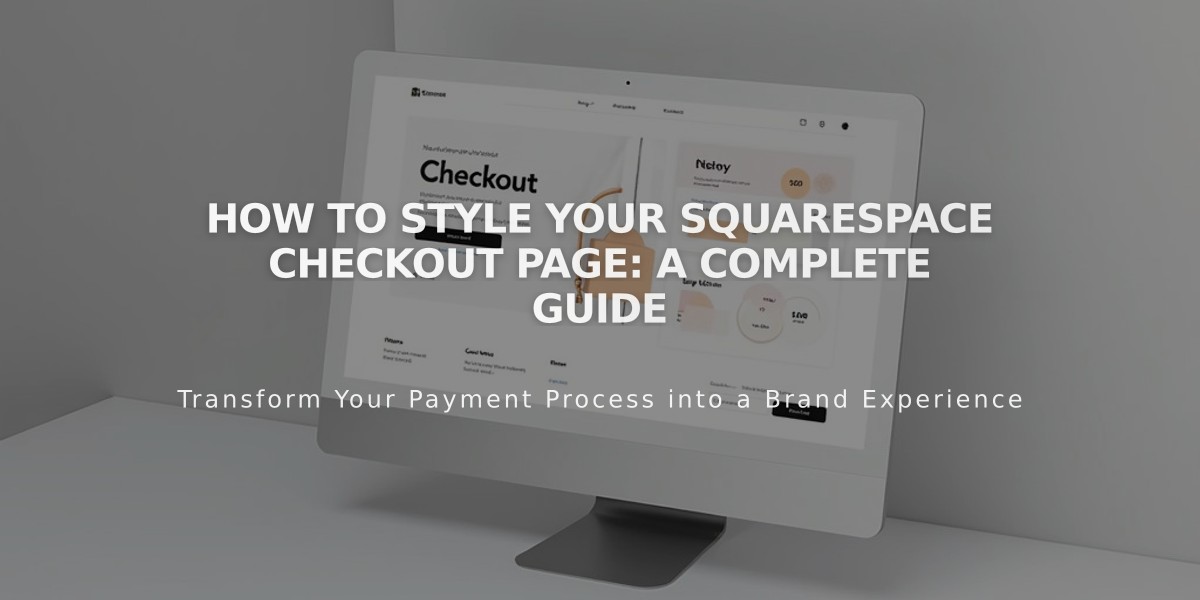
How to Style Your Squarespace Checkout Page: A Complete Guide