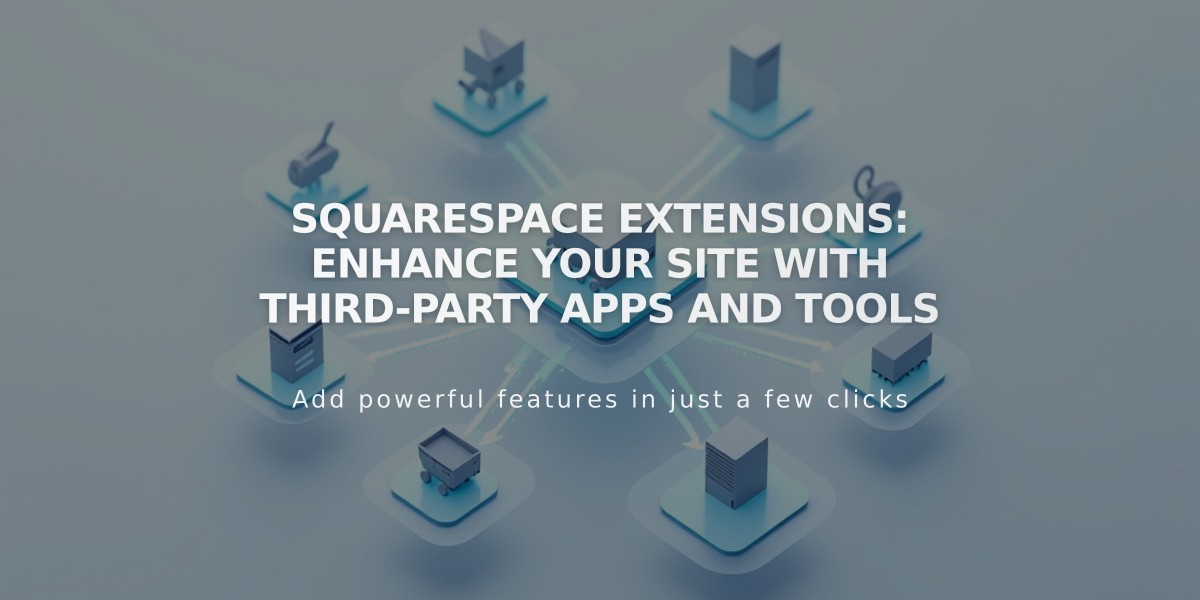
Squarespace Extensions: Enhance Your Site with Third-Party Apps and Tools
Connect powerful third-party extensions to enhance your Squarespace site's functionality across sales, marketing, shipping, and more. These extensions work like plugins or apps to streamline key business workflows.
Adding Extensions
- Open the Extensions panel
- Browse or search for extensions by category
- Click desired extension and review pricing
- Select "Connect to Site"
- Choose your site
- Grant permissions
- Complete service-specific setup
Note: Extensions are available on all Squarespace plans with no additional platform fees, though third-party services may have their own costs.
Financial Extensions
- Avalara: Automated sales tax calculation and filing
- Dext: Streamlined transaction data and accounting integration
- SKU IQ: Real-time inventory and POS synchronization
- TaxJar: Sales tax automation and compliance
- Xero: Automated accounting and bookkeeping
Inventory and Product Extensions
- Printful: Custom product design and dropshipping
- Spocket: Dropshipping from US/EU suppliers
- Printique: Professional photo products
- Virtual Photography: Product photography services
- TikTok Shop: Product syncing and order processing
Sales & Marketing Extensions
- Channel.io: Product feed management
- Delighted: Automated customer feedback
- EZ Texting: SMS marketing
- Feed for Google Shopping: Product feed optimization
- Judge.me: Product reviews and ratings
- LiveChat: Customer chat support
- Postoplan: Social media automation
- SEOSpace: Website optimization tools
- Weglot: Site translation services
Shipping & Fulfillment Extensions
- AfterShip: Package tracking and notifications
- Easyship: Global shipping solutions
- Sendcloud: Shipping automation
- ShipBob: Fulfillment services
- ShipStation: Label printing and shipping management
Disconnecting Extensions
- Open Extensions panel
- Click Connected Extensions
- Select [...] next to extension
- Choose "Disconnect"
Note: Data syncing stops upon disconnection. Contact the third-party service directly regarding historical data management.
Support
For extension-specific help:
- Open Extensions panel
- Click the extension
- Select "Support for the extension"
Squarespace support assists with connecting/disconnecting extensions only. Contact third-party services directly for service-specific questions.
