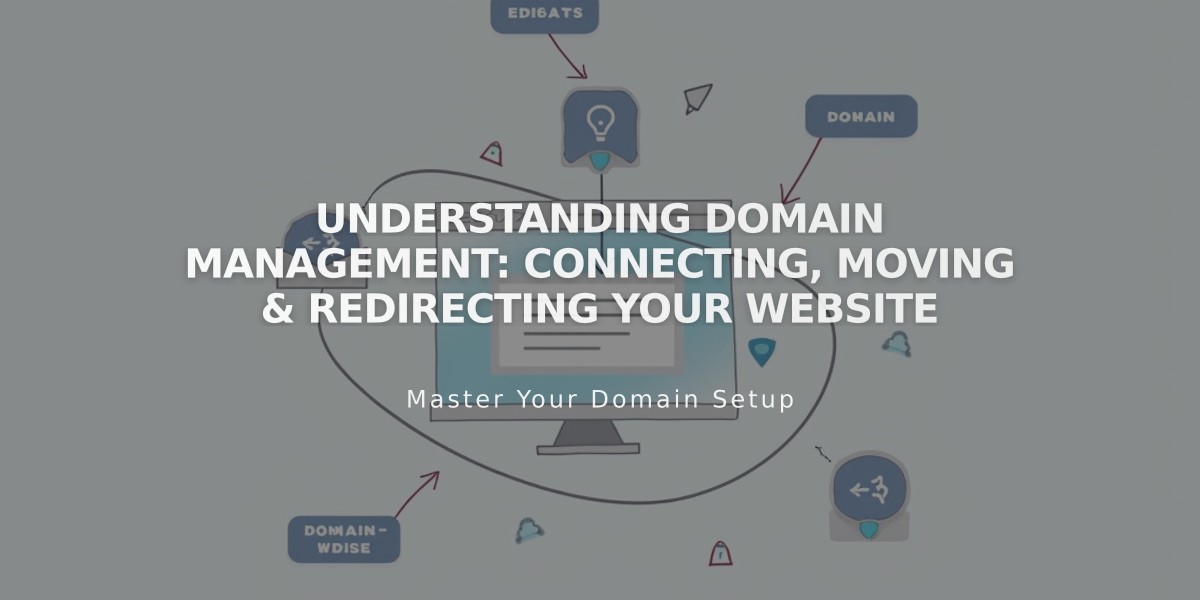
Understanding Domain Management: Connecting, Moving & Redirecting Your Website
Domain Redirection Options: A Complete Guide
Learn how to change where your domain directs visitors through moving, connecting, transferring, or redirecting options.
Moving or Connecting a Domain
Moving a Domain:
- Merges billing and permissions with your site
- Available for all domains
- Ideal when you want unified billing and team management
- Enables access to free domain/Google Workspace offers
Connecting a Domain:
- Keeps billing and permissions separate
- Only available for parked Squarespace domains
- Best when you need separate payment methods
- Allows independent team management
Transfer vs. Redirect
Transfer:
- Changes the URL to the new site's URL
- Visitors see the new site completely
- Requires domain/subdomain name
- Needs target URL or site information
Redirect:
- Maintains original URL while showing new site
- Visitors see new content but URL stays the same
- Requires domain/subdomain name
- Needs CNAME or IP address for setup
Additional Options:
-
Change Primary Domain:
- Keep audience while using different domain name
- Maintains SEO and online presence
-
Platform Transfer:
- Move domain to another provider
- Follow new provider's documentation
-
URL Management:
- Create URL redirects for inactive pages
- Set new homepage
- Configure subdomains
- Set up path redirection
-
Subdomain Redirection:
- Point to specific pages
- Create and set primary subdomains
- Configure proper DNS records
When renaming your site with a new domain, old linked domains automatically redirect to the new one, preserving your online presence and SEO value.
Remember: Subdomain redirects between different pages of the same site aren't possible - use alternative URL management options instead.
Related Articles

DNS Propagation: Why Domain Changes Take Up to 48 Hours

