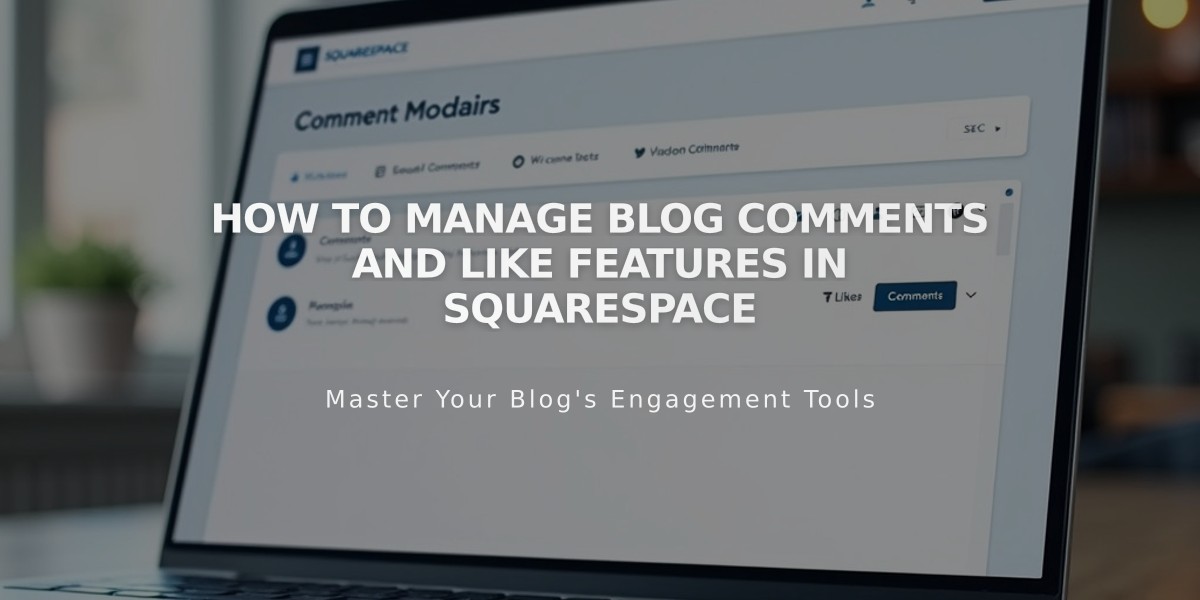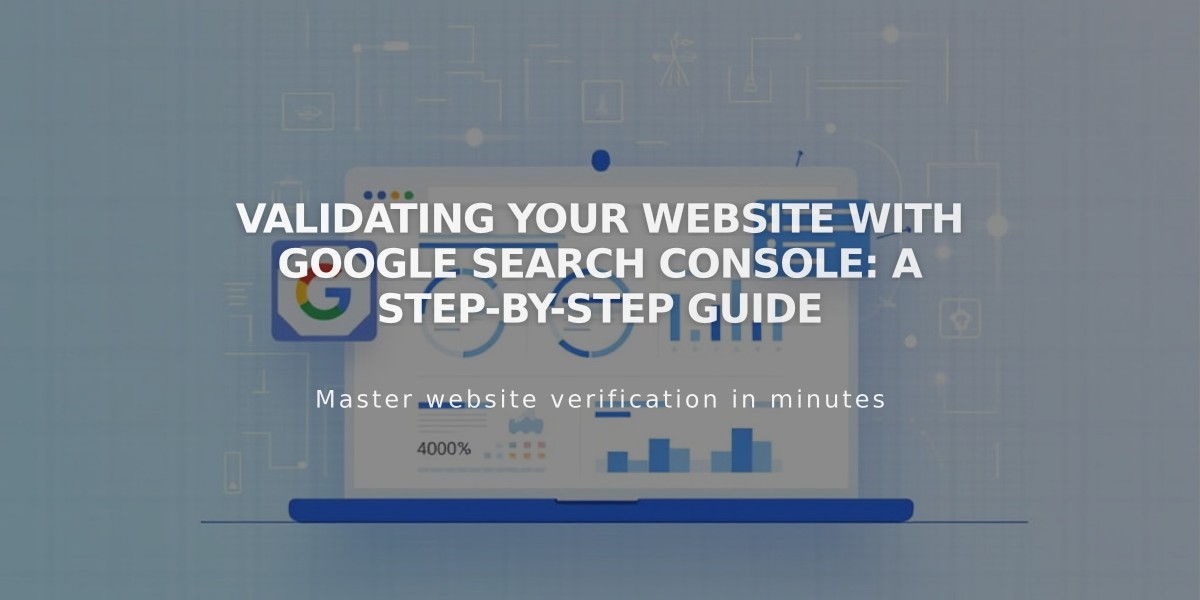
Validating Your Website with Google Search Console: A Step-by-Step Guide
Google Search Console provides essential tools to manage your website's visibility in Google search results and monitor search performance.
Preparation Steps:
- Remove any site passwords that could block Google's indexing
- Ensure your external domain is properly linked (wait 72 hours after linking)
- Have an active Google account
- Note: Validation doesn't work on trial sites
Linking Google Search Console:
- Go to Analytics in Home Menu
- Click Search Keywords
- Click Link in the panel
- Log in to your Google account
- Allow permissions
- Wait 72 hours for data population
Indexing Your Site:
Via Sitemap:
- Link your Search Console account
- Select your site from property menu
- Click Sitemaps
- Enter sitemap URL
- Submit for indexing
Via URL Inspection Tool:
- Access Search Console
- Select URL Inspection
- Enter the page URL
- Click Request indexing
- Repeat for other pages
Domain Validation:
- Works with Squarespace domains or custom domains
- Validates both http:// and https:// versions
- Custom domains must be active and properly linked
- Relink if using multiple main domains
Common Issues:
- Robots.txt warning is normal - some restrictions are intentional
- "Linked account disabled" error requires relinking your account
Tips:
- View keyword metrics in the Search Keywords panel
- Access detailed analytics at search.google.com/search-console/
- Allow time for Google to process indexing requests
- Regular indexing helps maintain current search results
Related Articles
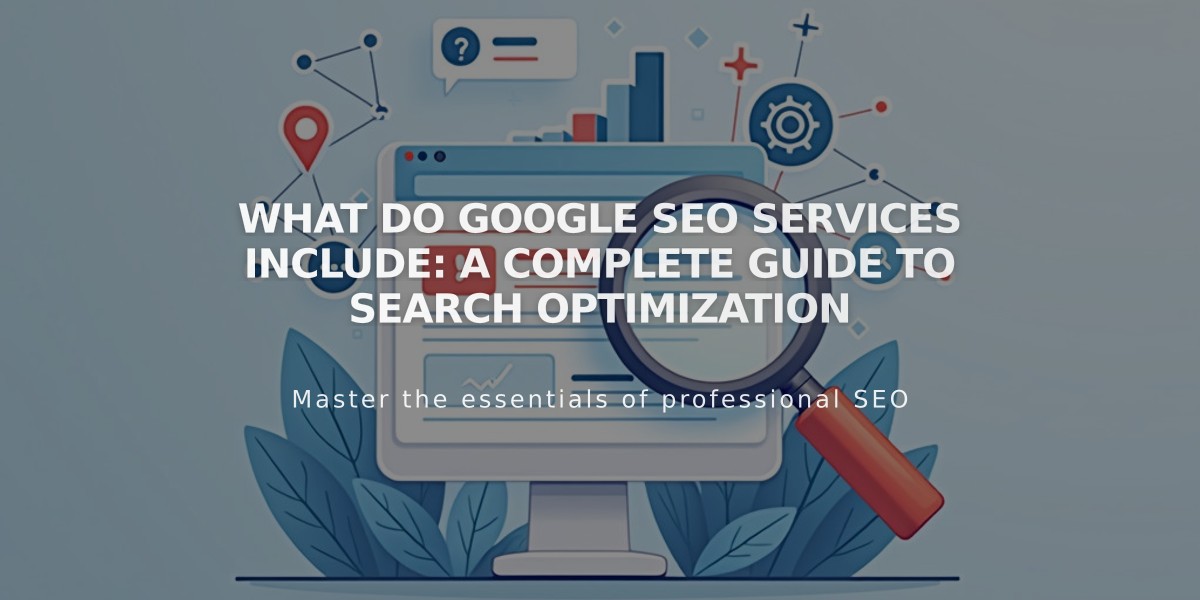
What Do Google SEO Services Include: A Complete Guide to Search Optimization