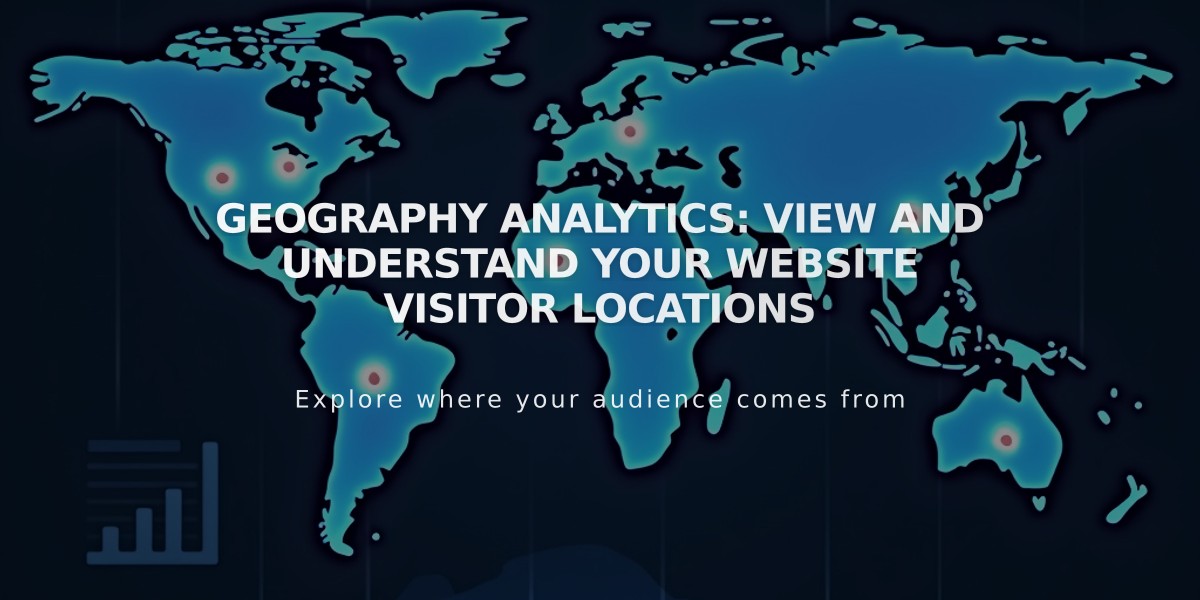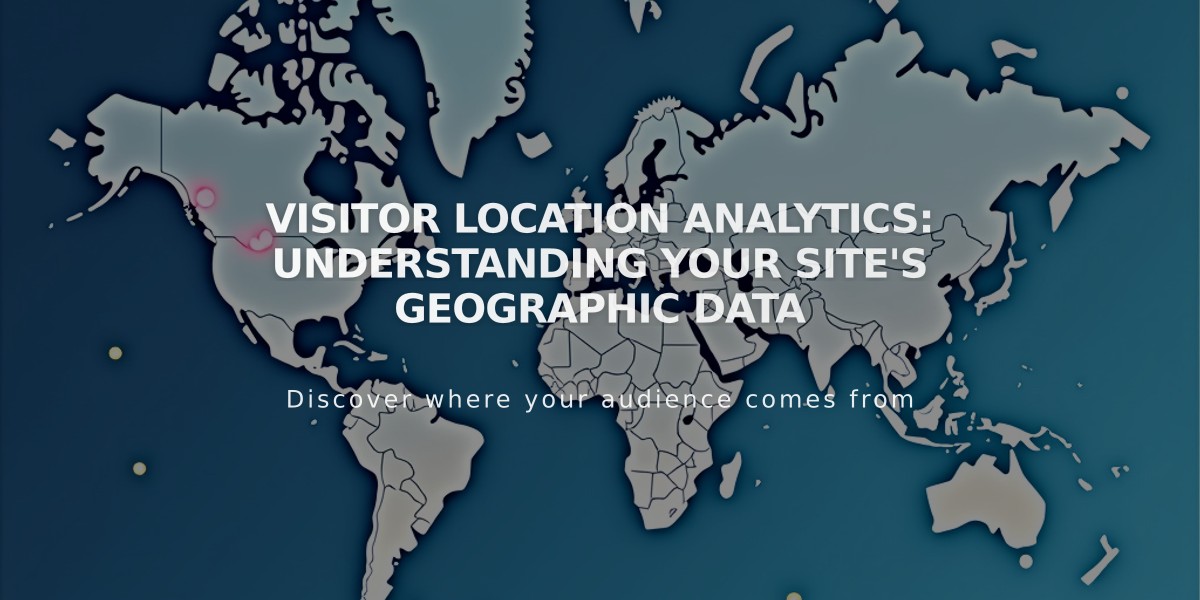
Visitor Location Analytics: Understanding Your Site's Geographic Data
Geography analytics helps you understand where your site's visitors or customers are located through an interactive map and detailed data tables.
Access Geographic Data
To view geography analytics:
- Open the Analytics panel
- Click Traffic
- Click Geography
- Use the date range filter to analyze specific timeframes (data available from January 2014)
Interactive Heat Map Features
The heat map visually represents visitor distribution:
- Darker shades indicate higher visit volumes
- Hover over areas to see exact visitor numbers
- Click countries/regions to zoom in for detailed views
- View data at country, region, and city levels
Data Table Functionality
The table below the map:
- Mirrors map navigation and zoom levels
- Shows locations with >0 visits only
- Displays visit counts and percentages
- Allows sorting by number of visits
- Updates dynamically as you explore different regions
Mobile App Access
iOS App:
- Features interactive heat map
- Supports pinch-to-zoom navigation
- Shows detailed regional statistics
- Displays visit percentages by location
Android App:
- Shows bar graph of top countries
- Lists visits by country with percentages
- Provides detailed regional breakdowns
- Allows opening locations in Google Maps
Important Notes
- "Unknown" locations occur when IP addresses don't provide location data
- Geographic data may differ from Google Analytics due to different IP address interpretation methods
- Data helps identify:
- Highest visitor concentrations
- Potential marketing targets
- Business growth patterns
This tool is essential for understanding your audience's geographic distribution and making informed marketing decisions based on visitor location data.
Related Articles
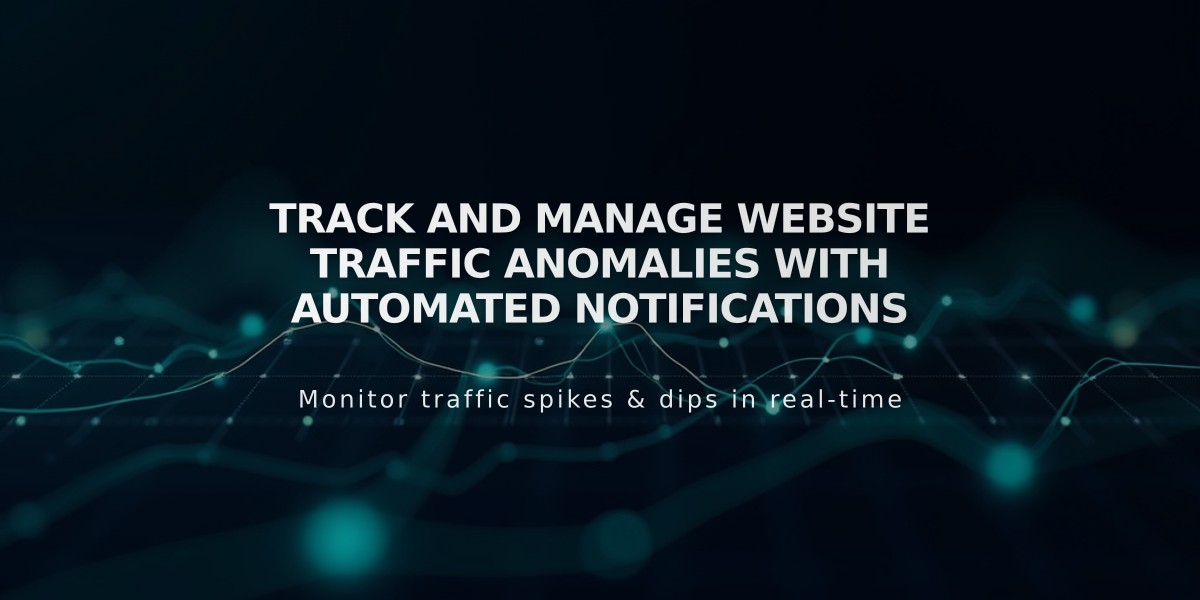
Track and Manage Website Traffic Anomalies with Automated Notifications