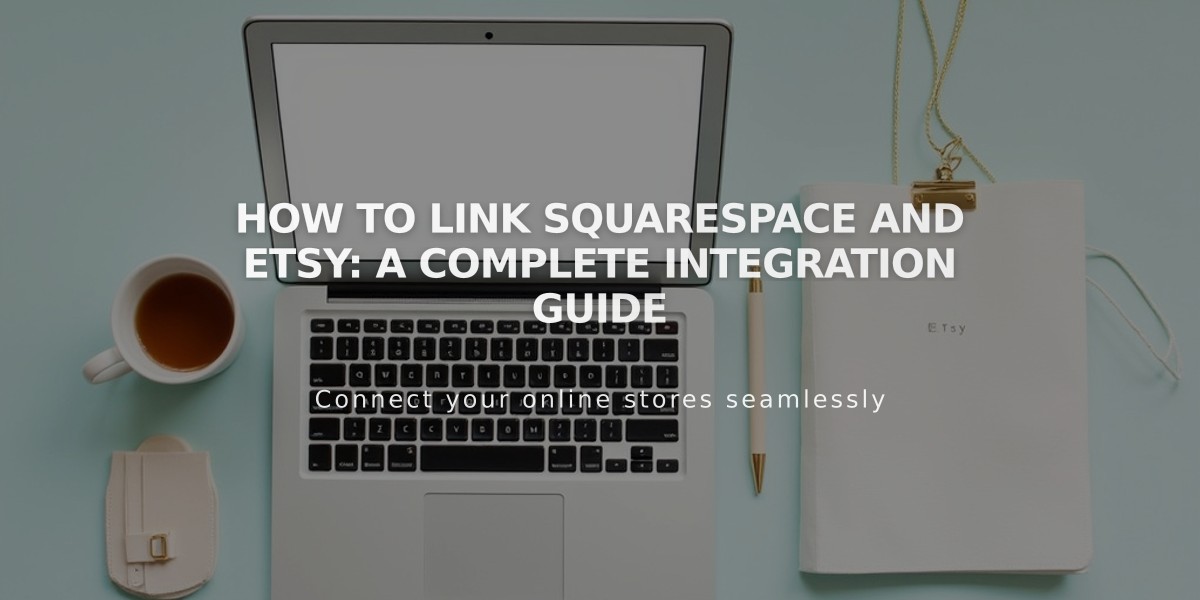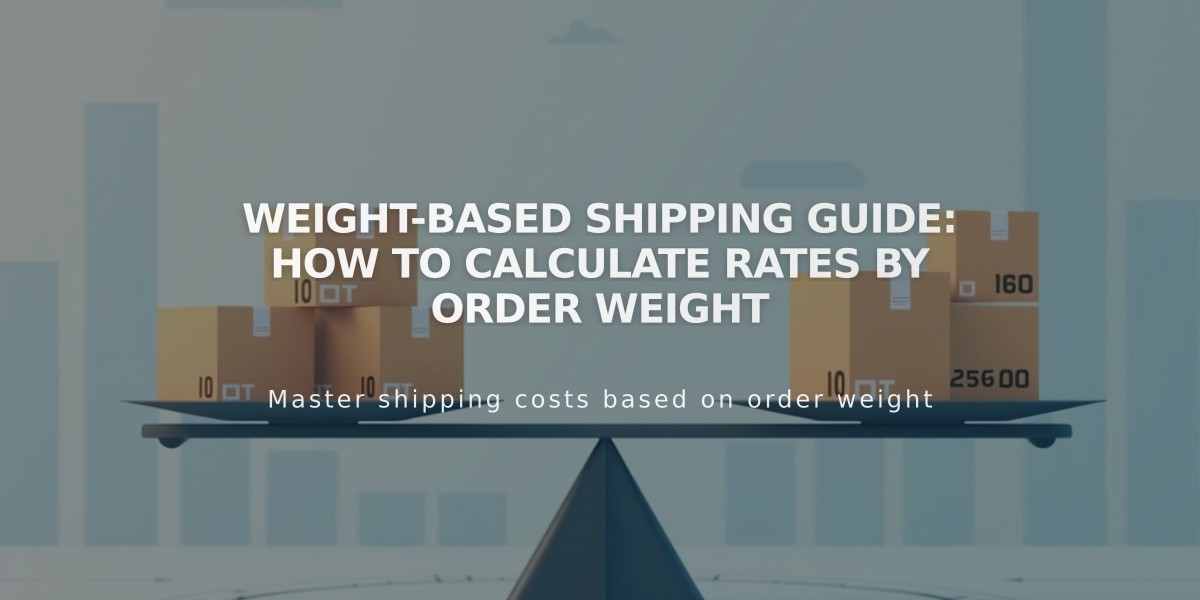
Weight-based Shipping Guide: How to Calculate Rates by Order Weight
Set shipping rates based on order weight to efficiently charge variable shipping costs, perfect for stores with similar-sized items but different weights.
Setting Up Weight-Based Shipping
- Navigate to the Shipping panel and click "Add shipping option"
- Select "Based on weight"
- Name your shipping option (visible to customers at checkout)
Adding Weight Ranges
Start with setting the base weight range from 0.00 pounds/kilograms:
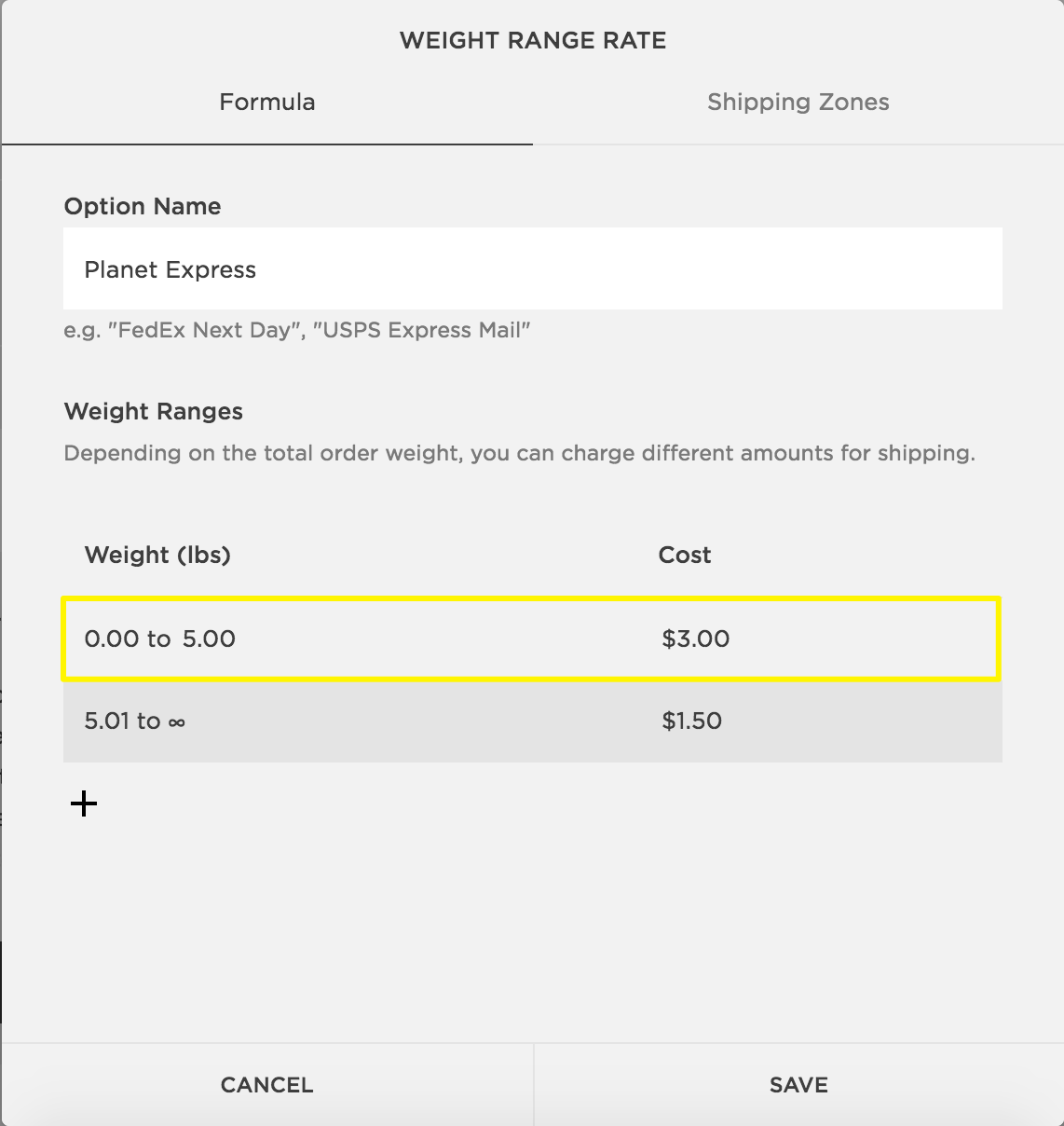
Shipping rates and zones table
Add additional ranges by clicking the + button. Each new range automatically starts 0.01 above the previous range:
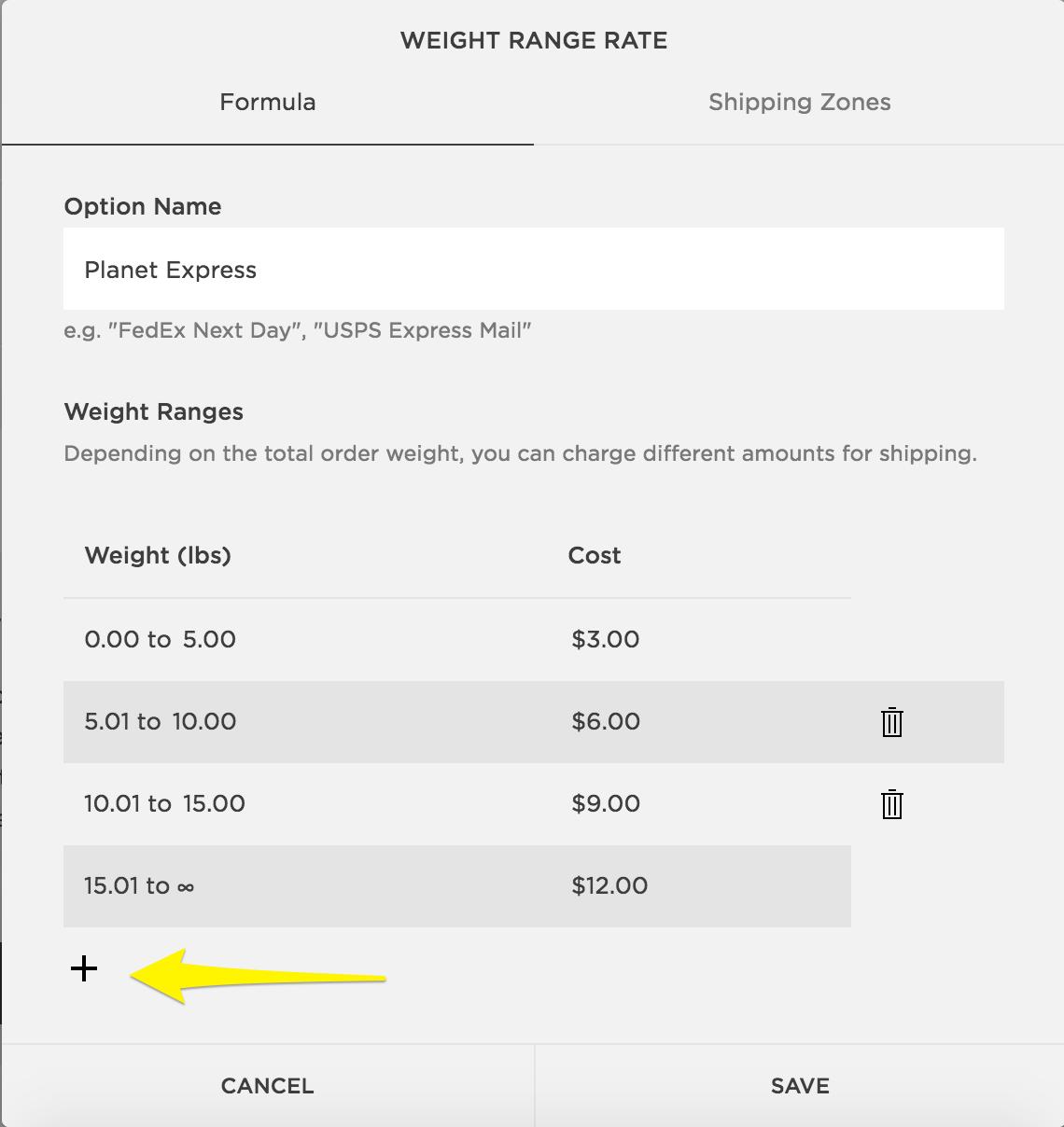
Weight rate table
The final range automatically extends to infinity (∞). Weights round to the nearest hundredth (e.g., 10.109 becomes 10.11).
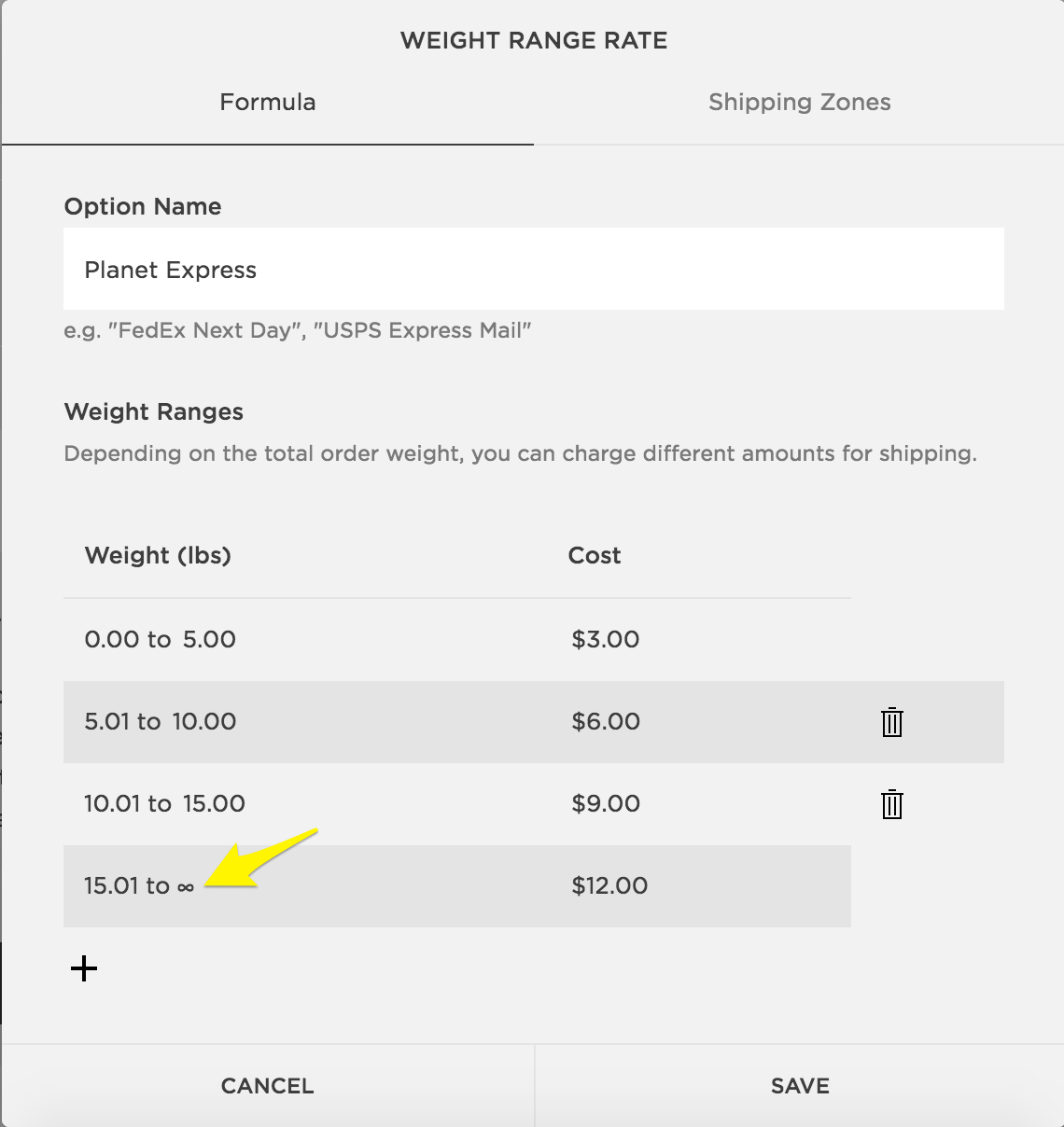
Weight-based shipping rate calculator
Setting Product Weights
Configure individual product weights:
- Open Pages panel
- Select Store Page
- Click All products
- Double-click desired product
- Access Advanced shipping under Customize
- Enter Length, Width, Height, and Weight
- Click Apply
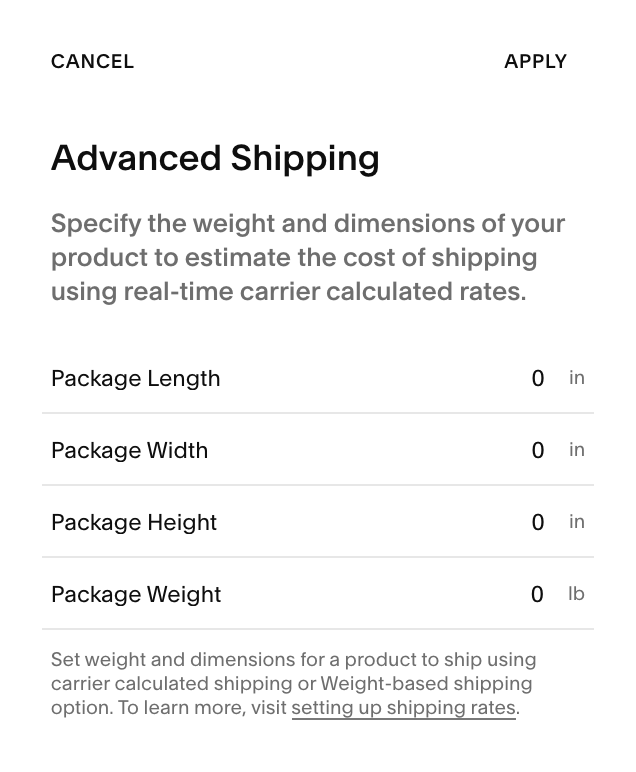
Advanced shipping settings
Changing Measurement Units
To switch between Imperial (pounds) and Metric (kilograms):
- Version 7.1: Access Regional settings panel
- Version 7.0: Open Language and region panel
- Select preferred system from Standard measurement units dropdown
Related Articles
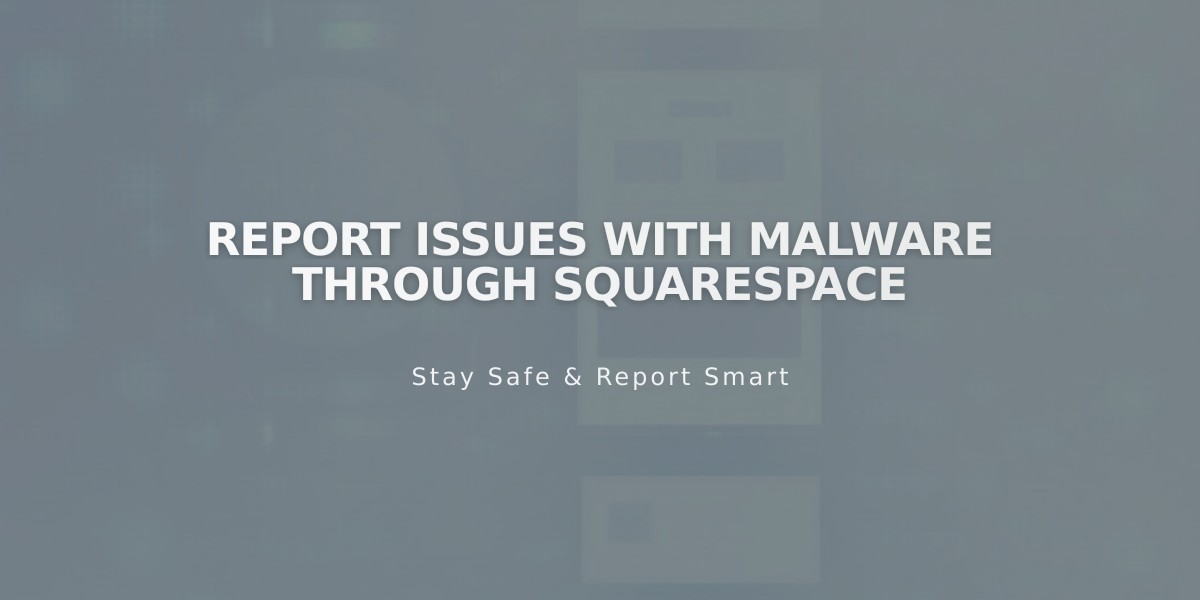
Report Issues with Malware through Squarespace