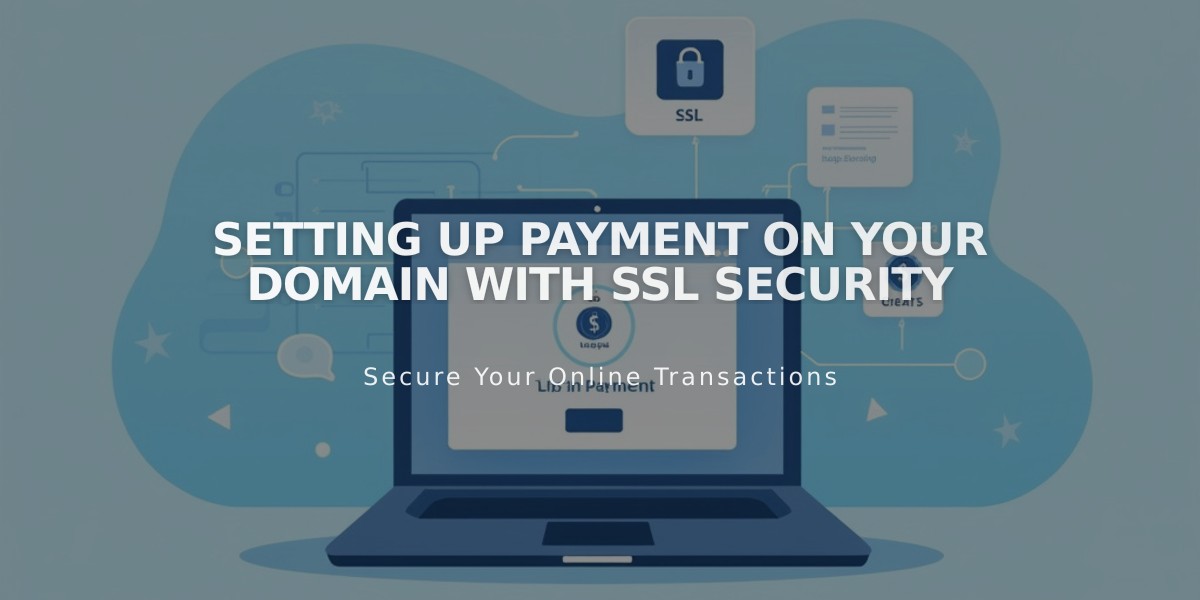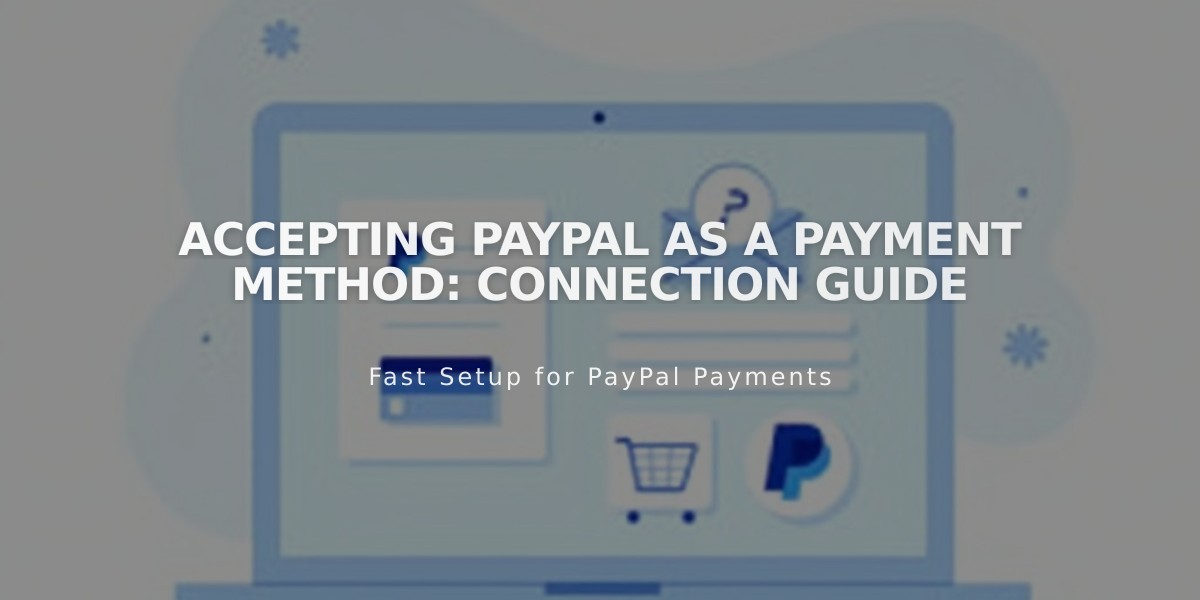
Accepting PayPal as a Payment Method: Connection Guide
PayPal integration allows customers to make purchases from your store using PayPal or Venmo. Here's how to set it up and manage it effectively:
Before You Start
- You need a PayPal Business account (free upgrade from Personal)
- Check PayPal's processing fees (non-refundable for order refunds)
- Not available for subscription products or fixed-fee payment plans
- Manual connection required for AU, BR, IN, IL, and JP addresses
- Only one card can be linked to one PayPal account
Setup Process
- Connect PayPal:
- Access Payments panel in store settings
- Click "Connect PayPal"
- Login or create account in popup window
- Link Your Account:
- Existing users: Enter email and credentials
- New users: Complete business information
- Select relevant product keywords when prompted
- Verify Your Account:
- Check email for verification link
- Complete verification process
- Required for withdrawing funds
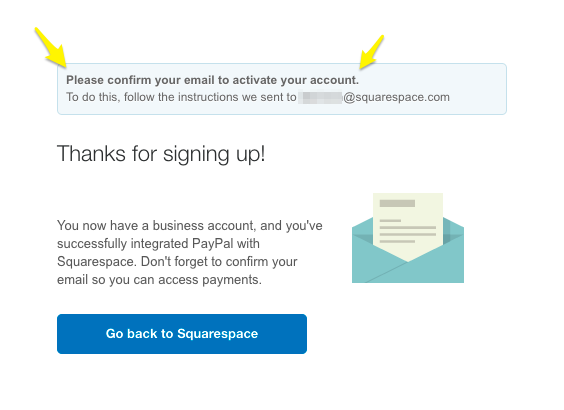
Email verification confirmation screen
- Approve Transaction Fees:
- Review and accept Squarespace Commerce fees
- Sign PayPal billing agreement
- Select payment method for fees
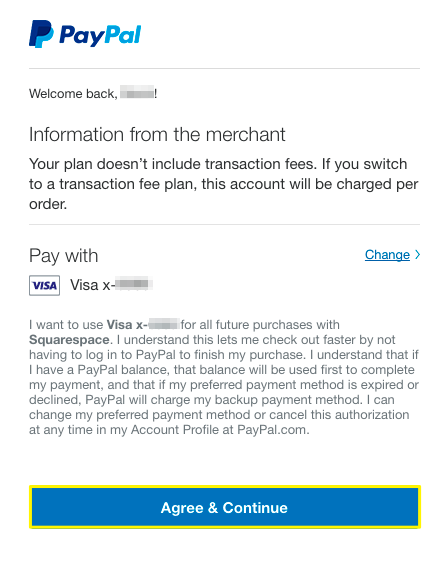
PayPal login screen
Key Features
-
Venmo Integration:
- Available for mobile checkout
- Requires enabled mobile web purchases
- Compatible with supported browsers
-
Multi-site Support:
- Connect multiple sites to one PayPal account
- Each site limited to one PayPal account
Managing Your Integration
- Testing: Use different PayPal account for test transactions
- Foreign Currency: Automatic conversion by PayPal
- Disconnecting:
- Open Payments panel
- Click Manage under PayPal
- Select Disconnect PayPal
Troubleshooting
- Reset connection by disconnecting and reconnecting
- Reconnect if switching to plans with transaction fees
- Contact Support for help with:
- Connection issues
- Refunds
- Order management
- Checkout problems
Contact PayPal directly for:
- Denied charges
- Prohibited items
- Account requirements
- General PayPal queries
Related Articles
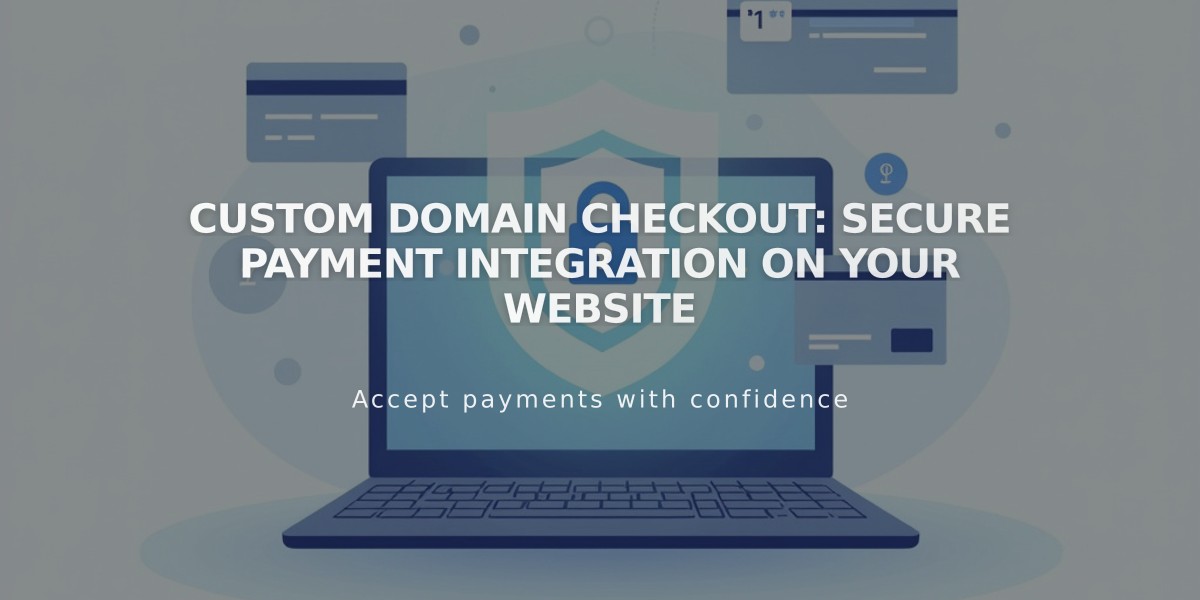
Custom Domain Checkout: Secure Payment Integration on Your Website