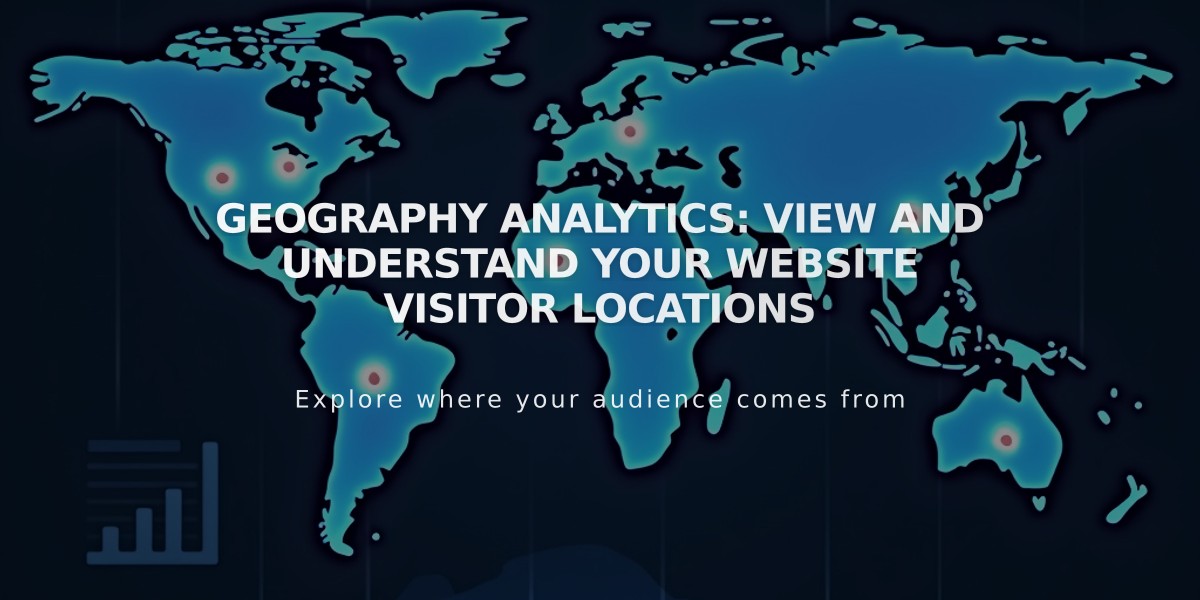Add Google Analytics to Your Squarespace Site: Step-by-Step Guide
Start by creating a Google Analytics account at analytics.google.com to track your Squarespace site's traffic and analytics.
Connect Google Analytics to Squarespace:
- Open Developer tools panel
- Click External API keys
- Enter your Google Analytics measurement ID (starts with G-)
- Click Save
- Wait up to 24 hours for data to populate
Enable Cookie Consent:
- Add your measurement ID
- Open Cookies & Visitor Data panel
- Enable Cookie banner
- Select "Opt in & out" banner type
- Customize banner text (optional)
- Save changes
alt text
Key Features:
- Track order IDs, store name, purchase totals
- Monitor shipping and customer location data
- View product names and SKUs
- Analyze traffic sources and visitor behavior
Important Differences from Squarespace Analytics:
- Internal traffic handling varies (GA counts logged-in visits)
- Different bot filtering methods
- GA uses sample data for large audiences
- Commerce conversion tracking may vary
- Traffic source attribution differs
- Location data recording varies
To Disconnect:
- Open Developer tools panel
- Click External API keys
- Delete measurement ID
- Save changes
Note: For version 7.0 sites using Ajax loading, Google Analytics may only log initial page visits. Consider disabling Ajax loading for accurate tracking.
For optimal tracking, consider creating an IP filter in Google Analytics to exclude your own activity from the data. This ensures more accurate visitor statistics.
Related Articles
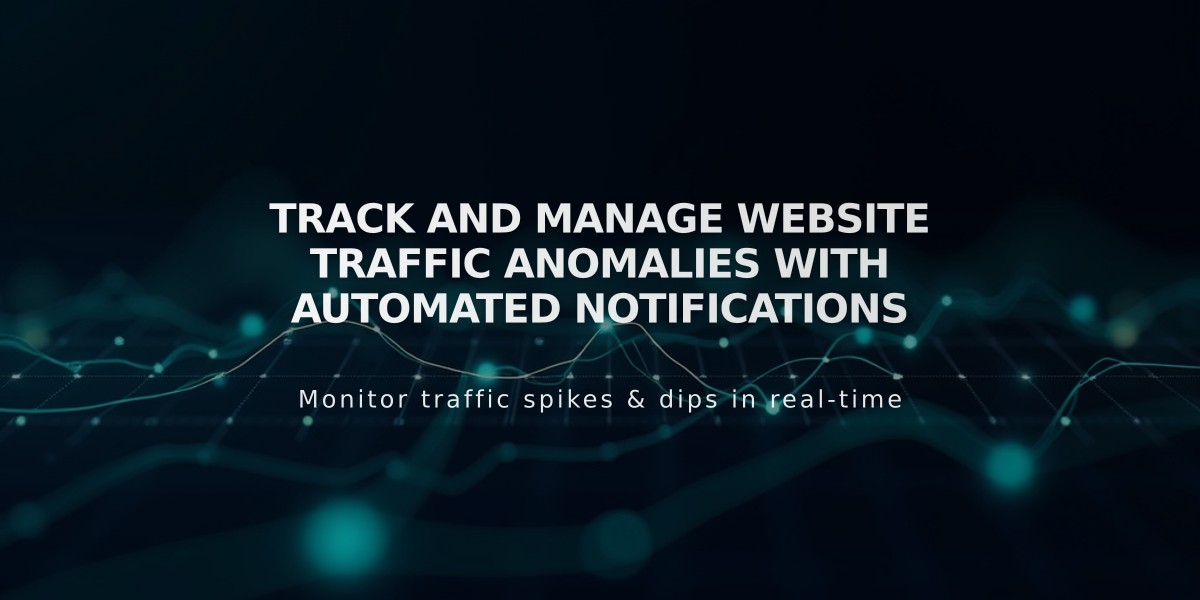
Track and Manage Website Traffic Anomalies with Automated Notifications