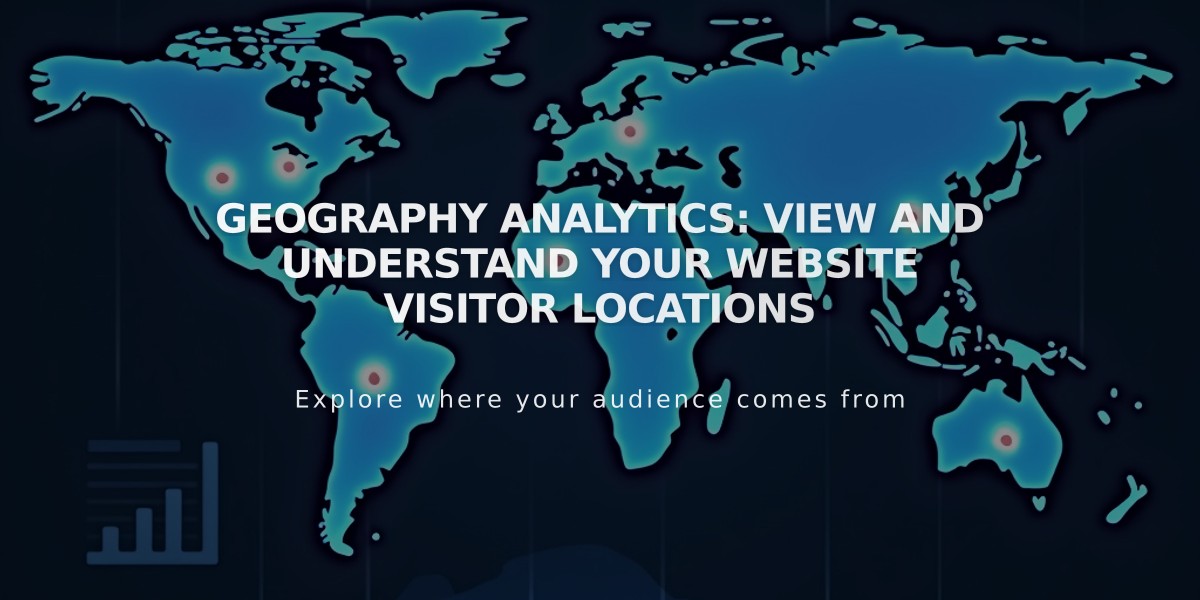Integrate Google Analytics with Squarespace: Step-by-Step Guide
Google Analytics Integration with Squarespace
Add your Google Analytics tracking by following these simple steps:
- Get your Measurement ID (starting with G-) from Google Analytics
- Go to Developer Tools > External API Keys
- Enter your Measurement ID in the Google Analytics Account Number field
- Click Save
Note: Allow up to 24 hours for data to appear in Google Analytics.
Setting Up Consent Mode
- Add your Measurement ID
- Enable Cookie Banner in Cookies & Visitor Data
- Select Opt-In and Opt-Out banner type
- Customize banner text (optional)
- Save changes
Tracking Features
- E-commerce data tracked:
- Order numbers
- Shop name
- Purchase totals (including shipping)
- Customer location
- Product details (name and SKU)
Remove Google Analytics
- Open Developer Tools
- Click External API Keys
- Delete Measurement ID
- Save changes
Key Differences Between Platforms
- Internal Traffic: Squarespace excludes logged-in activity; Google Analytics includes it
- Bot Filtering: Different methods for filtering non-human traffic
- Data Calculation: Squarespace uses complete data; Google Analytics uses sampling
- E-commerce Tracking: May show discrepancies in order tracking
- Traffic Attribution: Different methods for tracking visitor sources
- Location Data: Variations in IP address capture methods
Important Notes:
- Create IP filters in Google Analytics to exclude personal browsing
- Ajax Loading in version 7.0 websites may affect tracking accuracy
- Consider both platforms' data for comprehensive insights
Remember: Configure consent settings to comply with privacy regulations and maintain accurate tracking of visitor activity.
Best Practices:
- Regularly monitor both analytics platforms
- Set up filters for more accurate data
- Use cookie consent features
- Check for tracking discrepancies
- Update tracking codes when needed
Related Articles
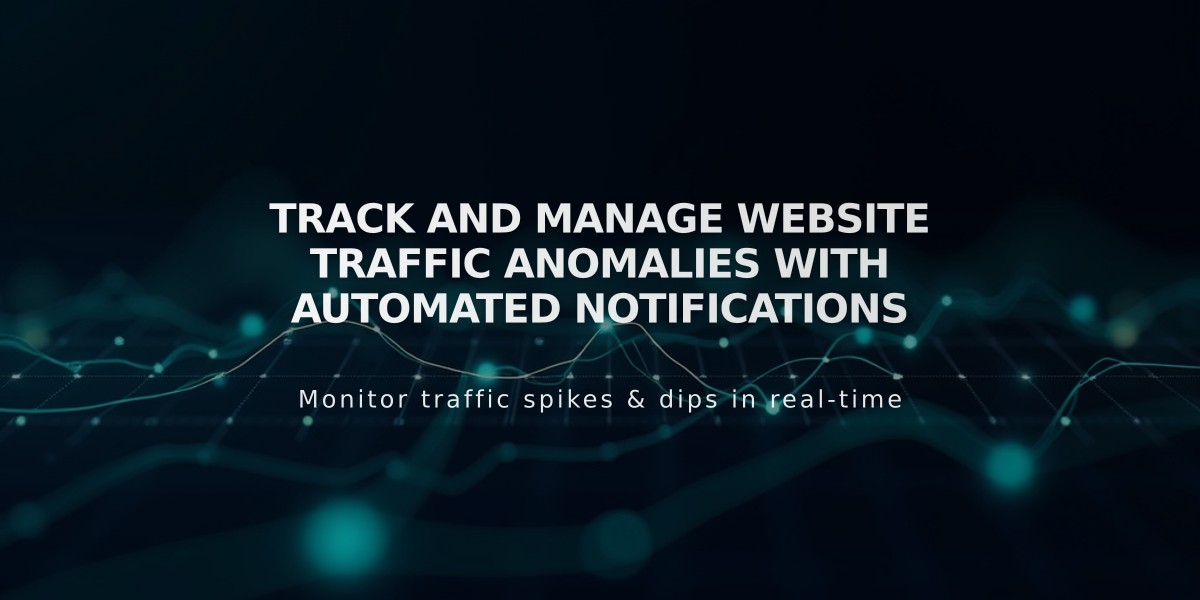
Track and Manage Website Traffic Anomalies with Automated Notifications