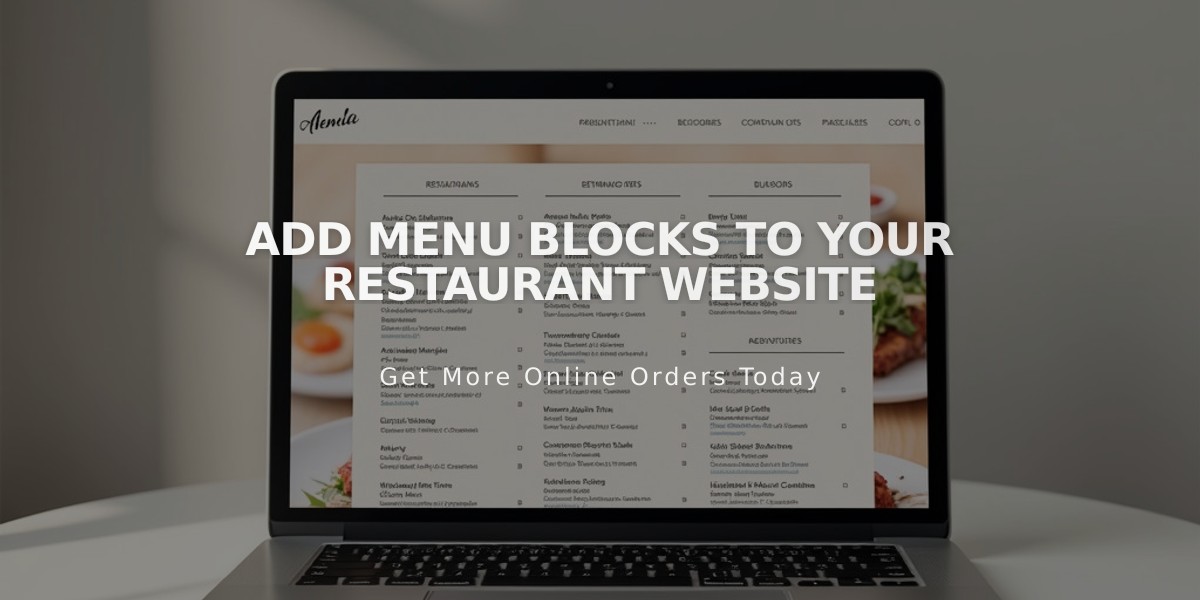
Add Menu Blocks to Your Restaurant Website
Menu blocks help you beautifully display restaurant menus directly on your website, improving SEO compared to PDF menus. Here's how to create and customize them:
Adding a Menu Block
- Edit your page
- Click "Add Block"
- Select "Menu"
- Use the pencil icon to open block editor
Creating Menu Structure
To add a menu category (like "Dinner" or "Lunch"):
- Type the menu name
- Add three or more equal signs (===) below it
- Add optional description
To create sections (like "Appetizers" or "Entrees"):
- Type section name
- Add three or more hyphens (---) below it
- Add optional description
Adding Menu Items
For each item:
- Enter item name
- Add description below name
- Add price on next line
- Use "/" for price variations (glass/bottle)
- Use $MKT for market prices
- Add "+" before add-ons or options
Customizing Design
Style options:
- Centered: Single-column with centered text
- Multicolumn: Multiple columns with left-aligned text
Currency symbols available:
- US $Dollar
- € Euro
- £ Pound
- ¥ Yen
Troubleshooting Tips
- Use proper line breaks between items
- Ensure three equal signs/hyphens for separators
- Balance content across menus to avoid spacing issues
- Use keyboard shortcuts for pasting (⌘/Ctrl + Shift + V)
- Add HTML tag at section bottom for odd-numbered items
Pro Tips
- Replace sample content one by one to maintain formatting
- Keep similar content amounts across menus to avoid extra spacing
- Use Site Styles to customize fonts and colors
- Format prices consistently for better appearance
- Balance items across columns for optimal display
Remember to save your changes regularly and preview the menu to ensure proper formatting and appearance.
Related Articles

How to Choose and Customize Your Squarespace Template - A Complete Guide

