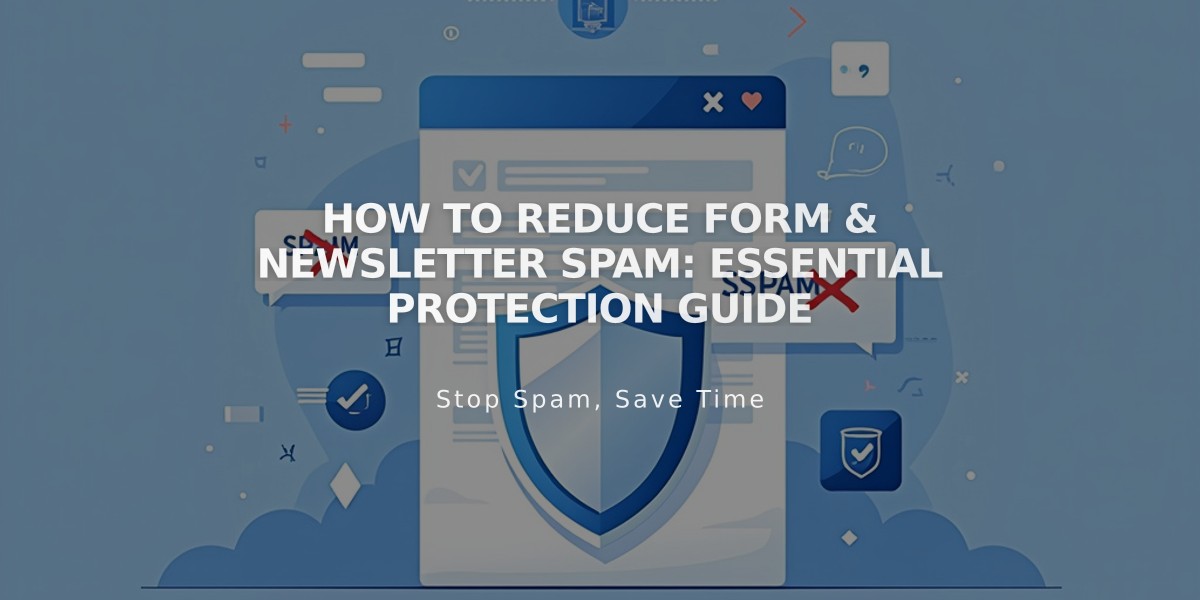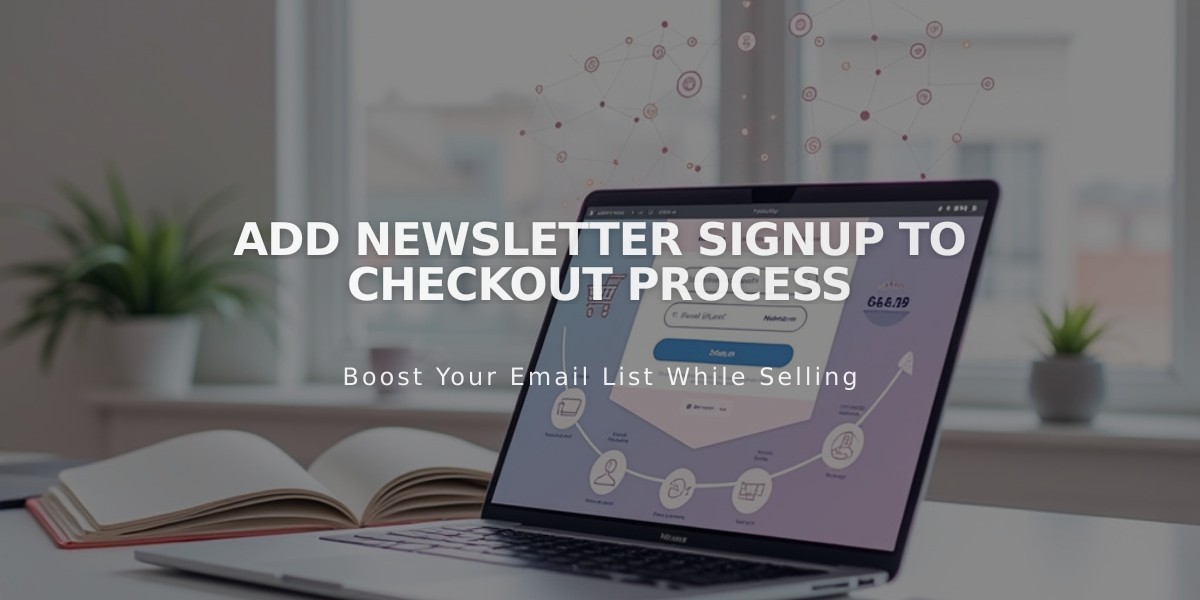
Add Newsletter Signup to Checkout Process
Adding a newsletter sign-up option at checkout is a simple way to grow your mailing list and increase customer engagement. Here's how to set it up:
Create a Mailing List
For Squarespace:
- Go to "Lists & Segments" menu
- Create a new mailing list, or use the default list
For Mailchimp:
- Create a new audience in your Mailchimp account
Connect Your Account
Squarespace Setup:
- Navigate to "Checkout" menu
- Enable Email Registration
- Click Email Registration Settings
- Select your mailing list
- Customize the checkbox label
- Choose whether the checkbox is enabled by default
- Save changes
Mailchimp Setup:
- Go to "Checkout" menu
- Enable Email Registration
- Click Email Registration Settings
- Connect to Mailchimp
- Sign in to your account
- Select your list
- Customize the checkbox label
- Set checkbox default status
- Configure opt-in settings
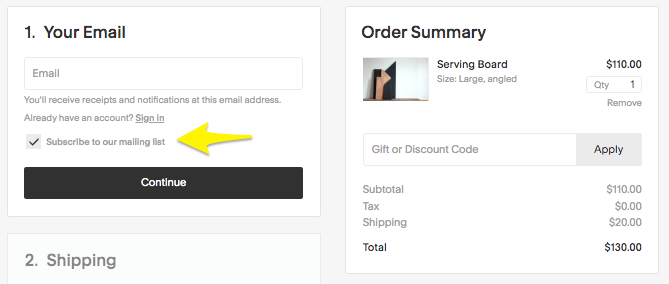
Yellow arrow pointing to checkbox
Additional Tips:
- Consider adding sign-up forms to your website pages, sidebar, or footer
- Create automated welcome campaigns for new subscribers
- Send targeted marketing emails to build customer relationships
- Ensure compliance with local email marketing regulations
- Use customer data to personalize future communications
The checkout newsletter sign-up will appear as a checkbox below the email field, automatically adding subscribers to your chosen mailing list when checked.
Related Articles
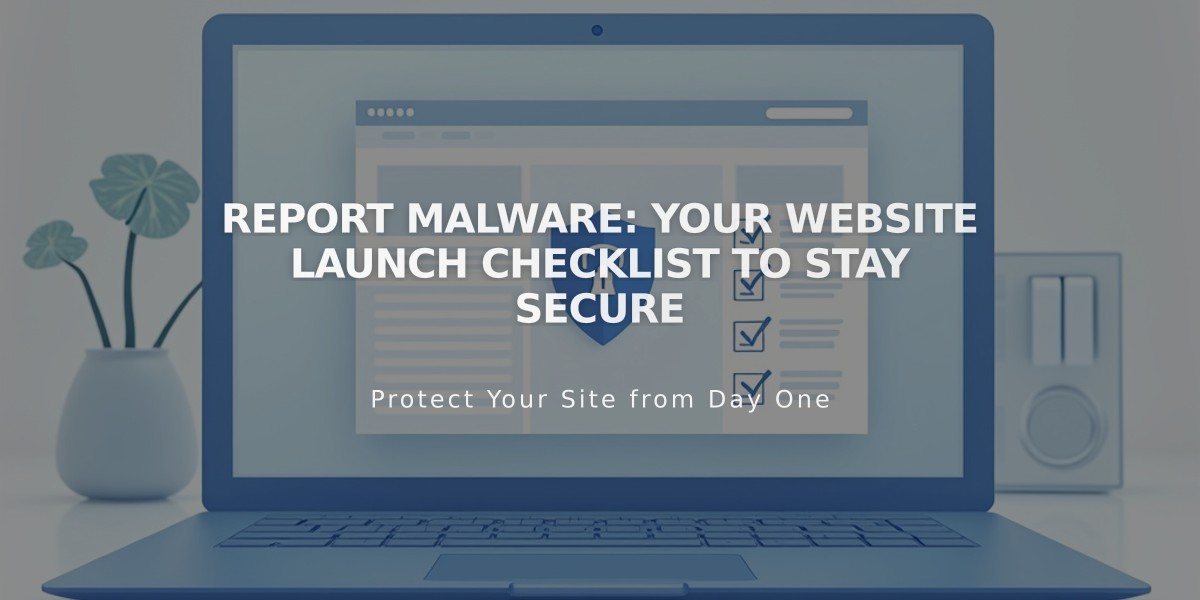
Report Malware: Your Website Launch Checklist to Stay Secure