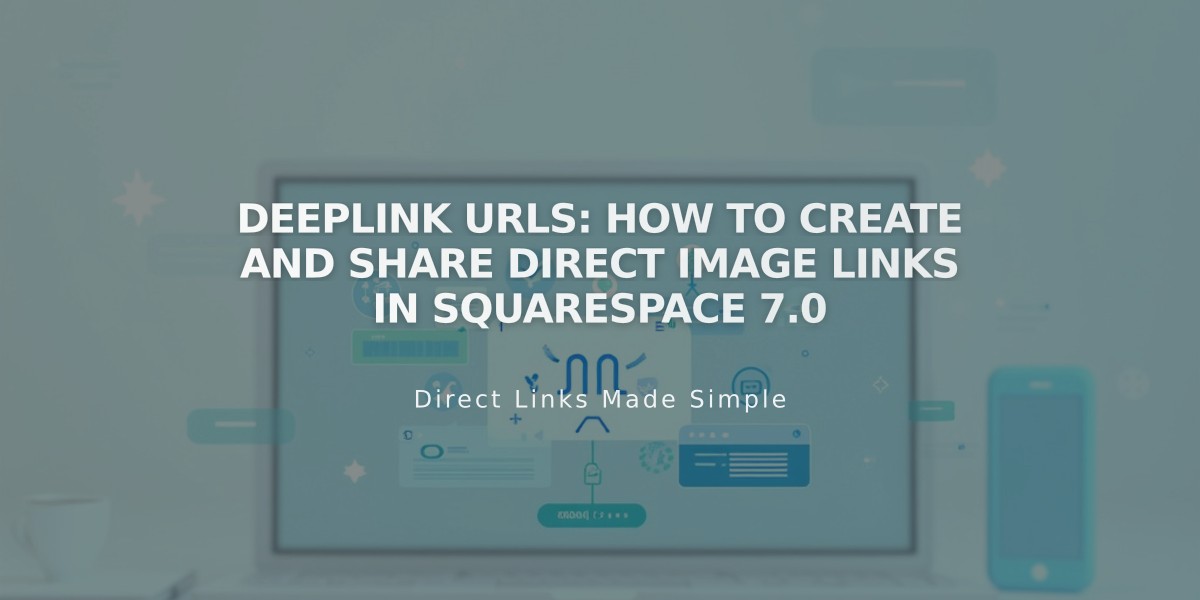Malware Alert: New Reporting Guidelines for Blog Security
Simple commenting and likes allow visitors to engage with your blog posts. Here's how to set up and manage these interactive features effectively:
Enabling Comments
- Open Blog Preferences
- Click Comment Settings
- Enable comments globally
- Enable "Allow anonymous comments" for visitor participation
Key Comment Settings
- Approval Required: Review comments before publishing
- Threaded Comments: Allow nested reply conversations
- Show Avatars: Display profile pictures
- Comment Order: Choose from newest, oldest, or most liked
- Time Limits: Set automatic comment closure after specific periods
Managing Individual Posts
To enable/disable comments for specific posts:
- Access post settings
- Toggle the Comments button
- Optionally set time limits for commenting
Moderating Comments
Comments are organized in three categories:
- Unmoderated: Pending approval
- Approved: Published comments
- Reported: Flagged by visitors
Moderation actions:
- Approve comments
- Reply to comments
- Delete or mark as spam
- Reset reported status
Simple Likes Feature
To enable post likes:
- Open Blog Preferences
- Check "Use Simple Likes"
Like system features:
- One like per visitor per post
- Likes tracked through browser storage
- IP address verification
- Login-based tracking
Best Practices
- Regularly monitor and moderate comments
- Set clear commenting guidelines
- Consider enabling approval requirements for new commenters
- Use time limits on older posts to manage spam
- Respond to user comments to encourage engagement
These features help create an interactive community while maintaining control over your blog's discussion quality.
Related Articles
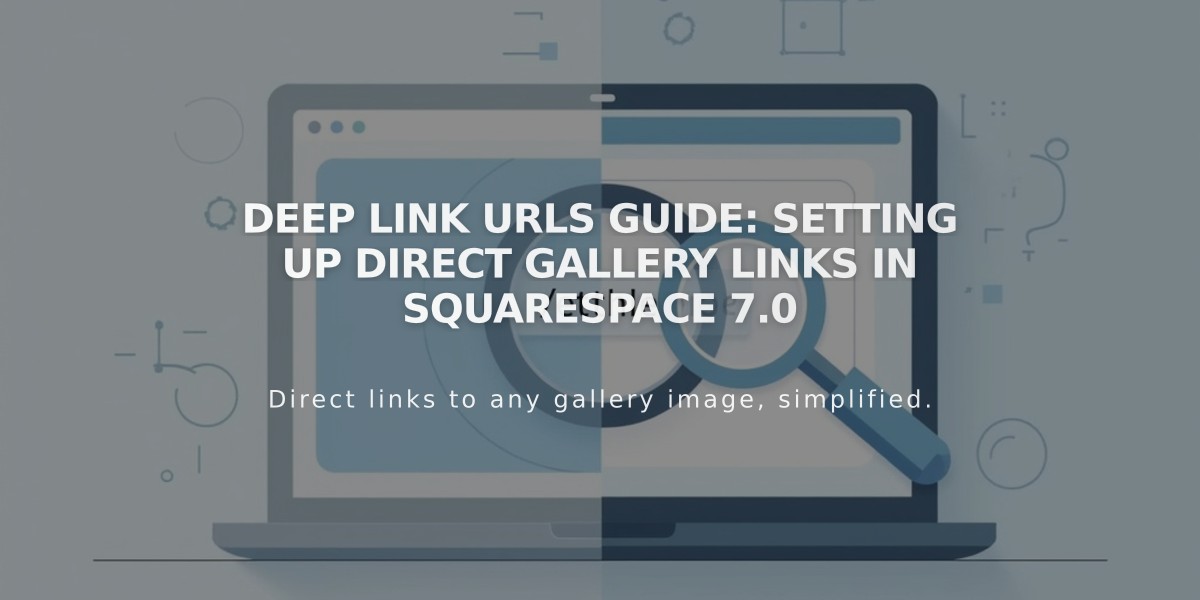
Deep Link URLs Guide: Setting Up Direct Gallery Links in Squarespace 7.0