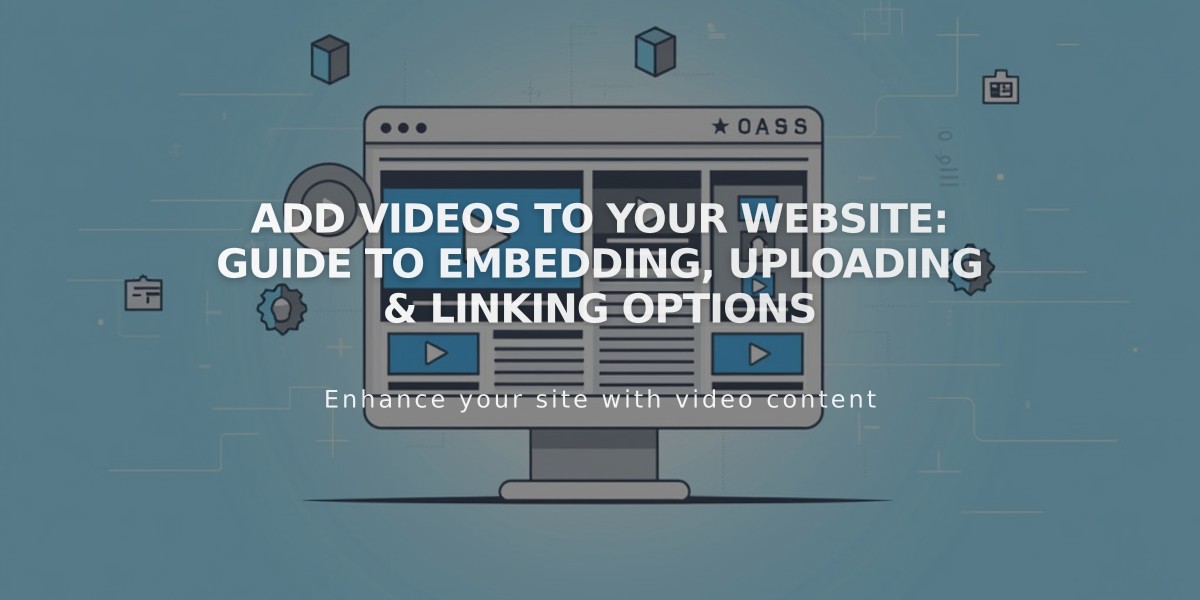
Add Videos to Your Website: Guide to Embedding, Uploading & Linking Options
Video Embedding Options Guide
Upload your video directly to Squarespace, use a URL, or paste an embed code based on your needs. Here's when to use each method:
Direct Upload
- Best for hosting videos on your own site
- Free storage up to 30 minutes
- Available for video blocks, course pages, and section backgrounds
- Requires Digital Products plan for additional storage
URL Embedding
- Ideal for YouTube or Vimeo videos
- Simple copy-paste process
- Works with:
- Background videos
- Course pages
- Gallery blocks
- Video blocks
- Video pages
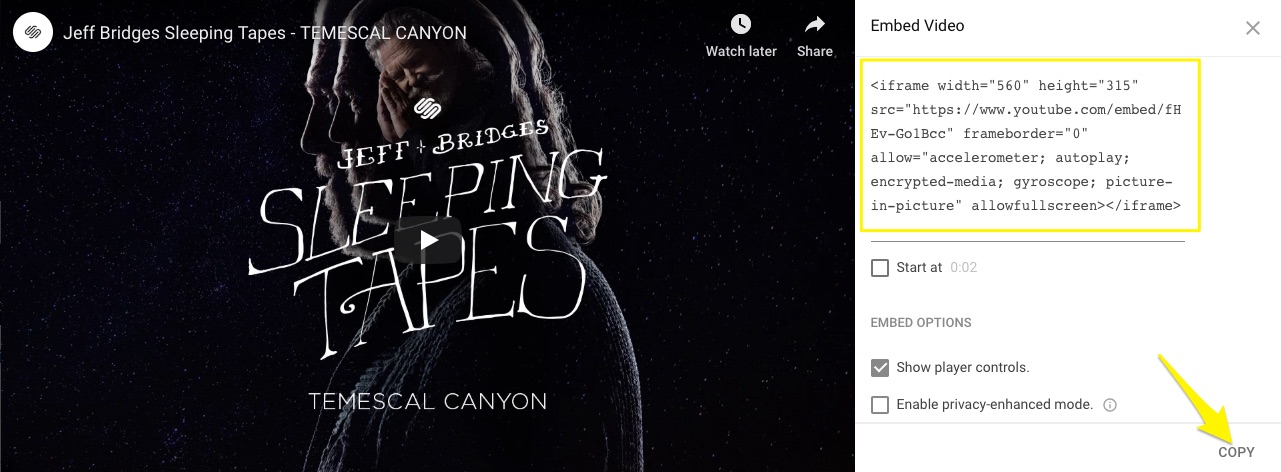
Silhouette of woman with headphones
Embed Code
- Offers advanced display options
- Supports multiple platforms (Animoto, Wistia, etc.)
- Enables custom settings from video hosts
Adding Videos Using Embed Code:
For Embed Blocks:
- Click Code Snippet > Embed Data
- Paste embed code
- Click Back
- Add featured image/description (optional)
- Save
For Gallery Blocks:
- Click + > Add Video > >
- Paste embed code
- Click Set
- Add customizations (optional)
- Save
For Gallery Pages (Version 7.0):
- Follow Gallery Pages guidelines
- Available for select Cover Page layouts
- Supports background video embedding
Choose the upload method that best matches your needs for video quality, hosting preferences, and display customization options.
Related Articles

How to Choose and Customize Your Squarespace Template - A Complete Guide

