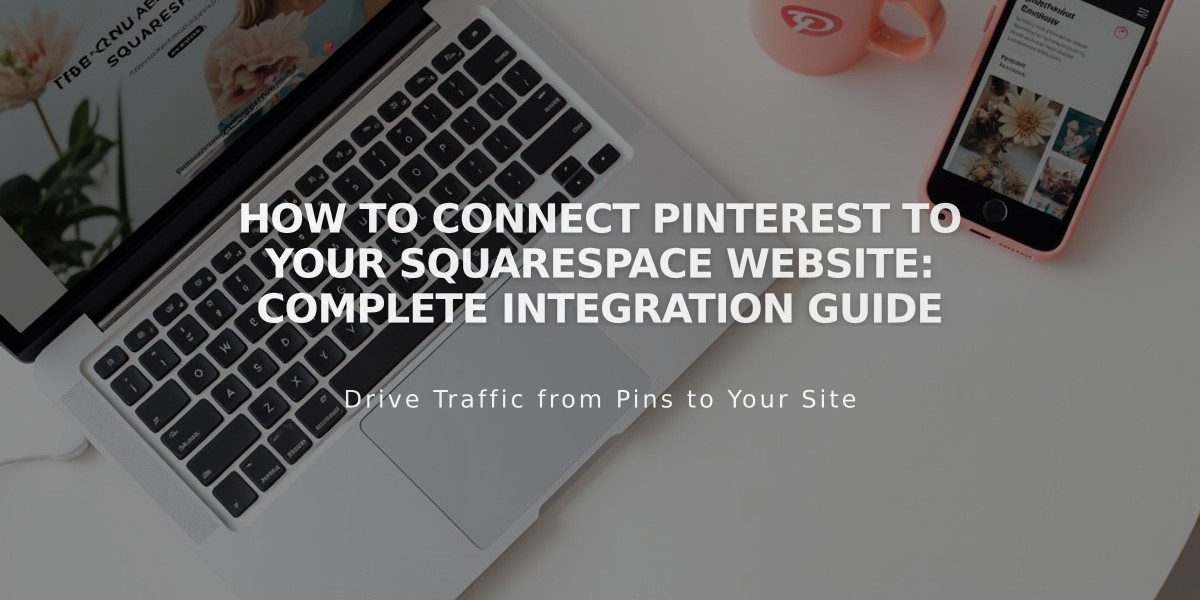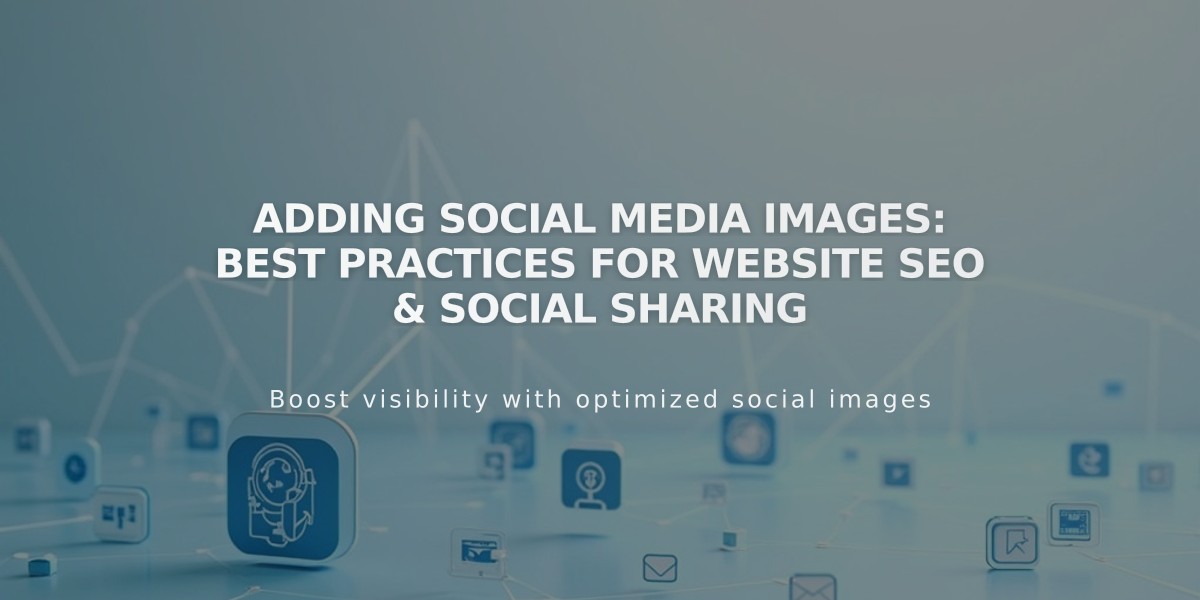
Adding Social Media Images: Best Practices for Website SEO & Social Sharing
Social sharing images help display your content effectively when shared on social networks and messaging apps. Here's how to add them to your site:
Types of Social Sharing Images:
- Site Logo: Represents your entire website
- Alternate Images: Used for individual pages and collection items (blog posts, products, events, portfolio pages)
Image Requirements:
- Minimum size: 200px x 200px
- Format: Any standard web image format
- Note: Facebook's preferred sizes change frequently, so test your images for optimal display
Adding a Site-Wide Social Sharing Logo:
- Navigate to Social Sharing panel
- Click + or drag image to upload
- Save changes
Adding Alternate Social Sharing Images:
For Pages:
- Open Pages panel
- Hover over page title and click settings
- Select Social tab
- Upload image
- Save changes
For Collection Items (Blog Posts, Products, Events):
- Open Pages panel
- Select relevant page type
- Edit specific item
- Go to Social tab
- Upload image
- Save changes
For Portfolio Sub-Pages:
- Open Pages panel
- Click settings (...)
- Select Social tab
- Upload image
- Save changes
Best Practices:
- Use high-quality, relevant images
- Test how images appear on different platforms
- Update images regularly to keep content fresh
- Ensure images align with your brand guidelines
- Monitor performance through social analytics
This setup ensures your content appears professional and engaging when shared across social platforms.
Related Articles
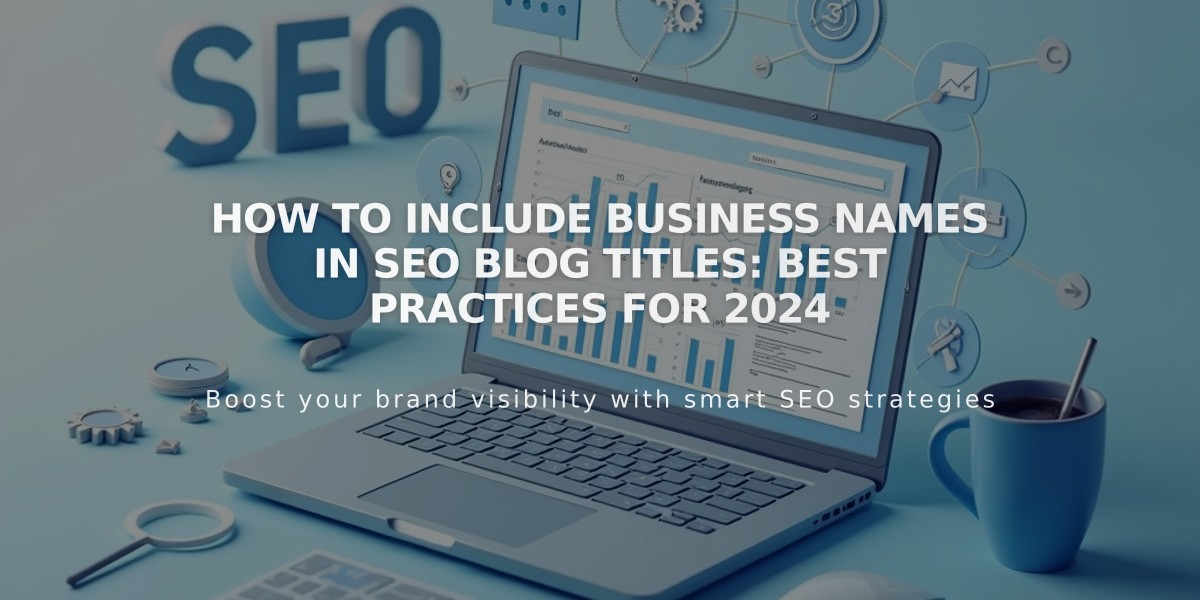
How to Include Business Names in SEO Blog Titles: Best Practices for 2024