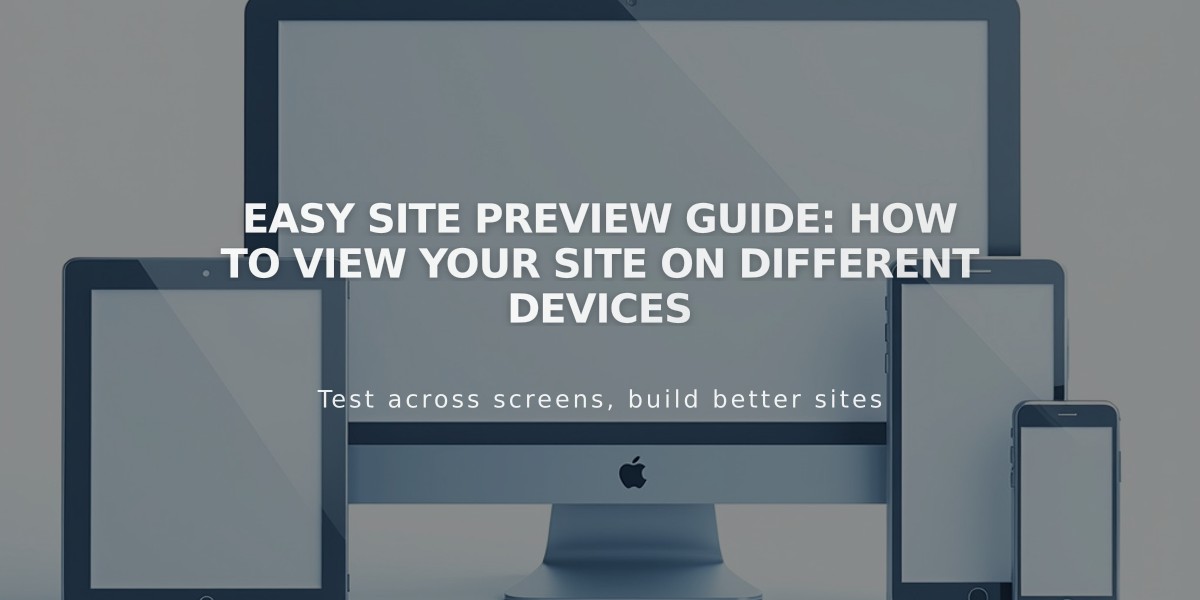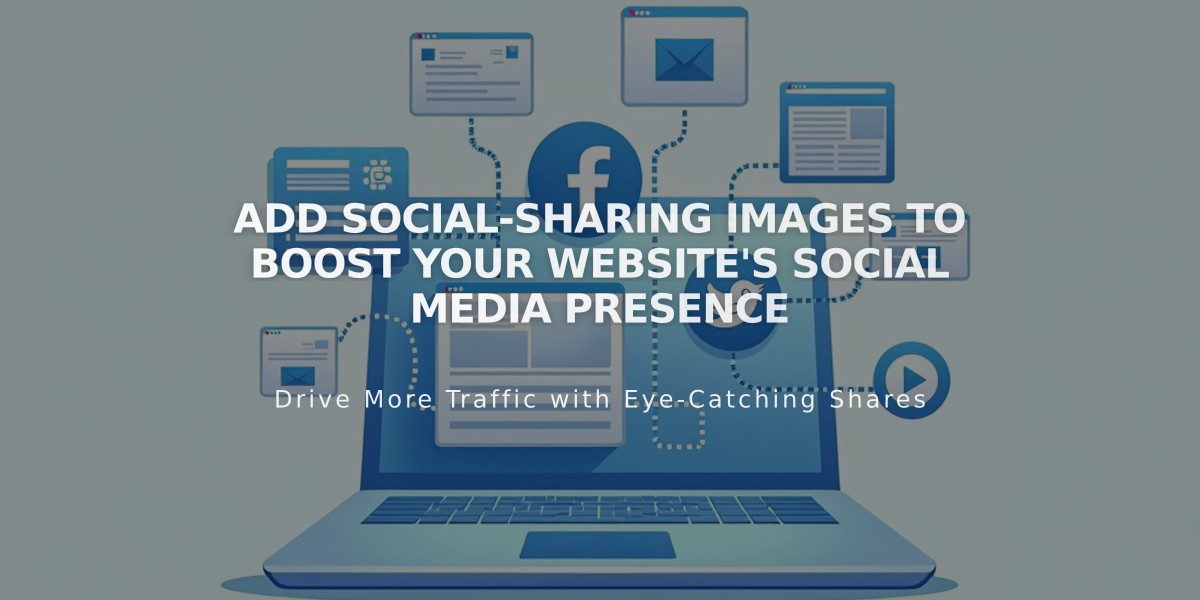
Add Social-Sharing Images to Boost Your Website's Social Media Presence
Here's how to add social-sharing images to your website to boost social media engagement and traffic:
Types of Social-Sharing Images
- Social-sharing logo: Represents your entire website across all social platforms
- Alternative social-sharing image: Used for individual pages, blog posts, products, events, and portfolio subpages
Image Requirements
- Minimum size: 200px × 200px for Facebook
- Format: JPG, PNG
- Note: Image size preferences on social platforms change frequently
Adding a Social-Sharing Logo
- Navigate to "Share on Social Media" menu
- Click + to upload or select from library
- Drag and drop image onto upload screen
- Click Save
Adding Alternative Social-Sharing Images
For Pages:
- Open Pages menu
- Hover over page title and click settings
- Select Social Media tab
- Upload image
- Save changes
For Collection Items (Blog Posts, Products, Events):
- Open Pages menu
- Select relevant collection page
- Edit item:
- Blog posts/events: Hover and click Edit
- Products: Double-click item
- Portfolio subpages: Click ... then Settings
- Go to Social Media tab
- Upload image
- Save changes
Best Practices
- Use high-quality, relevant images
- Test different image sizes if cropping occurs
- Keep brand consistency across social platforms
- Regularly update images for seasonal content
- Monitor social media performance
Remember to preview your social shares before publishing to ensure optimal display across different platforms.
Related Articles
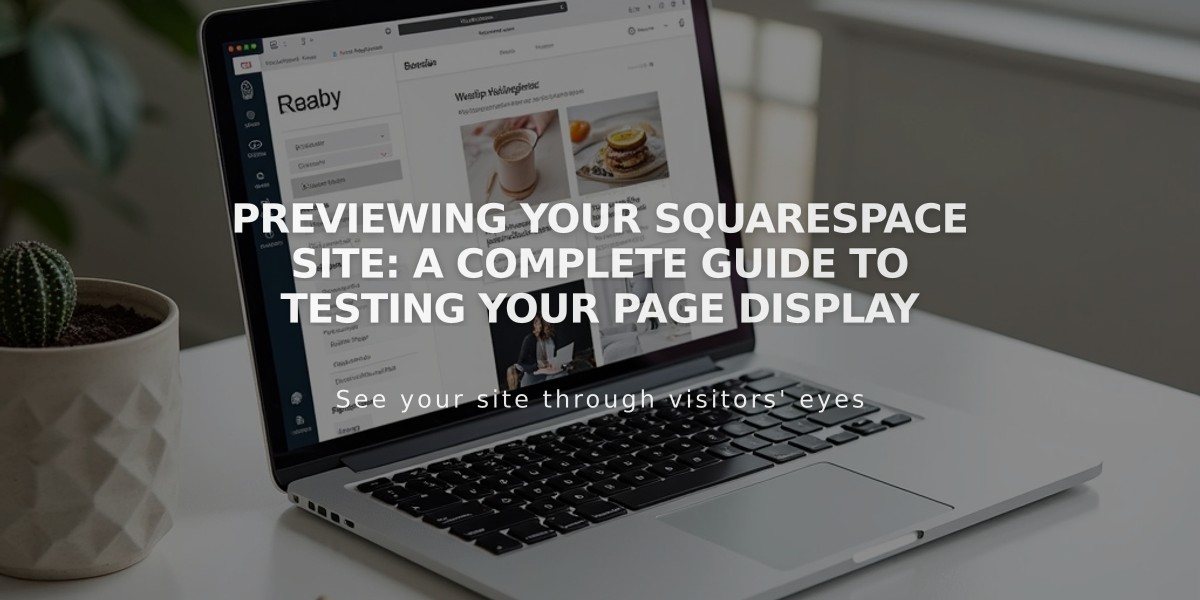
Previewing Your Squarespace Site: A Complete Guide to Testing Your Page Display