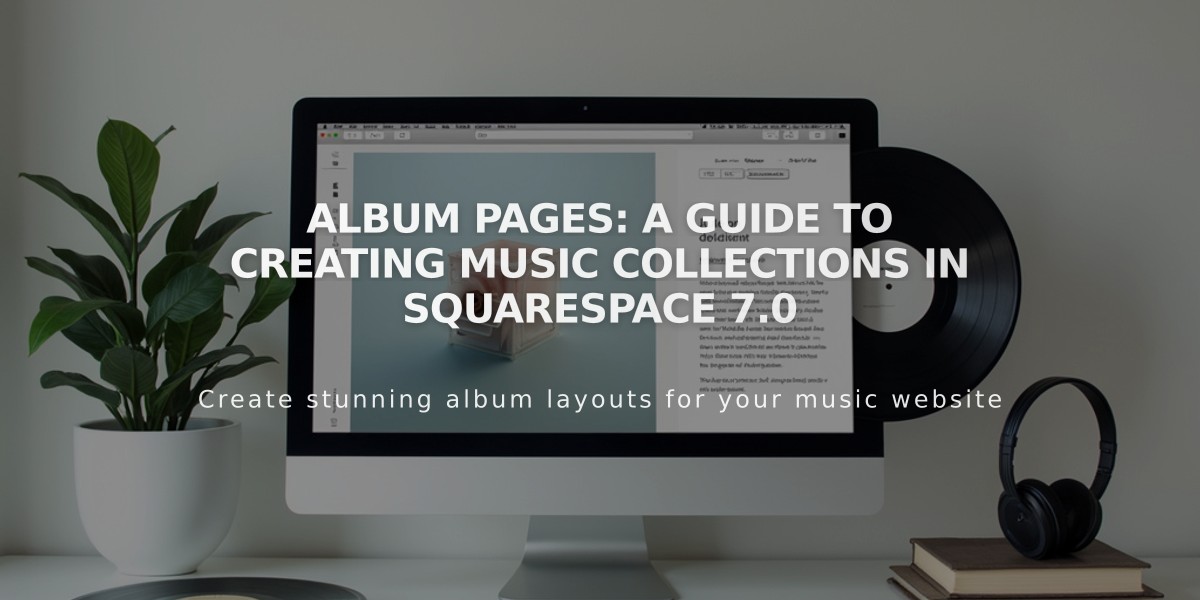
Album Pages: A Guide to Creating Music Collections in Squarespace 7.0
Every Album Page in version 7.0 lets you create a customized music collection with album art, track listings, and descriptions.
Adding an Album Page:
- Open Pages panel and click + icon
- Select Album from menu
- Enter page title (can be changed later)
Setting Up Your Album:
- Click page title in Pages panel to open Album panel
- Add album art (.jpg, .png, or .gif)
- Enter artist name and album title
- Add album description below artwork
Adding Tracks:
- Hover over Album Page preview and click "Add track"
- Drag and drop .mp3 or .m4a file (max 20 MB)
- Configure sharing options
- Click Save or Save & Publish
Track Management:
- Edit track information through Track Settings
- Add artist, description, and custom URL
- Organize with Categories and Tags
- Rearrange tracks by dragging
- Move tracks between albums
- Delete tracks using trash icon
Sharing Features:
- Open Track Settings
- Select Social tab
- Choose social accounts
- Enable Push toggle
- Set track status to Published
- Save changes
Customization Options:
- Edit page description for SEO
- Add banner/featured images
- Manage categories and tags
- Customize fonts and buttons through Site Styles
- Adjust album text color
- Toggle album share link visibility
Limitations:
- 60 tracks maximum per Album Page
- One album per Album Page
- No direct download buttons
- No commenting feature
- Not suitable for podcasting
- No built-in sales functionality
Compatible Index Page Templates:
- Flatiron
- Montauk
- Pacific
- Supply
- Tremont
- York
For podcast hosting, use Blog Pages with Audio Blocks. For selling music, use the Commerce platform's digital download feature.
Related Articles

Fonts Discontinued: Important Updates to Available Font Catalog

