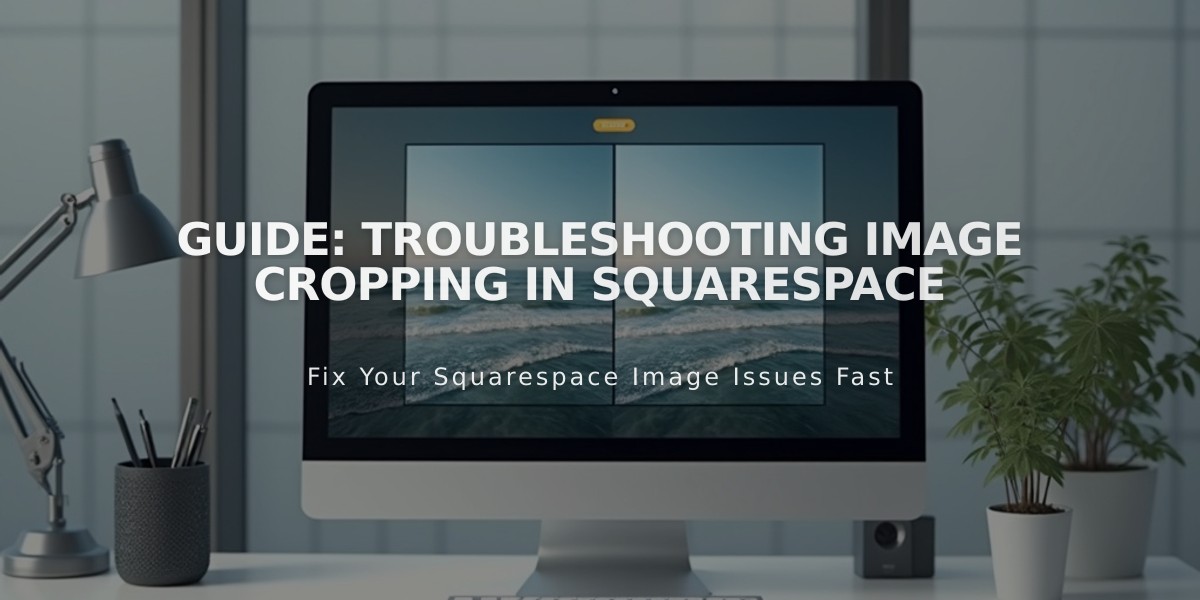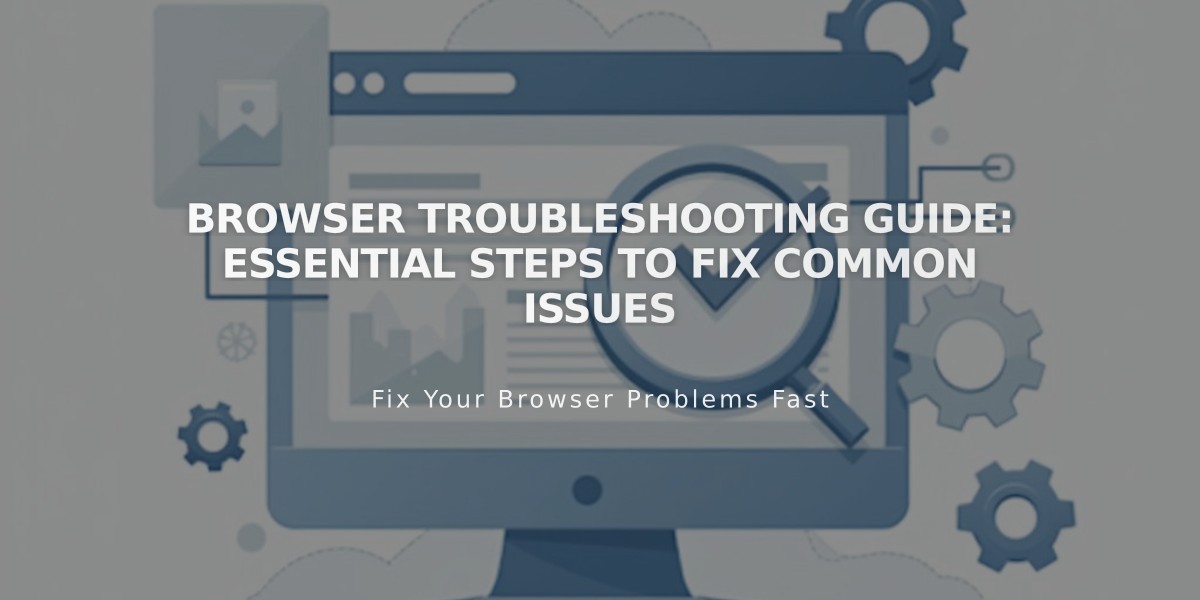
Browser Troubleshooting Guide: Essential Steps to Fix Common Issues
Chrome, Firefox, Safari, and Edge users often encounter browser issues that can affect website functionality. Here's how to fix common browser problems:
Basic Troubleshooting Steps:
- Update your browser to the latest version
- Try a different browser to isolate the issue
- Use private/incognito mode to test without extensions
- Clear browser cache and cookies
- Enable JavaScript and cookies
- Reset zoom settings (Ctrl + 0 on PC, ⌘ + 0 on Mac)
Advanced Solutions:
- Disable browser extensions temporarily
- Check DNS settings for domain-related issues
- Verify SSL certificate status
- Restart your network equipment (router/modem)
- Test on different devices or networks
Network-Related Fixes:
- Adjust firewall settings if accessing from corporate networks
- Check internet connection stability
- Verify if the issue persists across different networks
For website owners and administrators:
- Test site functionality in multiple browsers
- Monitor SSL certificate status
- Keep DNS records updated
- Regularly check for browser compatibility issues
If problems persist after trying these solutions:
- Document which browsers you've tested
- Take screenshots of the issue
- Note any error messages
- Record which troubleshooting steps you've attempted
Remember to maintain regular browser updates and clear cache periodically for optimal performance. If issues continue, consult your website's technical support with detailed information about your troubleshooting efforts.
Related Articles
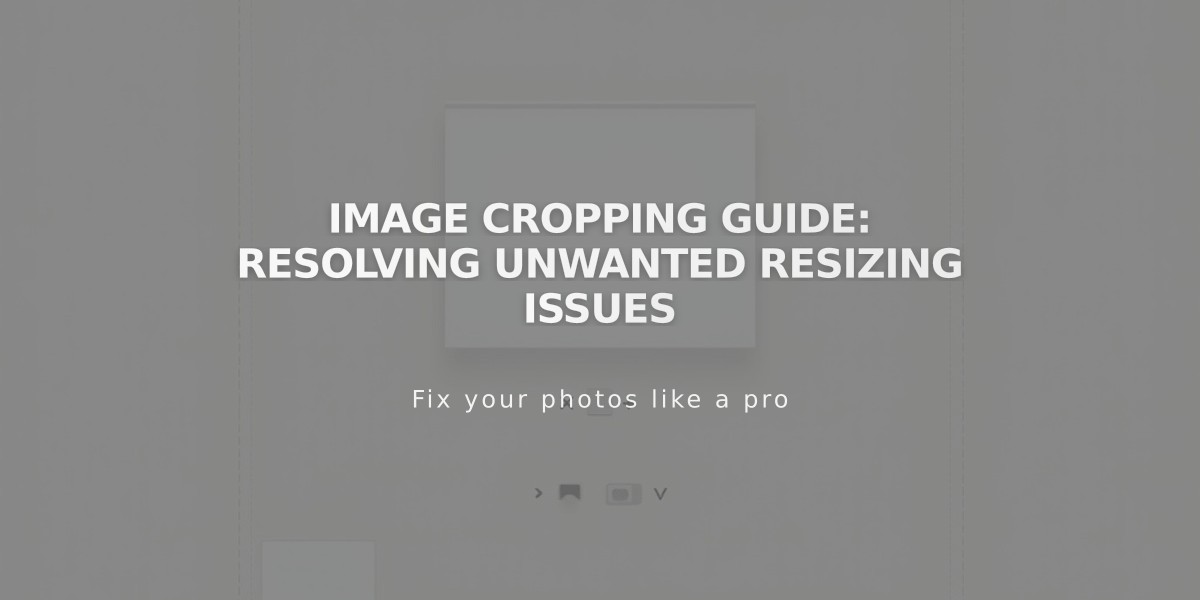
Image Cropping Guide: Resolving Unwanted Resizing Issues