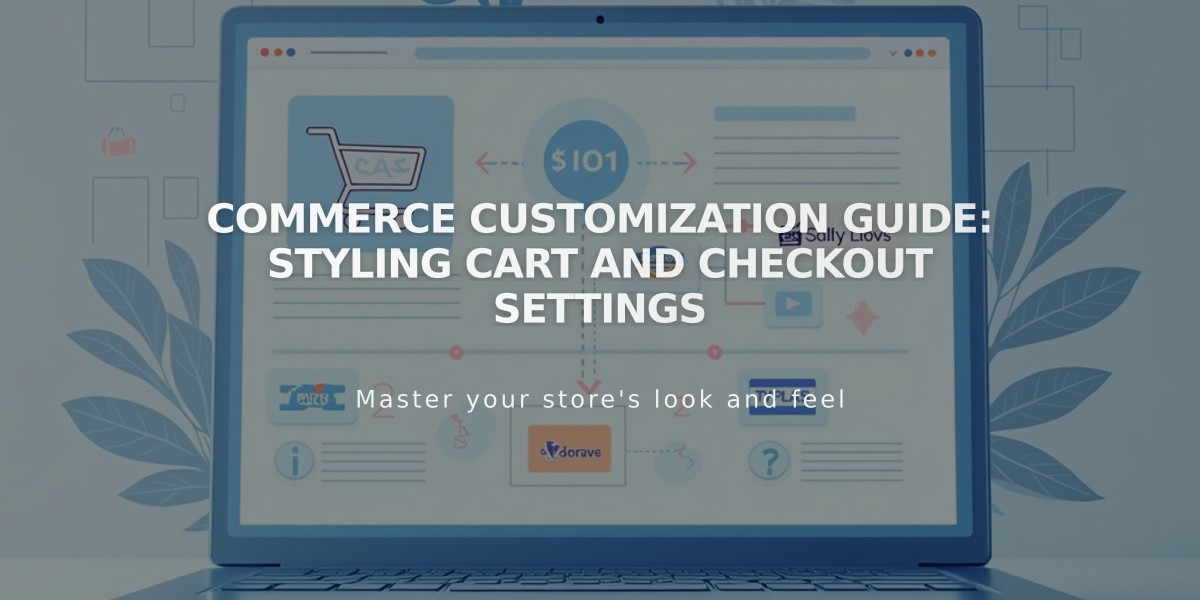
Commerce Customization Guide: Styling Cart and Checkout Settings
Payment Settings and Checkout Customization Guide
Customize your store's payment settings and optimize your checkout experience to enhance customer satisfaction and boost sales.
Cart Panel Settings
- Set the "Continue Shopping" button destination (default: homepage)
- Enable direct checkout with Buy buttons instead of Add to Cart buttons
- Allow multiple product additions to cart
Checkout Area Settings
- Create a custom secure checkout URL using your domain
- Enable abandoned cart recovery emails
- Set minimum order amounts
- Customize order number sequences
- Modify receipt information
- Add newsletter subscription options
- Set default country for shipping/billing
- Enable automatic shipping address usage
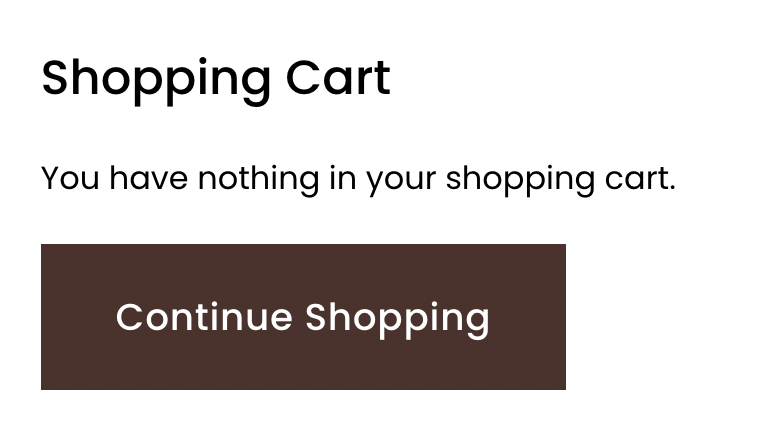
Empty shopping cart
Additional Customization Options
- Collect phone numbers
- Create custom payment forms
- Add and format policies:
- Return Policy
- Terms of Use
- Privacy Policy
Styling Your Checkout
Fonts:
- Access Site Styles
- Click Fonts
- Make desired changes
- Save modifications
Colors:
- Edit background through section background settings
- Customize buttons via main button settings
- Modify text through Header and Paragraph settings
Important Limitations
Cannot modify:
- Direct collection item links
- Index page links
- Default button text
- Payment field text
- Continue Shopping button removal
Post-Purchase Communication
- Customize order notification emails
- Create automated marketing campaigns
- Send customer feedback surveys through Delighted extension
Additional Features
- Enable customer accounts
- Set up Link by Stripe for saved payment info
- Test checkout process
- Implement accessibility features
- Work with Squarespace Experts for advanced customization
The checkout process always displays Tax and Shipping fields, even for products without associated costs. Gift card and promotional code fields appear when related features are active.
Related Articles
Report: How to Create & Display Sale Pricing on Products

