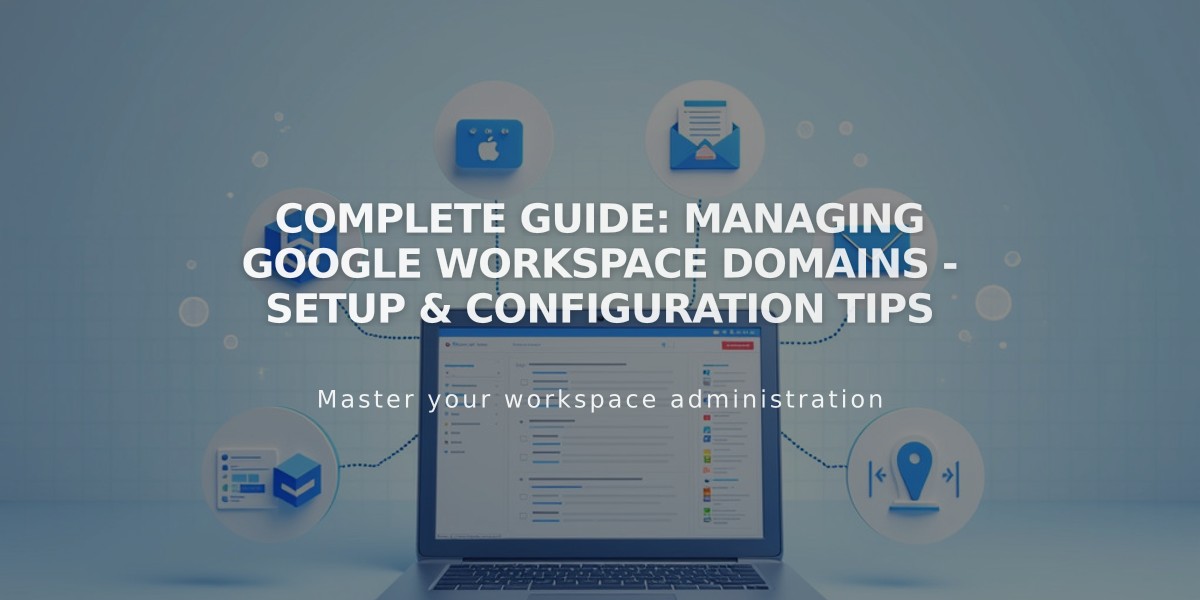
Complete Guide: Managing Google Workspace Domains - Setup & Configuration Tips
A Google Workspace account requires at least one custom domain for your email addresses. Here's how to manage your domains effectively.
Primary Domain Management
Your primary domain appears after the @ symbol in email addresses (e.g., @yourwebsite.com). To update your primary domain:
- Access Google Admin Console
- Add the new domain
- Set it as primary
- Verify the change in Google Domains settings
Note: After changing the primary domain, update each user's domain settings in the Google Admin Console.
Moving Domains Between Sites
When relocating your Google Workspace account:
For Squarespace Domains:
- Your Google Workspace account automatically moves with the domain
- Currency converts to match the new site's location
For Third-party Domains:
- First transfer the domain to the new site
- Request manual transfer of Google Workspace account
- Contact support before making account changes
Managing Multiple Domains
To use multiple domains with one Google Workspace account:
- Add secondary domains in Google Workspace
- Create users with primary domain
- Modify email addresses in Admin Console to use secondary domain
Adding Users with Secondary Domain:
- Create new user in Google Workspace panel
- Wait for user to receive login information
- Access Admin Console
- Update username with secondary domain
Additional Features:
- Create email aliases for users
- Use existing custom domain email addresses
- Manage domain verification
- Set up custom email addresses
Remember to verify domain ownership and maintain proper DNS records for seamless email functionality.
Related Articles

DNS Propagation: Why Domain Changes Take Up to 48 Hours

